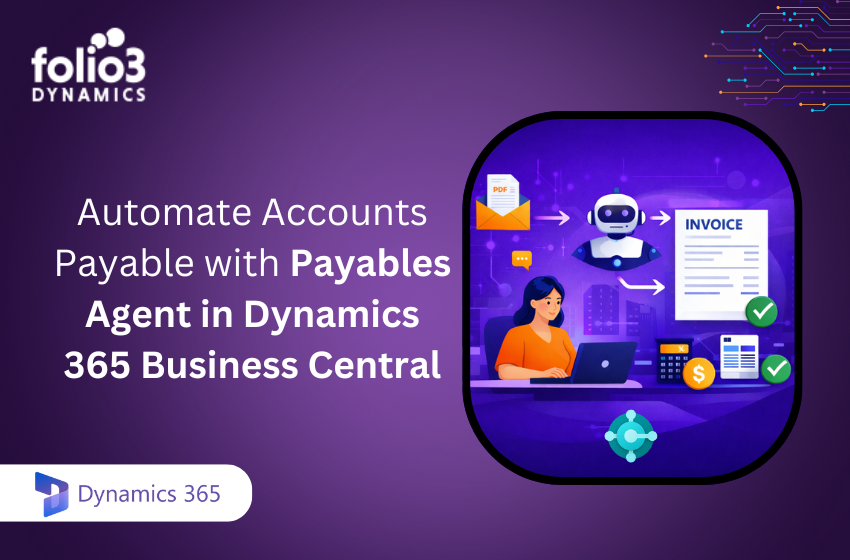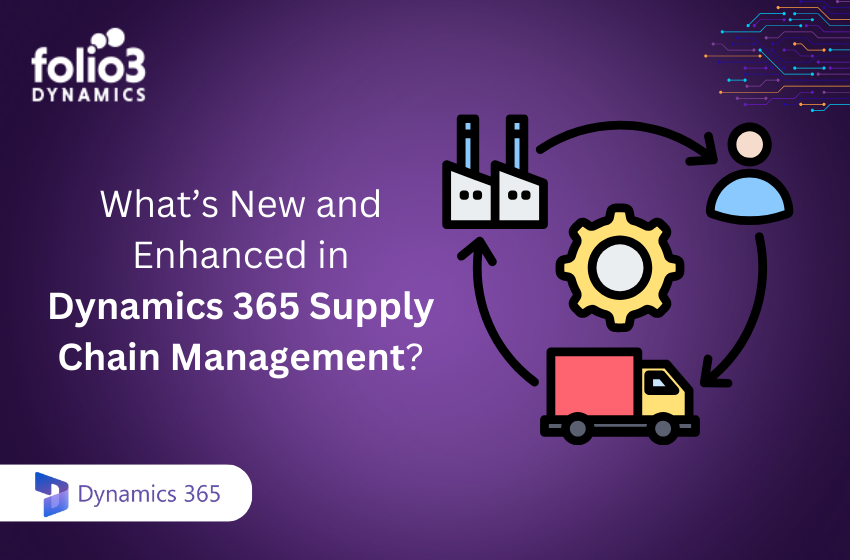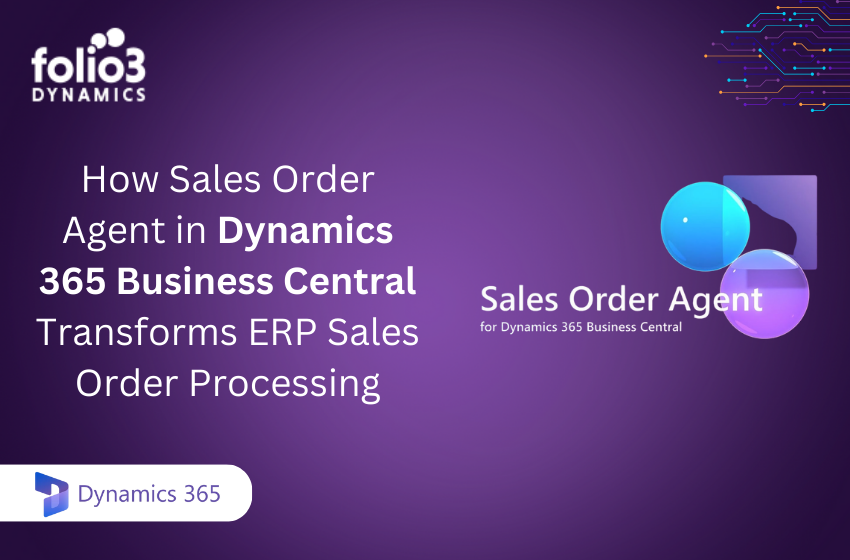You’ve identified a workflow bottleneck or a manual process begging for automation and now your team is asking: Should we build a custom app or automate the workflow? Do we need Power Apps, Power Automate, or both? In a world where adaptability, and efficiency define success, low-code tools like Microsoft’s Power Platform are a game changer.
At the heart of this platform are Power Apps and Power Automate—two powerful, user-friendly tools designed to create applications and automate processes with minimal coding. As these tools are misinterpreted, this guide focuses on helping you confidently navigate Power Apps vs Power Automate.
Whether you’re an IT manager, developer, or business user, this guide will break down what is Power Automate, what does Power Automate do, and the difference between Power Apps and Power Automate. As a result, you can choose the right tool—or the right combination for your business scenario.
What is Power Apps?
Microsoft Power Apps is a low-code platform that lets you build custom business applications for web and mobile, without needing to write traditional code. With its intuitive drag-and-drop interface and Excel-like formulas, anyone from a business analyst to an IT manager can create powerful apps that solve real business problems.
Whether you’re designing a sleek mobile form or a data-driven internal dashboard, Power Apps provides the tools to do it quickly. Picture this: a custom inventory app built in days, not months, by someone who’s never written a line of code. That’s the power of Power Apps.
What is Power Automate?
Microsoft Power Automate (formerly Microsoft Flow) is a cloud-based tool that helps you automate repetitive tasks and streamline workflows across your favorite apps, without writing a single line of code. Think of it as your digital autopilot for moving data, sending alerts, or triggering actions between systems.
With its easy-to-use visual editor and hundreds of pre-built connectors, Power Automate makes it simple to create automated workflows. Therefore, you can handle everything from simple email notifications to complex multi-step approvals.
Key Differences Between Power Apps and Power Automate
Not sure whether to build an app or automate a process? Understanding the difference between Power Apps and Power Automate is key to choosing the right tool—or combining both for maximum impact. This side-by-side comparison breaks it down so you can make smarter, faster decisions for your business.
Purpose and Core Functionality
- Power Apps is designed for building custom applications that users can interact with directly. Whether you need a mobile app to collect inspection data or a digital form to streamline leave requests, Power Apps gives you the tools to create tailored user interfaces quickly. It’s all about enabling real-time user input, approval, and visualization in an accessible, low-code way. Think of it as the front-end of your business solution.
- Power Automate, on the other hand, is built to handle what happens behind the scenes. It’s used to create workflows—called flows—that automate repetitive tasks and move data between systems without human intervention. Whether you want to send alerts, sync files, or run approval chains, Power Automate orchestrates it all in the background.
User Interface and Development Experience
- Power Apps provides a highly visual design experience using Power Apps Studio. It feels much like creating a slide deck: drag and drop text boxes, buttons, and data fields onto a canvas. You use Power Fx, an Excel-like language, to define how components behave. You can see changes in real time, which makes designing and testing feel seamless, even for non-developers.
- Power Automate also offers a visual editor, but the experience is more linear. You chain together triggers and actions to form a flow, typically testing it by running it through. The workflow runs in the background, so there’s no real-time visual feedback like you get in Power Apps. Complex logic may require using expressions or advanced conditions, but most flows are still accessible to users with little technical background.
Output and End-User Interaction
- Power Apps creates actual applications that users interact with—whether via mobile devices, tablets, web browsers, or Microsoft Teams. It’s user-facing and designed for tasks like data entry, approvals, or viewing reports. The user experience is central to Power Apps—it’s where people tap buttons, input information, and receive outputs.
- Power Automate outputs are workflows that usually run invisibly. A user might click “Submit” in a Power App, and then Power Automate quietly handles everything else: saving records, triggering notifications, or updating another system. There’s no app for the user to interact with—just results. The Power Automate app on mobile is only for monitoring or manually triggering flows, not for completing business tasks.
Integration and Connectivity
- Power Apps supports over 800 data connectors and works well as a front-end for popular data sources like SharePoint, Excel, SQL, and Dataverse. It also integrates smoothly with other Power Platform tools—for example, you can embed Power BI reports inside a Power App. Typically, a Power App connects to one or two data sources to enable a specific workflow or display.
- Power Automate also supports the same vast connector library but uses it differently. It shines when connecting multiple systems in a single workflow. For example, when an email is received in Outlook, Power Automate can extract the attachment, store it in SharePoint, notify someone in Teams, and log it in Excel—all in one flow. While both tools can integrate with Microsoft and third-party apps, Power Automate is usually better for bridging systems.
Use Case Complexity and Scale
- Power Apps is ideal for building interactive apps that gather input or provide on-screen feedback. If your business needs a tool for users to submit forms, check inventory, or approve expenses, Power Apps is the go-to. However, for workflows with deep logic, long durations, or heavy back-end processing, Power Apps alone may fall short. That’s where Power Automate complements it.
- Power Automate handles everything from simple alerts to complex, multi-step flows. But as the number of steps grows, especially with loops or conditions, flows can become harder to manage. In such cases, splitting into modular flows or adding more governance is essential. Also, Power Apps is best for real-time interaction, while Power Automate is excellent for event-driven or batch processes.
Platform and Licensing Differences
- Power Apps offers both per-user and per-app licensing models. Many Microsoft 365 plans include some basic Power Apps capabilities, especially when used with SharePoint or Teams. This makes it easy to get started with small-scale solutions. For more advanced apps or external use, standalone licenses may be needed, with each having its own Power Apps pricing.
- Power Automate also comes with free usage in Microsoft 365 plans for standard connectors. More advanced use, like premium connectors or RPA, requires a separate license, either per user or per flow. There are specific Power Automate pricing models based on the features.
Typical Users and Skill Sets
- Power Apps is typically used by business analysts, project leads, or “citizen developers” who are comfortable with Excel but not formal programming. If someone can create a spreadsheet with formulas and understands business logic, they can learn Power Apps. The platform is visual, logical, and accessible.
- Power Automate is popular among process owners, IT professionals, and integration specialists. If you can map out how a process flows between systems—or identify where time is lost—then you can build an automation flow. While advanced users may dive into APIs or conditional logic, many workflows can be built with templates and natural-language descriptions.
Often, the most successful solutions come when both tools are used collaboratively. A business user may design a Power App for data capture, while an IT pro fine-tunes the underlying flows in Power Automate. That’s the beauty of the platform—it bridges business and tech, empowering both to innovate faster.
Power Apps: Key Features and Strengths
Power Apps stands out as a go-to tool for building business apps quickly and intuitively, especially for teams that need tailored solutions without the overhead of traditional software development. Meanwhile, its low-code approach empowers both business users and professional developers to deliver value fast, often within hours or days. Whether you’re designing a mobile form, internal dashboard, or approval tool, Power Apps gives you the control and speed to make it happen.
Here’s what makes Power Apps truly powerful:
- Low-Code Development: Use a drag-and-drop builder and Power Fx formulas (similar to Excel) to create logic. Developers can go further with custom connectors or Azure Functions when needed.
- Responsive, Multi-Device Apps: Apps work across mobile, tablet, and web automatically. Canvas apps also support offline usage—ideal for field teams or remote environments.
- Data Integration: Connect to SharePoint, Excel, SQL, Dynamics 365, and Microsoft Dataverse. Using Dataverse unlocks advanced features like choice fields, business rules, and role-based security.
- Canvas vs Model-Driven Strengths:
- Canvas Apps: Full control over design and layout. Ideal for highly customized, user-friendly interfaces.
- Model-Driven Apps: Auto-generated UI based on structured data—perfect for quick, enterprise-grade apps.
- Integration with Other Services: Embed Power BI dashboards, trigger Power Automate workflows, or publish apps directly in Microsoft Teams.
- Security & Governance: Respects the security of underlying data sources. Admins can manage environments, permissions, and app lifecycle from the Power Platform Admin Center.
- Templates & Samples: Start with pre-built templates like expense trackers or service requests. The growing Power Apps community helps accelerate learning and sharing.
- Rapid Development: Build prototypes and deploy solutions fast—no need to wait for dev cycles.
Power Automate: Key Features and Strengths
Power Automate is the engine behind modern business process automation. Whether it’s auto-responding to customer emails, syncing files between systems, or routing approvals, Power Automate flows help you eliminate manual work and boost efficiency.
Here’s what makes Power Automate a powerhouse:
- Automating “Flows” of Work: You can create Power Automate flows triggered by almost any event—an email arrives, a new item is added, a button is pressed, or even on a recurring schedule. This event-driven model means your workflows run exactly when needed.
- Wide Range of Connectors: Power Automate acts as a bridge between 800+ systems, including Microsoft 365 apps (Outlook, SharePoint, Teams) and third-party platforms like Salesforce, Dropbox, and Twitter.
- Pre-Built Templates: Beginners can hit the ground running with ready-to-use templates, like saving Gmail attachments to OneDrive or sending alerts when forms are submitted.
- Approval Workflows: Built-in support for approvals lets you route requests to managers via Outlook or Teams—perfect for expense requests, leave approvals, and more.
- Notifications & Alerts: It’s easy to configure flows that instantly send an email, Teams message, or mobile push notification when something critical happens.
- Robotic Process Automation (RPA): With Power Automate Desktop, you can automate old, API-less applications by mimicking human interactions—clicks, keystrokes, and all.
- AI Integration: Use AI Builder to process scanned documents, extract data from images, or even predict outcomes. With tools like Copilot, you can describe a workflow in plain language and generate it automatically.
- Batch Processing & Data Manipulation: Power Automate flows can loop through records, apply conditions, and manipulate data—ideal for bulk updates and reporting.
- Governance & Monitoring: Track every flow with run history, configure error handling, and enforce Data Loss Prevention (DLP) policies for enterprise-grade control.
- Limitations to Note: Flows have execution limits and aren’t ideal for long-running processes (e.g., over 30 days). For complex enterprise-scale workflows, Azure Logic Apps might be more suitable.
Common Use Cases for Power Apps
There are multiple Power Apps examples, making it incredibly versatile and a valuable tool across industries and departments. Whether you’re streamlining HR operations or empowering field teams, Power Apps allows you to build tailored applications that reduce friction and increase productivity. Below are some of the most impactful use cases where Power Automate and Power Apps often work hand-in-hand to simplify business processes:
- Employee Self-Service Apps (HR & Internal):
Build apps for employees to submit leave requests, update their personal info, or log IT support tickets. The Power App captures the input, and a connected Power Automate flow can route the request to the right manager or department, ensuring quick and traceable approvals. - Inspection & Field Service Apps:
Field technicians can use a mobile Power App to complete inspections, scan barcodes, or report issues—even offline. Once reconnected, the data syncs automatically. This is a game-changer for teams working in warehouses, agriculture, utilities, or remote locations. - Data Collection & Surveys:
Create custom apps for collecting on-the-ground data. Sales reps, field agents, or researchers can enter information using logic-enforced forms that ensure accuracy and feed data directly into internal systems, eliminating manual entry or data mismatches. - Line-of-Business Specific Apps:
Replace spreadsheets and emails with streamlined apps for managing sales leads, expense approvals, budget tracking, or service requests. Whether in sales, finance, or operations, Power Apps helps standardize workflows and reduce bottlenecks. - Portals for External Users:
Using Power Pages, you can create secure, branded portals for vendors, customers, or partners. Think vendor onboarding forms or customer feedback portals. Power Apps handles the interface, while Flows manages backend automation.
Common Use Cases for Power Automate
If you’re looking to save time, reduce manual tasks, and increase process efficiency, Power Automate is your go-to tool. From approvals to integrations, there are several Power Automate examples to handle the background work so your team can focus on what really matters. The following use cases demonstrate how it transforms everyday business processes across departments and systems:
- Approvals and Workflow Routing:
Whether it’s expense reports, document sign-offs, or purchase orders, Power Automate can route submitted items to the right person for approval, then escalate to the next step automatically. You can even set reminders, so no one needs to follow up manually. This makes approval chains faster, more transparent, and trackable. - Data Synchronization:
Keep systems in sync effortlessly. For example, Power Automate can transfer leads from Dynamics 365 to your ERP every night or log Microsoft Forms responses into a SharePoint list in real-time. With connectors for tools like Salesforce, SQL databases, and Excel, you can automate the flow of data across platforms without touching a single line of code. - Scheduled Reporting & Batch Jobs:
Generate weekly reports from multiple systems and email them to stakeholders, or run batch updates like updating order statuses at day’s end. Think of it like CRON jobs for business users—no scripting required, all within Microsoft’s ecosystem. - Event-Driven Integrations:
Trigger workflows when specific events happen, like when a file is uploaded to OneDrive or when an email with a specific subject line arrives. Automatically extract data, create tasks, or send alerts, saving teams from manual monitoring and triage. - Robotic Process Automation for Legacy Tasks:
Automate repetitive actions on old desktop apps that don’t support modern APIs. For example, a Power Automate Desktop flow can mimic human clicks to enter invoice data, saving hours of mindless copy-paste work each week.
Using Power Apps and Power Automate Together
Power Apps and Power Automate aren’t competing tools—they’re a powerful pair that, when used together. In that manner, you can unlock the full potential of low-code business transformation. For many real-world scenarios, the best solutions come from combining both: Power Apps handles the user interaction, and Power Automate takes care of what happens next.
A Real-World Workflow
Imagine an HR team using a Power Apps onboarding app to enter a new hire’s details. As soon as the form is submitted, a Power Automate flow kicks off. It automatically creates user accounts, sends a welcome email, schedules orientation meetings, and updates the HR system—no manual handoffs required. This kind of synergy eliminates delays and simplifies complex processes.
Triggering Flows from Power Apps
With Power Apps, users can trigger flows through buttons or actions. For instance, in a field service app, a technician can press a button to report an issue. This action starts a Power Automate flow that logs the case in a CRM, alerts the manager in Teams, and creates a follow-up task—all without leaving the app.
Displaying Flow Results in Apps
Power Automate can also run behind the scenes and pass results back to Power Apps. For example, a user requests a shipping quote in an app. The app triggers a flow that calls an external API, retrieves the quote, and displays it instantly. This allows Power Apps to deliver dynamic, data-driven experiences.
Low-Code, High Impact
What once required custom web apps and backend scripts can now be built with minimal code. Power Automate and Power Apps enable teams to create tailored solutions quickly, reducing development cycles, lowering costs. As a result, it gives business users the power to innovate without relying entirely on IT.
Making the Right Choice: Power Apps vs Power Automate
Choosing between Power Apps and Power Automate comes down to what your business needs most—a user-friendly app interface, automated workflows, or both. If you’re looking to build custom apps that streamline data entry and interaction, Power Apps is your go-to tool. If your priority is to reduce manual tasks and connect systems seamlessly, Power Automate delivers powerful automation with minimal effort.
In most real-world scenarios, the best outcomes come from using Power Apps and Power Automate together, creating a complete solution that blends user interaction with back-end efficiency.
By understanding their core differences and strengths, you’re now ready to pick the right tool or combination for smarter, faster, and more connected work across your organization.