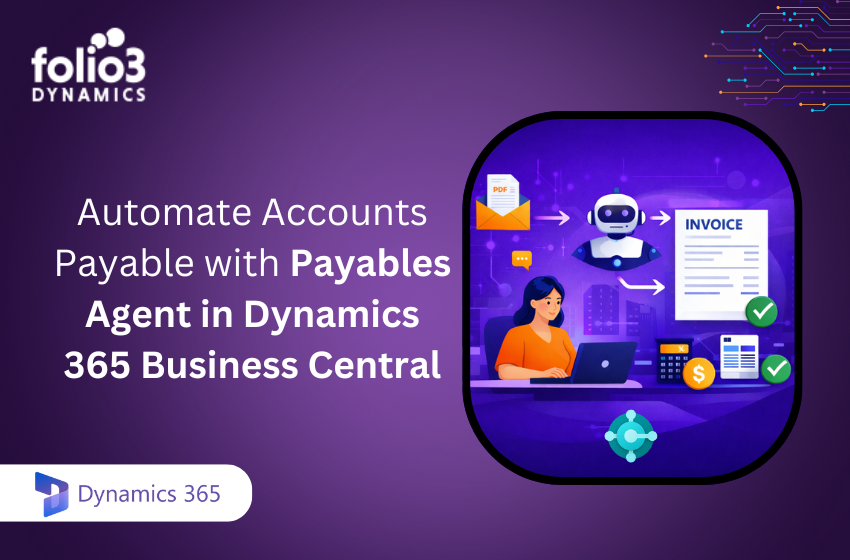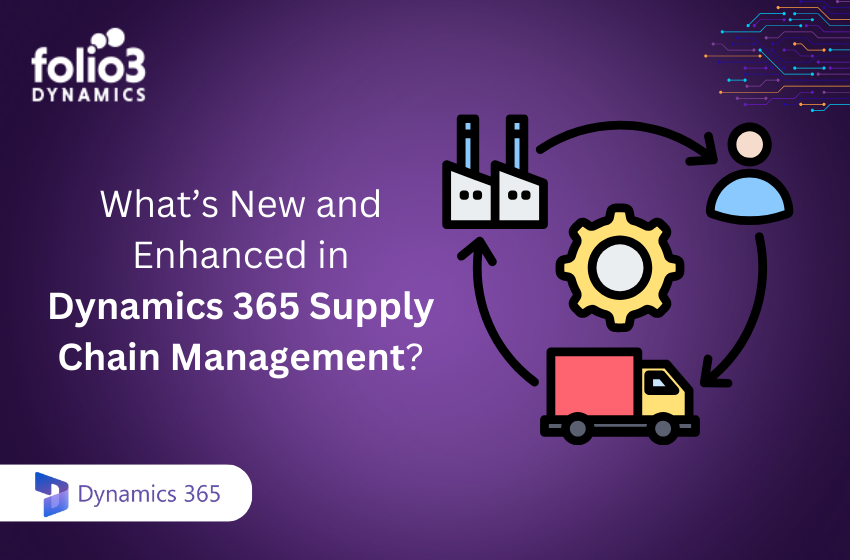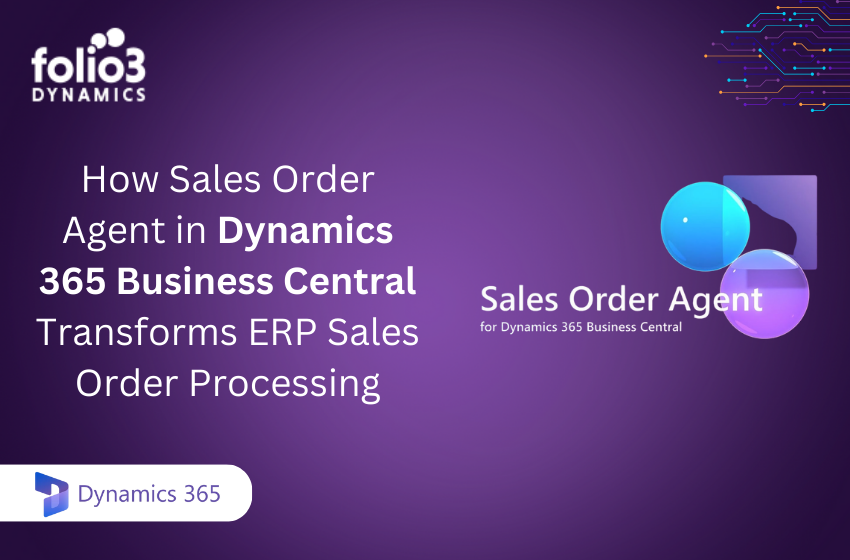Companies want to receive premium quality goods and services within a particular time frame. Therefore, while demanding these conditions from the suppliers, a company must be mindful of its responsibilities and timely payment. The quality and timeliness of Accounts Payable work affect the quality of the products delivered to shoppers in the future.
Since, manual invoicing is time-taking, inefficient, expensive, and prone to human error, companies often have no clear view of which invoices have been obtained, processed, approved, and paid.
Consequently, they miss the due payments leading to financial penalties, damaging their relationships with providers and customers.
Now, with Microsoft Dynamics having added new invoice automation features to Microsoft Dynamics 365, the AP or accounts payable solutions are automated to offer a smooth way to accelerate and improve the visibility into invoicing processes.
Read on further to find out more about how Dynamics 365 Invoice Automation maximizes the efficiency of AP software all through the invoicing process.
What is Dynamics 365 Invoice Automation?
Dynamics 365 Invoice Automation enables organizations to take a step further to move from the manual invoicing process and get an extensively automated invoicing solution. Therefore, it provides immersive and real-time integration with Dynamics 365.
D365 Invoice Automation is a proven solution to boost approvals by simplifying and automating the invoicing process- from receipt through capturing, matching, and coding to routing and approvals.
This Dynamics 365 AP Automation solution is for large organizations with at least 20 users. Moreover, its standard interface can accept invoice metadata for the invoice’s header and lines, including valid attachments for the invoices.
As the vendor invoices move through the process, the automated process shows information about its progress.
This capability is helpful for Accounts Payable managers and clerks to process the vendor invoices more efficiently. Furthermore, it also reduces the inefficiencies and errors that occur with the manual entering and processing of the information.
How to Record a Vendor Invoice in the Invoice Journal?
The invoice journal contains a breakdown of all invoice amounts, payments received, and other details of invoices generated during a specific time. It also helps to post the purchase invoices that are not associated with purchase orders, such as expenses for services or suppliers.
To record a vendor invoice in the invoice journal, follow the steps below:
Go to “Navigation” pane >> Modules >> Accounts Payable >> Workspaces >> Vendor invoice entry.
On the “Action” pane, click “New invoice journal.”
- Click “New”
- In the “Name” field, enter the journal’s name or click the drop-down menu to open the lookup.
- In the “Description” field, type a value.
- On the “Action” pane, click “Lines.”
- In the “Date” field, put the posting date to update the “General Ledger.”
- Click “Account” field, specify the Vendor account.
- In the Invoice field, type the invoice number.
- Click “Credit” field, put a number.
- In the “Offset Account” field, specify the account number or click the drop-down menu to open the lookup.
Note that:
- The Sales tax group will be set default from the vendor account.
- The item sales tax group will be set default from the main account specified in the “Offset account” field.
- It will calculate the due date based on the terms of payment.
- The Cash discount will be set default from the vendor account.
Once you enable Vendor invoice journal workflow, click Workflow >> Submit.
What are the Features of D365 Vendor Invoice Automation?
Vendor invoice automation dynamics 365 consists of features turned on in Feature management. These features are only for vendor invoices and not the invoicing processed through the invoice register journal page or invoice journal.
Therefore, with this automation, organizations working with third-party providers to process paper invoices using OCR get machine-readable invoice metadata.
Dynamics 365 accounts payable workflow automation helps you consume these artifacts from the Accounts Payable (AP) to automate some vendor invoicing processes. Therefore, such processes include submitting vendor invoices to a workflow system and connecting a posted product receipt line to the pending invoice line.
Also, listed below are some of the features of Microsoft Dynamics 365 for Invoice Automation:
Analytics and Metrics
It provides you with detailed analytics and metrics to help you know which invoices failed in the process.
Simulate Posting
Simulate posting allows you to choose one invoice or multiple invoices from the vendor invoices pages. Therefore, the process of validating invoices ends with simulated posting and without updating the vendor’s accounts.
View Workflow and Automation History
It allows you to view a reader-friendly history of the automated process. Also, it gives detailed information about any process that failed.
Submit Invoices to the System
With invoice automation, you can submit different types of invoices. It can be a product order or a non-product order. Thus, you will need to specify your business-specific regulations in the workflow system for submission.
Resume Processing for Multiple Invoices
The system eliminates the invoice that is not submitted appropriately. Thus, you can pause the automated invoice processing and resume it when you have resolved the issue for all failed invoices.
What Invoice Automation Tasks does D365 Finance Perform?
D365 Finance performs many invoice automation tasks, like:
- Creating a vendor invoice in the workflow system
- Matching the product receipts with the pending invoices
- Sending invoices to the approval process after they generate
- Posting the invoices to generate accounting entries
- Helping you to focus the attention on exceptional invoices
- Analyzing the initial results of the invoice posting to avoid errors later on
- Making navigation easy with an attached Power BI Accounts payable analytics
- Allowing you to quickly and efficiently view automation and workflow system
- Enable viewing and analyzing the results of automated vendor invoice processing
- Resuming automated invoice processing for various invoices
Conclusion:
Vendor invoice automation dynamics 365 helps you to automate invoice processing and ensure a smooth workflow.
As a result, you establish a good relationship with your suppliers and customers since there is no delay in the invoicing process. Now, with automated invoice processing, you can ensure timely payment to suppliers and demand high-quality goods from them.
So, the timeliness and quality of the account payable work will not suffer, and the quality of the products you deliver will not be affected.