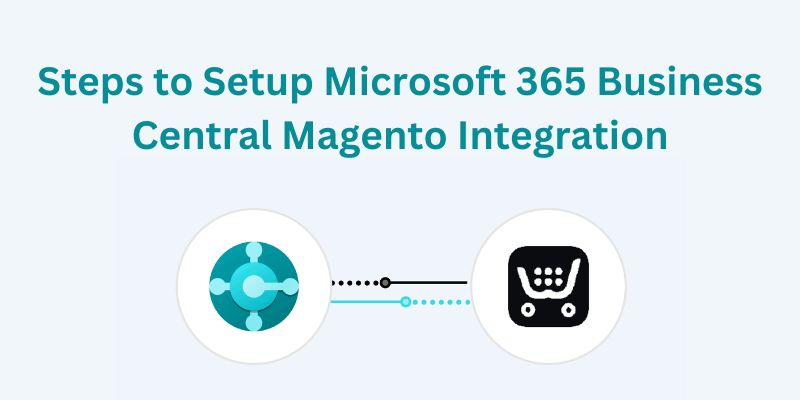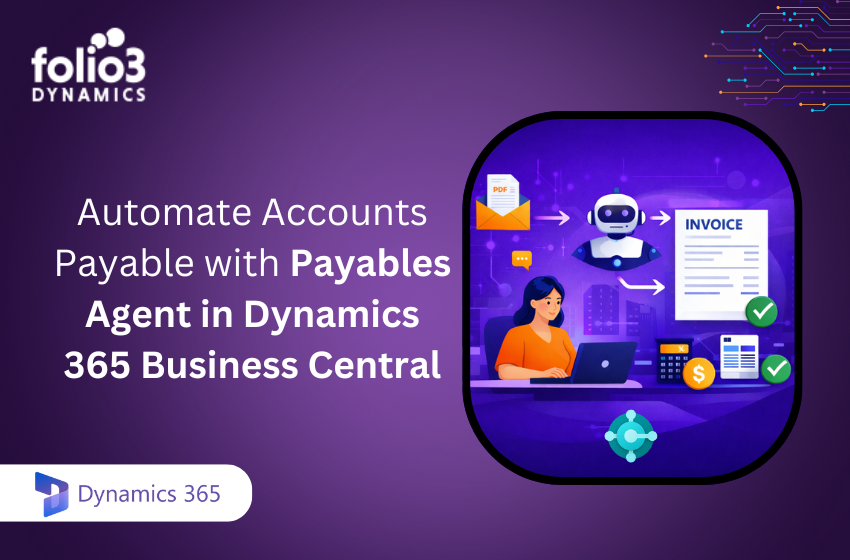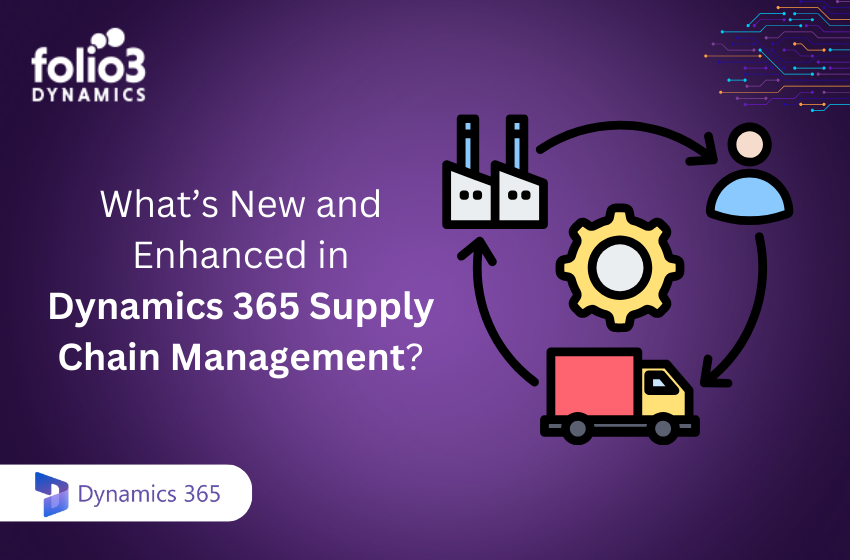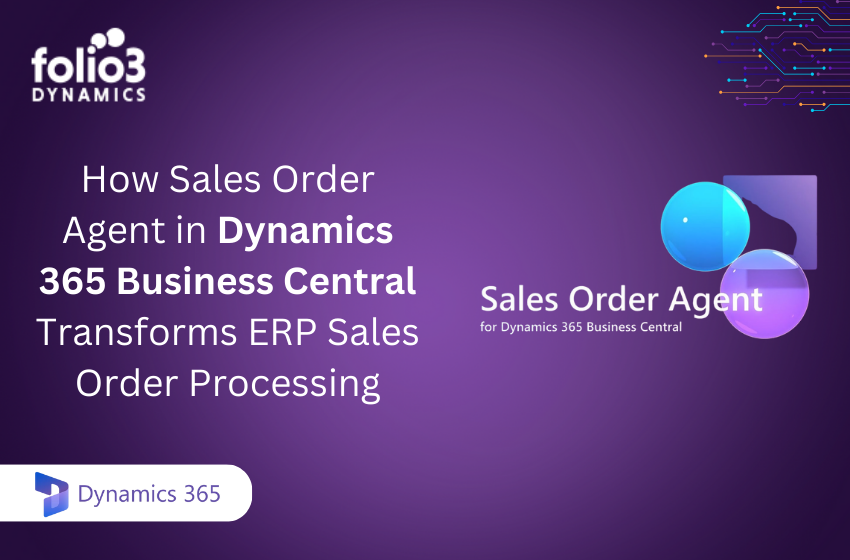The advent of the Internet has birthed e-commerce, bringing the world market to consumers’ fingertips so that they can enjoy shopping from the comfort of their homes.
According to statista.com, retail e-commerce sales are estimated to exceed 4.1 trillion U.S. dollars worldwide in 2024, which is enormous!
To top it off, owing to the increasing demand, having an online presence has become necessary for every business. Thus, businesses need efficient systems to manage their operations smoothly. As companies grow, manual processes become inefficient, resulting in errors and losses.
A major challenge for e-commerce businesses is managing the massive data flow between different systems. Setting up Microsoft 365 Business Central Magento integration can help you overcome this.
Microsoft 365 Business Central is powerful enterprise resource planning (ERP) software that helps businesses manage their finances, inventory, supply chains, etc. Magento is a globally used e-commerce platform for managing online stores. Integrating the two systems can create a powerful duo to make your operations efficient.
But what does the integration process look like? In this article, we will go through the Business Central Magento integration steps to equip you with the knowledge you need to achieve a smooth integration.
Steps to Setup Microsoft 365 Business Central Magento Integration
Following these steps can avoid errors and attain a smooth data flow between your ERP and e-commerce platform.
1. Identified Data Sync Points
The most important step in the integration is identifying the data sync points between Microsoft 365 Business Central and Magento. These sync points decide what information will flow between the two systems and at what frequency. For most businesses, the common sync points might include the following:
Product data
Product data warrants that your Magento store’s product catalog is updated with the most recent details from Business Central.
Inventory levels
Keep your stock levels uniform on both platforms to avoid overselling.
Order data
Synchronizing order information, including customer details, shipping status, and payment processing between Magento and Business Central.
Customer information
Syncing customer details and their purchase history from Magento to Business Central. You’ll know how data will transition between your systems by mapping out these sync points. This will minimize any discrepancies or issues that might occur later.
2. Setup Dynamics 365 Business Central
After you’ve mapped out your data sync points, the next step is to set up Microsoft Dynamics 365 Business Central. If you don’t have it already, you must install and configure Business Central according to your company’s requirements. This will establish that Business Central can handle your Magento store’s incoming and outgoing data.
Key tasks during this step include
Installing necessary modules
Based on your business requirements, you must add modules or extensions to Business Central to manage business aspects such as warehouse management or multi-currency support.
Configuring permissions and security settings
You must also ensure only authorized users can access the transferred data between Magento and Business Central.
Creating user roles
Configuring user roles and access control will enable different departments (sales, finance, and logistics) to correspond with the system according to their responsibilities.
Having your Business Central system fully configured guarantees a smooth transition once the integration starts.
3. Configured Magento for Integration
After your Business Central is set up, the next step is to prepare Magento for integration. Magento has built-in APIs facilitating communication with external systems; however, you’ll have to configure these APIs to allow easy data transfer between your online store and Business Central.
Steps to configure Magento include
Enable the Magento API
Start by enabling Magento’s API to exchange data with Business Central. This API provides the gateway through which your inventory, orders, and customer data will flow.
Set up Magento store views
If your Magento store functions in various regions or languages, you must set up different store views for each location. This ensures that Business Central can process this data flawlessly.
Add third-party connectors
Although Magento has native capabilities, using connectors for Business Central to Magento integration can make the process smooth and reliable. These connectors simplify the data flow and lead to smooth syncing between the two systems.
4. Developed Custom Code for Specific Features
Every business has unique requirements, which means customizations may be needed. Therefore, you might have to develop custom code for specific features or workflows that match your business needs.
For example, if your Magento store has unique shipping methods, you must ensure these rules are shown in Business Central. On the other hand, if you have special product attributes in Magento, you’ll have to make sure Business Central can handle these without any problem.
Common custom code developments include
Custom order workflows
It is important to reflect accurate order status, such as partial fulfillment or backorders, in Business Central.
Custom tax or shipping rules
If you’re handling complex tax rules or shipping arrangements, you’ll need to ensure that Business Central calculates these correctly using data from Magento.
Payment gateway integration
Some businesses use customized payment gateways that need custom code for smooth integration with Business Central.
Connecting with a developer experienced in Magento and Business Central is vital to avoid mistakes and downtime.
5. Configured Data Mapping Between Magento and BC
Data mapping is important as it ensures that accurate data from Magento flows into the correct fields in Business Central. Without proper mapping, you are at high risk of sending incorrect information, such as product IDs, which can lead to errors in your business processes.
Key areas to map include
Product details
You must ensure every Magento product is mapped to the Business Central product database correctly. This includes SKUs, descriptions, prices, categories, etc.
Inventory levels
Mapping inventory quantities between Magento and Business Central guarantees that your stock levels are accurate, thus preventing overselling or stock out situations.
Order and customer data
The order numbers, customer addresses, and payment information must be synced accurately between Magento and Business Central.
Setting up data mapping between Magento and BC accurately is a requisite for achieving a successful integration.
6. Testing the Business Central API Integration in Staging
Finally, testing the Business Central API integration in a staging environment before you go live with the integration is a good idea. This will let you verify that all data flows as they are supposed to between Magento and Business Central without disrupting the operations of your live store.
Testing should focus on
Data syncing
Verify that product, order, and customer data are syncing accurately between both systems.
Error handling
You must vouch that the integration can tackle errors, such as failed API calls or mismatched data fields, without resulting in system crashes or data loss.
Performance
Check the integration’s performance under different loads, especially while processing large orders or product updates.
Testing in a staging environment helps you catch possible problems and ensure that the integration is error-free before it’s launched.
7. Launched Business Central Integration
After you’ve completed testing and are confident that everything works as expected, it’s time to launch the integration. Now, you’ll move from staging to your live environment, enabling Business Central and Magento to communicate in real time.
Things to monitor post-launch include
Data flow
Verify that the sync of orders, inventory, and customer data continues without interruption.
System performance
Keenly observe the performance of both Magento and Business Central, especially during peak periods.
Error logs
Always check error logs to proactively catch any integration issues before they affect your operations.
After the integration goes live, you’ll reap the benefits of a simplified and organized workflow, accurate data, and power over your e-commerce operations.
Challenges During Business Central Integration with Magento
Like any integration, there can be difficulties along the way. Understanding these possible problems lets you handle them effectively.
1. Data Synchronization
Guaranteeing data synchronization in real-time is a major challenge. Delays in syncing product or order data can result in mistakes, such as selling out-of-stock items or processing incorrect orders.
2. Bulk Data Migration Issues
Shifting massive amounts of data from Magento to Business Central, especially when transferring records, can cause system slowdowns or data loss if it is not executed vigilantly. It’s essential to use reliable data migration tools so that important information is lost during this process.
3. Security and Compliance Risks
There is a high risk of security breaches whenever sensitive data is transferred between systems. You must make both Magento and Business Central compliant with security standards and data privacy laws (like GDPR) to protect valuable information.
Conclusion
Integrating Microsoft 365 Business Central with Magento can uplift your business. It will make your operations highly efficient and reduce manual work. By following the proper steps, you can guarantee a smooth connection between these powerful platforms.
At Folio3, we know the challenges of Microsoft 365 Business Central Magento integration. Thus, if you want to simplify your financial management, improve your order processing, or improve inventory tracking, our experts can guide you through every step.
If you’re ready to start, visit us at Business Central Services and see how we can help you use this strong integration to accelerate your business efficiency.