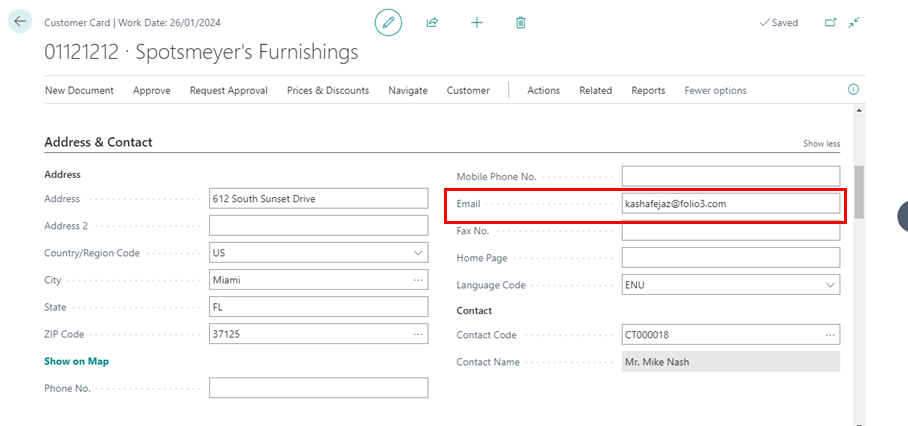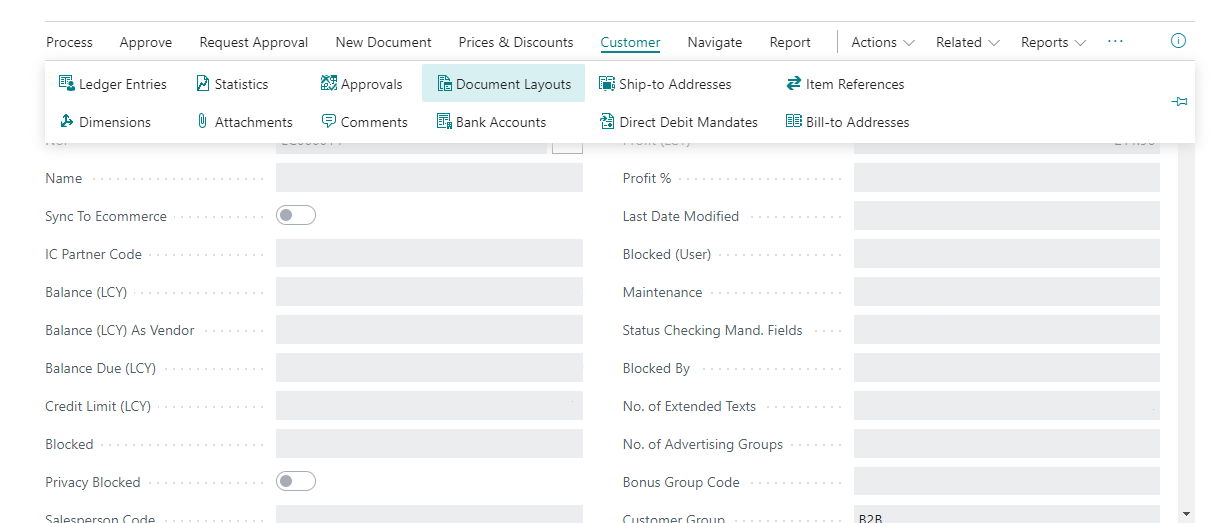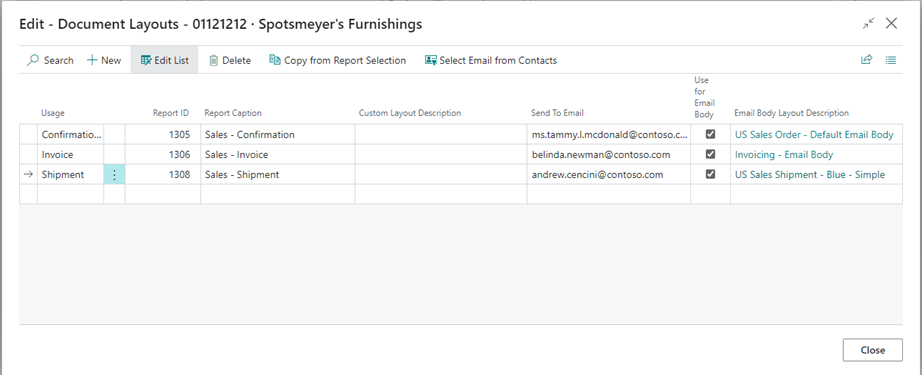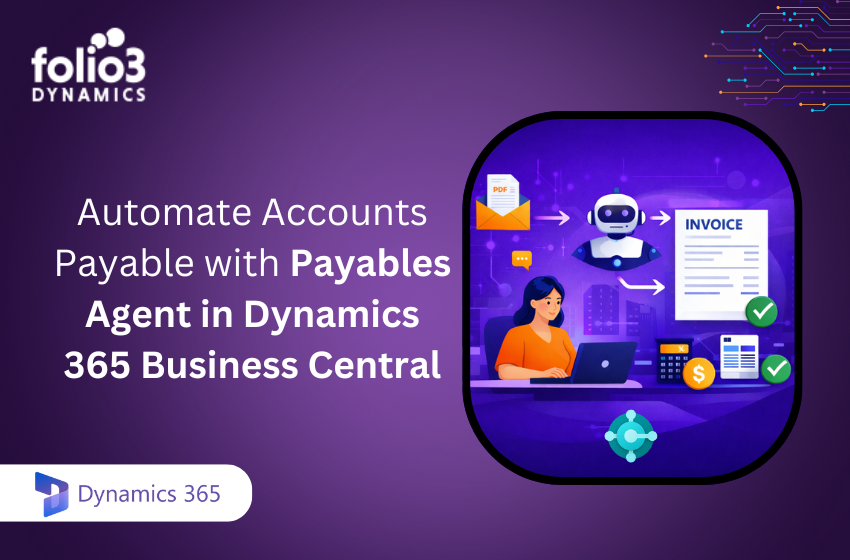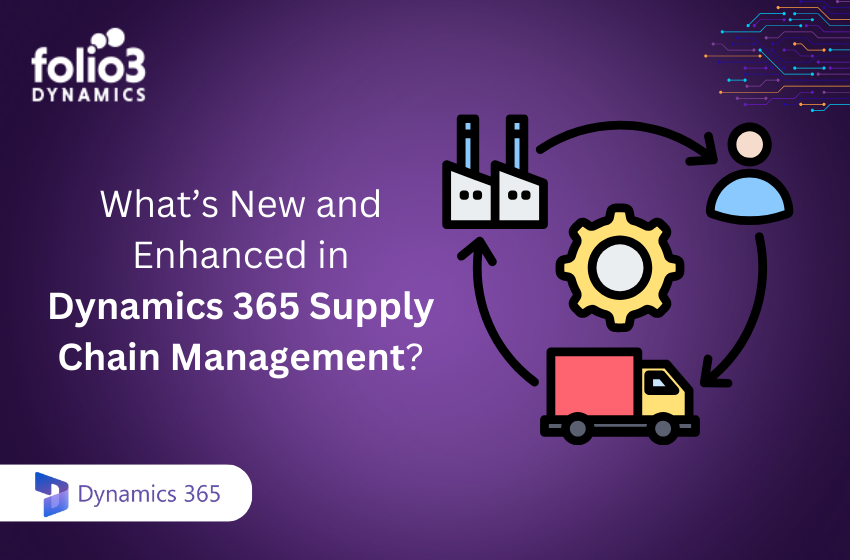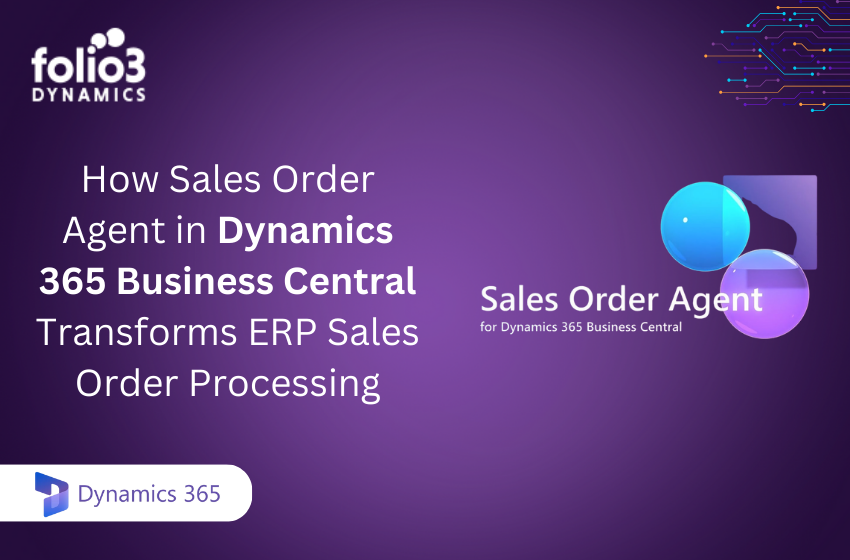Sending emails to customers is an integral part of a business. A business could have one email for documents to be sent to or multiple emails based on different scenarios. By default, business central facilitate in two ways to set up emails for customers.
- In Business Central, the first option is that you can use the email address in the customer card to send emails for all types of documents. This field is available in the Address & Contact FasTab of the customer card.
- Another option is for the case when you have separate emails for separate scenarios for e.g. you have separate emails for sending confirmation report, shipment report and invoices to. To set it up, go in Customer Card> Customer > Document Layouts.
- You can populate the fields for the usage and Report Id by using Copy from Report Selection
- Then set the Send to Emails.
- The templates can also be customized and set here in the document layouts for customers in the Email Body Layout Description.
- Tick the ‘Use for Email Body’ and then add the Email Body Layout Description.
For the first option, mass upload can be done using the Customer Master Data and the email field in the Table Id 18.
For the second option, mass upload can be done using the Table Id 9657 Custom Report Selection.