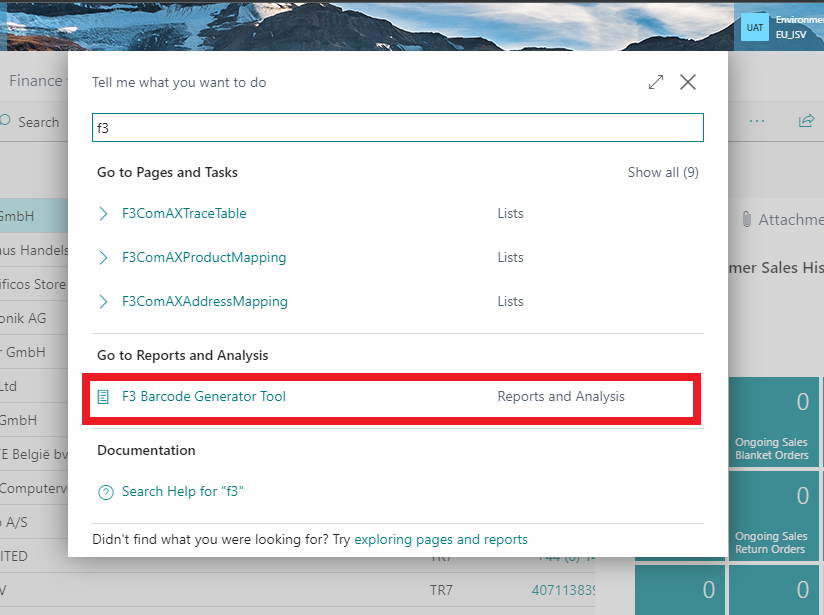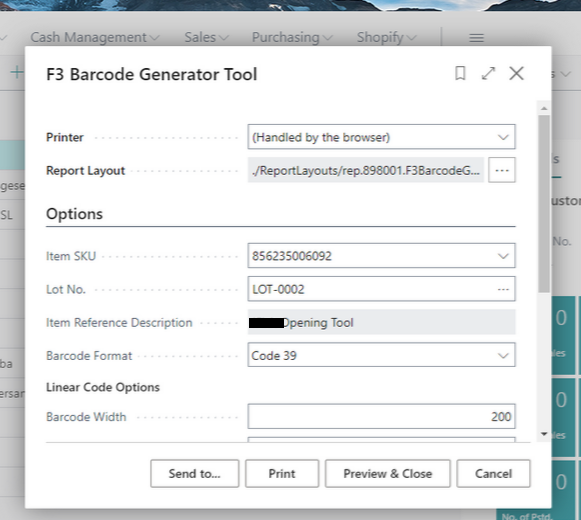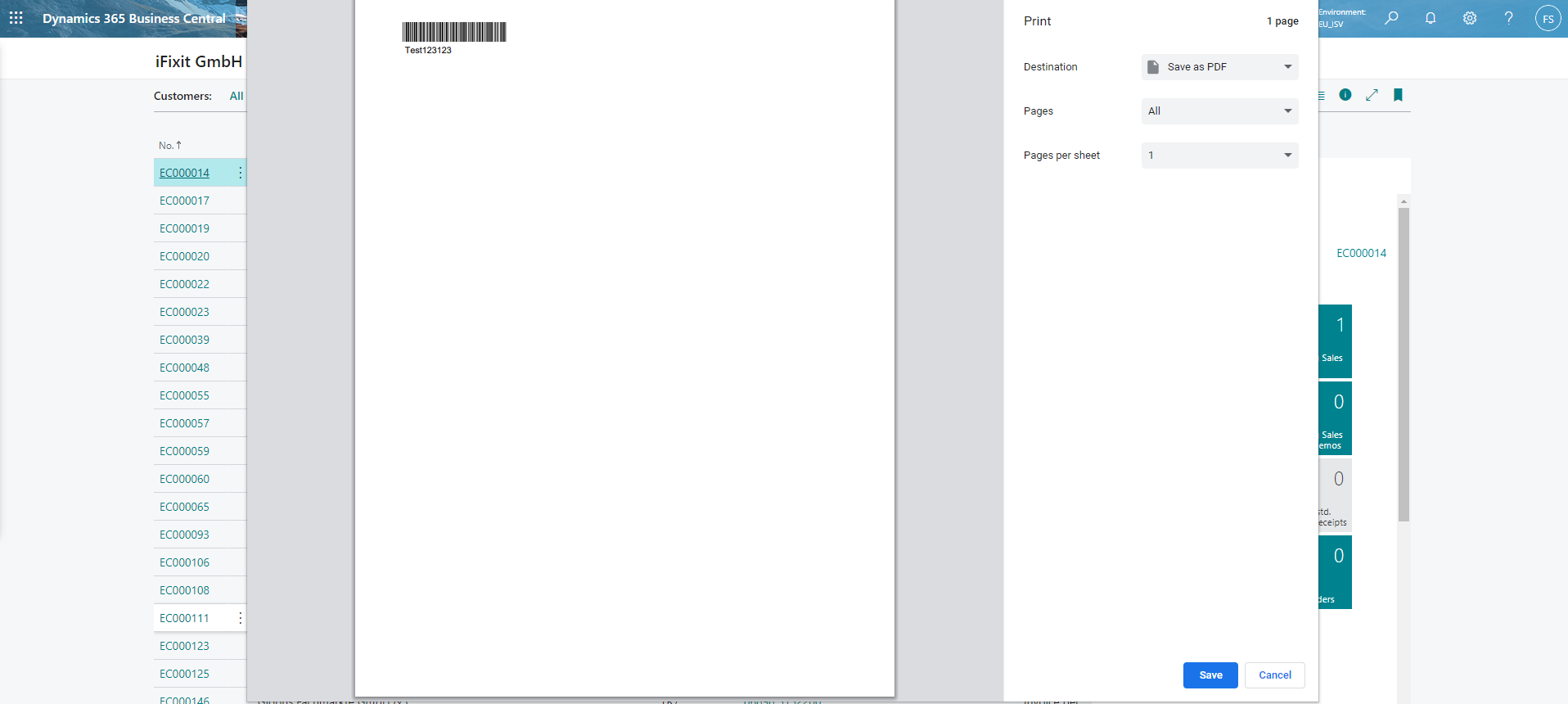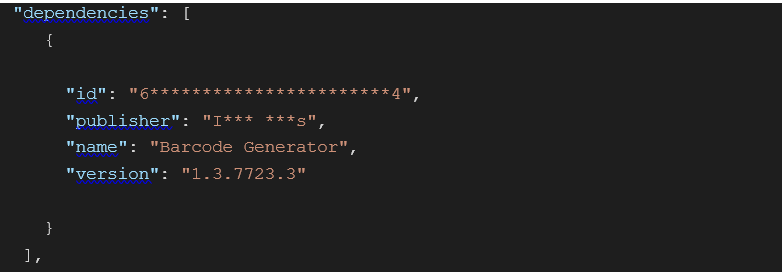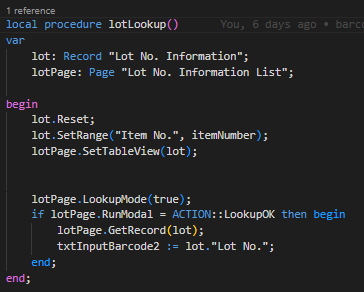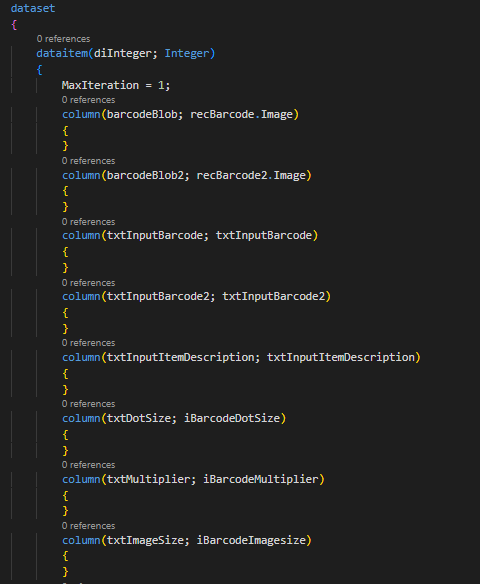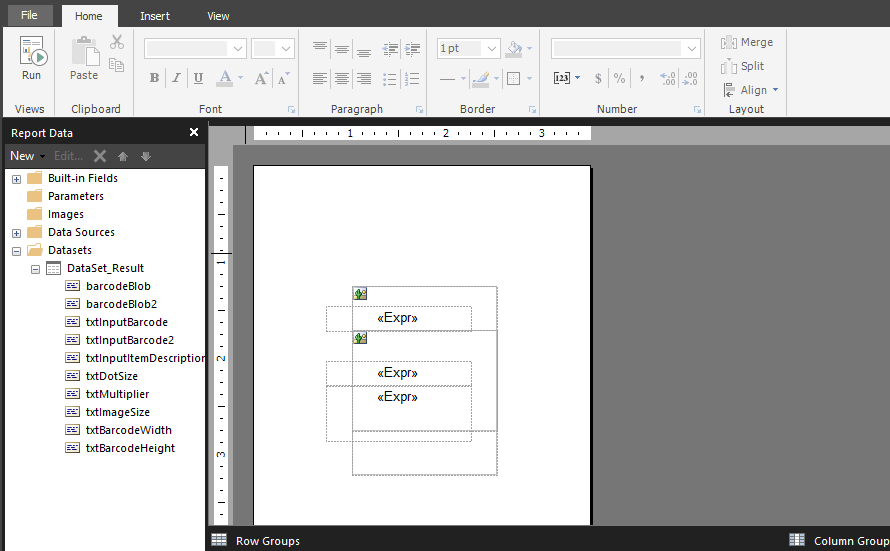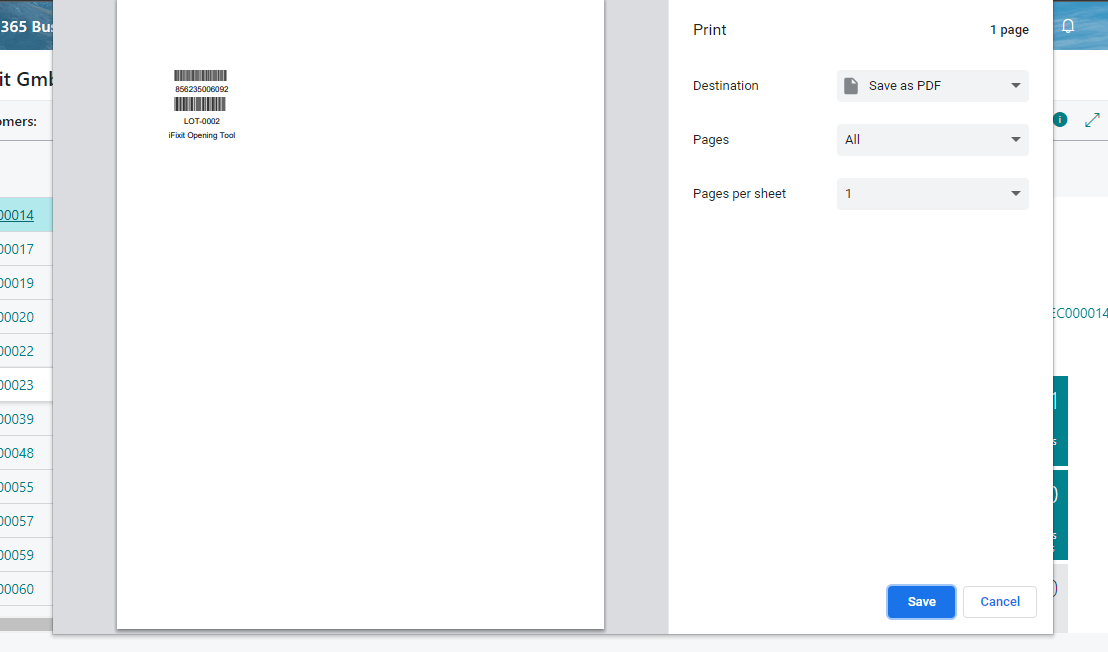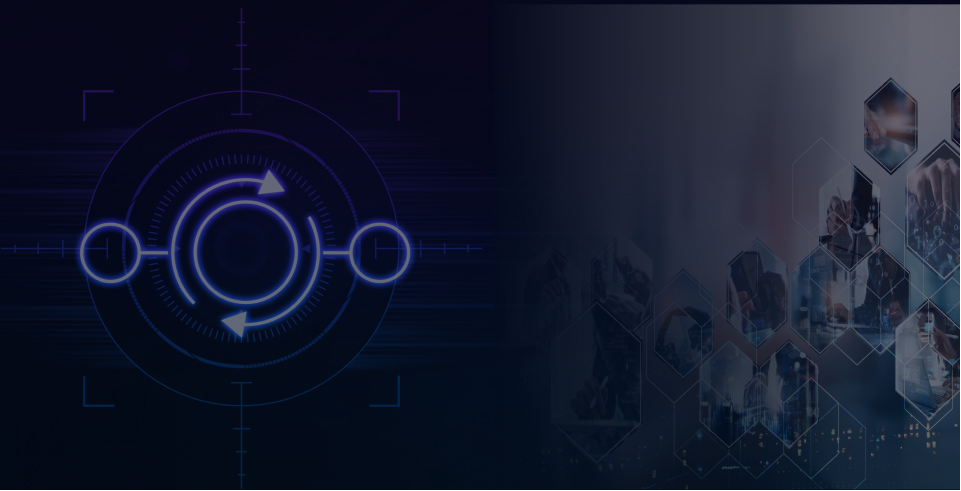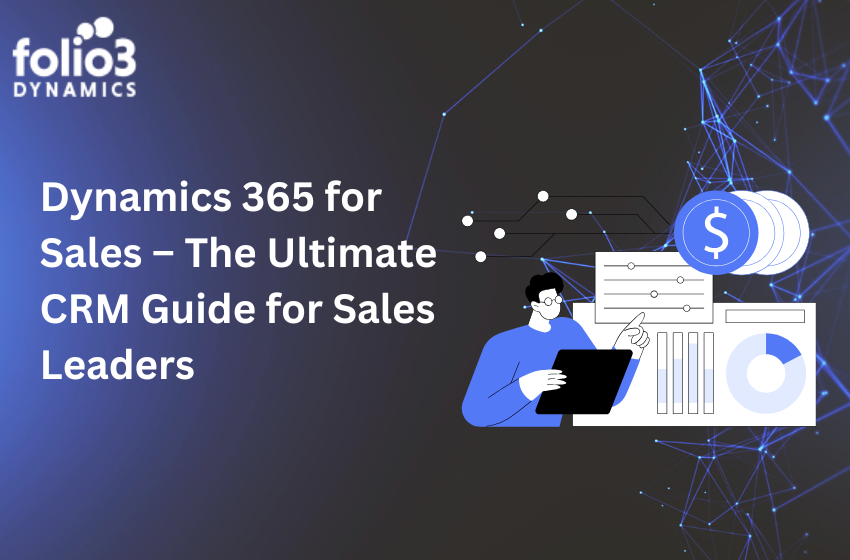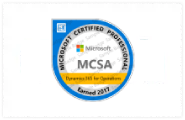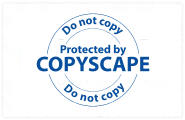Introduction
I am going to explain how to customize the functionality of a report provided by a third party ISV.
Let’s have a look of the non-customized version first in Fig. 1
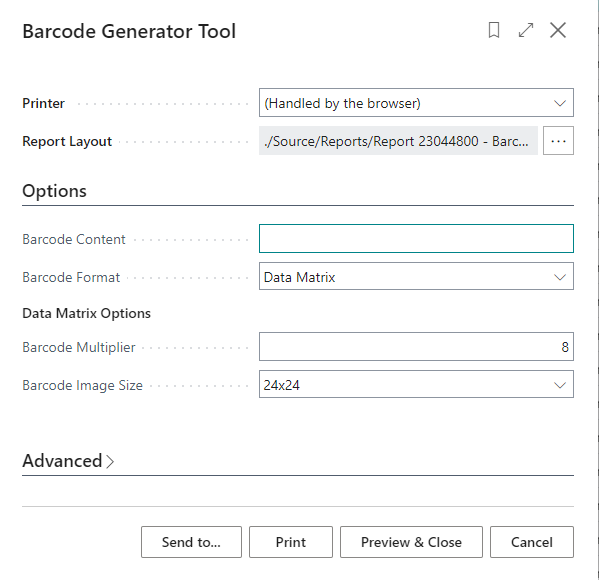
Fig.2
Requirements
Now the requirement is to add a lookup to the first field, add some more custom fields and allow multiple copies of print.
Code Customization
Adding Package Dependency
To extend the functionality of the ISV, first, install the dependency of the barcode tool. Add the following in the app.json file:
Next, we need to download symbols by pressing Ctrl+Shift+P in the VS Code and selecting “AL: Download Symbols”. You will see “I*** ***s_Barcode Generator_X.X.XXX.X.app” under the .alpackages folder if the above command runs successfully.
Report Extension
Now, create a report extension. In our case, we created the “RepExt.89001.F3BarcodeGeneratorTool.al” file under the ReportExtensions directory and copied the code from the ISV report file. Custom fields and functionality is now added in our extension. Don’t forget to add the custom fields in the dataset of the report. See fig. 5
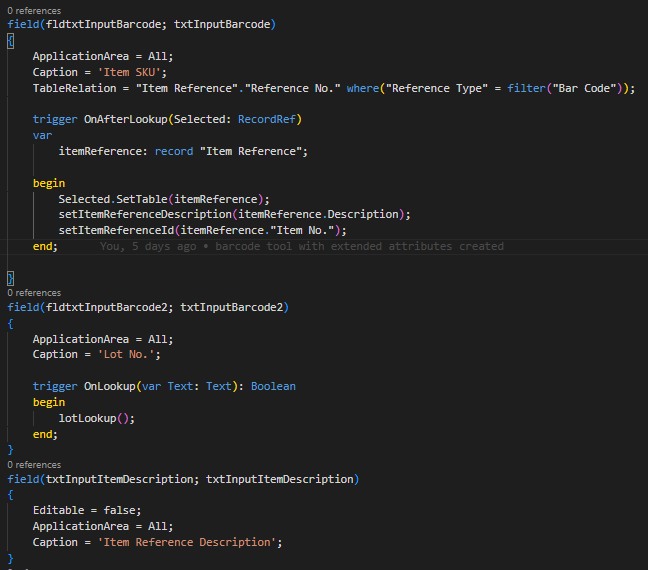
Fig.4
Fig.5
Report Layout Extension
- In the above report extension, we set the RDLC Layout property equal to “./ReportLayouts/rep.898001.F3BarcodeGeneratorTool.rdl”
- With the help of Microsoft Report Builder Tool, we positioned the barcodes and description as shown in fig. 6
Fig. 6
Output
Here is the customized version along with the printed report.