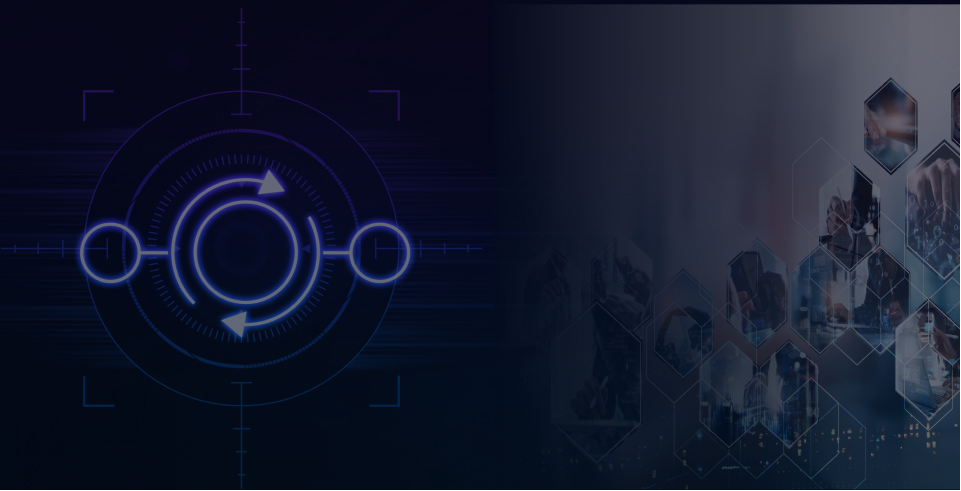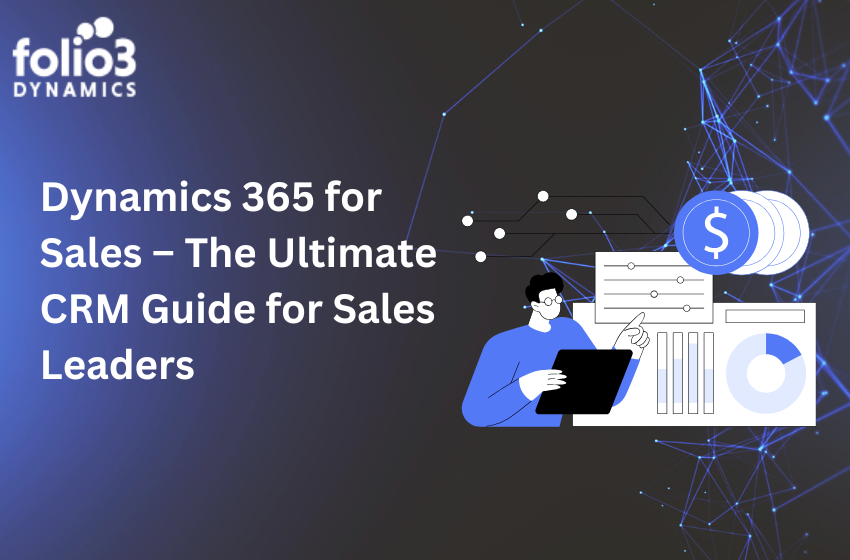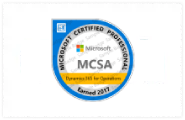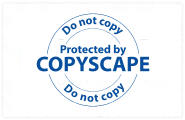An Overview Of Dynamics 365 Warehouse Management
You can manage warehouse operations in businesses involved in the production, distribution, and retail thanks to the Warehouse management module. This module includes a vast array of capabilities to always support the warehousing facility at its best level. Transportation, manufacture, quality control, procurement, transfers, sales, and returns are all fully linked with warehouse management.
In order to decide how and where work is done in the warehouse, this article explains how to use work templates and placement directives.
Dynamics 365 Warehouse Management Processes
Support for sales orders, refunds, transfer orders, manufacturing orders, and kanban sources integrated
- Flexible, depending on inquiries, inbound and outbound material workflow support
- Complete integration with the products offered by manufacturing and transportation
- Complete control over location volumetrics and stocking limits
- Controlled by inventory status are inventory properties.
- Support for serial and batch items in full
- Various capabilities for receiving items
- Various picking techniques
- Support for the newest bar code scanners out of the box
- Pallet and container types for storage operations
- Powerful counting ability
- Zebra ZPL support for label printing and label routing
- Integration of business intelligence with Power BI
- Inventory movement that is both manual and automatic
- Quality control that is fully integrated (QMS)
- Complete material handling audit trail
- Processing of outbound waves
- Assistance with manual packing and automatic containerization
- Simple cross-docking 18. Cluster picking
The Dynamics 365 Supply Warehouse Management work templates that you create to specify the various warehouse operations and tasks decide the directions that warehouse workers receive on a mobile device. Each warehouse process’s job is carried out according to work templates. You can ensure that work is done in particular physical regions of the warehouses by connecting a location directive to work templates.
Dynamics 365 Warehouse Management Work Templates
You can specify the work activities that must be carried out in the warehouse on the Work templates page. In a typical warehouse labor process, a warehouse worker picks up the merchandise on hand in one spot and places it down in another position.
A header and related lines make up a work template. Every work template is for a specific kind of work order. There are numerous work order types connected to source documents like purchase or sales orders. Other work order categories, such as cycle counting, are associated with distinct warehousing procedures. You can group tasks using the work pool ID. Use the settings in the work header definition to determine when a new piece of work should be created.
To tell the system when to generate new work headers, use the Work header breaks button. For instance, choose Edit query from the Action Pane and add the Order number information to the Sorting tab of the query editor to generate a work header for every order number. Grouping fields can be chosen from those that are provided in the Sorting tab. Select Work header splits on the Action Pane to establish your grouping fields, and then check the box in the Group by this field column for each field you wish to utilize as a grouping field.
The physical tasks necessary to execute the work are represented by the work lines. For an outward warehouse procedure, for instance, there might be two lines: one for retrieving the items and another one for transferring them to a staging location. On the lines of the work template, a directive code can be set. The processing of warehouse work in the proper place inside the warehouse is ensured by the relationship between a directive code and a location directive.
When a specific work template is utilized, you can put up a query to regulate when it is used. Alternatively, depending on the origin of the sale, you can have a number of templates that generate work for outbound sales order processing. The sequence in which the paid labor templates are evaluated is determined by the system using the Sequence number field. As a result, you ought to assign a low identifier to a task template if you have a highly precise query for it. Then, before the other, higher broad queries, that query will be assessed.
Dynamics 365 Warehouse Management Location Directives
Rules called location directives aid in locating pick and put areas for inventory movement. For instance, a location directive in a sales order transaction indicates in which the items will be picked up and placed. On the Location directives page, you may construct location directives, which are made up of a header and related lines.
Each location directive on the header must be connected to a work order type that details the inventory transaction type it would be used for, like replenishment, or picking raw materials. Depending on the work type, the location directive may be used for selecting or putting tasks, as well as for other warehouse operations like counting or updating inventory status. Additionally, a site and a warehouse must be mentioned. The location directive can be connected to one or more work templates using a directive code that you supply on the header.
The use of the position-finding rules is further constrained by the location directive lines. You can indicate the directive must be for a specific inventory unit, as well as the minimum and maximum quantities to which it should apply.
Location directive actions are a further level of specificity for location directives. For each line, you can declare different location directive actions. Once more, the order in which the activities are evaluated is determined by a sequence number. Here on, you could set up a query that specifies how to locate the ideal warehouse site. To find the best site, you could also use preset Strategy settings.
Conclusion
Location directives specify where things should be picked up and placed. The system compares each work line’s location directive against the details of the work line before choosing a location. The system starts by locating all location directives that correspond to a specific work line. It then assesses each command that it has discovered in turn. And this is how Dynamics 365 Warehouse Management allows you to manage your warehouse.