Dynamics 365 Finance & Operations
Payroll Implementation
Table of Contents
1.3.2 Regional taxation rule. 4
1.6 Tax Adjustment/ Rebates. 6
1.7 Master import templates configuration. 6
1.8.1 Employee Profiling template. 7
1.9 Import the data using Master template. 7
1.9.2 Run the validation check process. 8
1.9.3 Import the validated data. 8
1.10 Export the Profiling data from the system.. 8
1.11 Separate company specific email settings. 8
1 Income Tax Configuration
In order to use the income tax calculation for the folio3 five custom countries given below are the functional configurations that must be completed before using the system.
1.1 Tax Region
Give below is the navigation for creating the tax region
Payroll->Setup->Taxes->Tax regions-> New
1.1.1 Pakistan
Create a Tax region and give it an any user friendly name and select the Country/region field “PAK”
1.1.2 Nepal
Create a Tax region and give it an any user friendly name and select the Country/region field “NPL”
1.1.3 Bangladesh
Create a Tax region and give it an any user friendly name and select the Country/region field “BGD”
1.1.4 Sri Lanka
Create a Tax region and give it an any user friendly name and select the Country/region field “LKA”
1.1.5 Myanmar
Create a Tax region and give it an any user friendly name and select the Country/region field “MMR”
1.2 Tax Codes
Give below is the navigation for creating the tax codes
Payroll->Setup->Taxes->Tax codes->New
Create a new tax code in the respective company and select the respective tax region created in the previous step and clink on the save button
After saving the record define the Main account code in posting rule tab as showing in the given below snapshot and save the record.
1.3 Earning codes
There are given below settings available on the earning code that is used for the tax calculation
1.3.1 Tax rule
All the “Regular” tax method selected earning codes will be used in the tax calculation, so, for all the taxable earning codes give below highlighted option must be set as “Regular”
1.3.2 Regional taxation rule
Earning codes Tax rule can be overwritten for specific region and a new tab “Regional taxation rule” is available on the earning code form where it can be overwritten, given below is the snapshot for the reference,
1.4 Earning code groups
Earning code groups are used for the annual salary projection, all countries have their own earning codes group and earning codes available/mapped in the respective group will be used for that company annual taxable salary projection,
Navigation: Payroll->setup->earnings->earning code groups
1.4.1 Pakistan
All the earning codes mapped/ available in the “Gross Salary” group will be used for the annual salary projection for the individual employee and all other taxable earning code’s value will be added after the annual projection.
1.4.2 Nepal
All the earning codes mapped/ available in the “NP Gross Salary” group will be used for the annual salary projection for the individual employee and all other taxable earning codes value will be added after the annual projection.
1.4.3 Bangladesh
All the earning codes mapped/ available in the “BD Gross Salary” group will be used for the annual salary projection for the individual employee and all other taxable earning codes value will be added after the annual projection.
1.4.4 Sri Lanka
In Sri Lanka salary is not projected on annual basis and tax is calculated on the monthly basis, so earning code group is not used for the salary projection but given below two groups are used for the other tax purpose,
1.4.4.1 Lump sum
All the earning codes mapped/ available in the earning code group “LK LumpSum” will be used for Lump Sum tax calculation and Lump sum tax table is imported in the system by using the “F3LumpSumCalculationEntity” entity in the data management.
1.4.4.2 Termination benefit
All the earning codes mapped/ available in the earning code group “LK Termination” will be used for the termination benefit tax calculation.
1.4.5 Myanmar
All the earning codes mapped/ available in the “MM Gross Salary” group will be used for the annual salary projection for the individual employee and all other taxable earning codes value will be added after the annual projection.
1.5 Taxable Benefits
Given below are the benefits Ids those are added in the taxable salary calculation,
1.5.1 Pakistan
1.5.1.1 Provident Fund
In the Pakistan tax calculation annual contribution of this benefit exceeding 150K value will be added in the taxable income and till 150k value is exempted.
1.5.2 Nepal
1.5.2.1 SSF
In Nepal tax calculation “SSF” (Social Security Fund) annual contribution is added in the taxable salary calculation and it is also used for the Approved retirement fund exemption calculation
1.5.2.2 CIT
This benefit is also used for the Approved retirement fund exemption calculation
1.5.3 Myanmar
1.5.3.1 SSB
In MM tax calculation “SSB” annual contribution is used for the annual taxable salary calculation
1.6 Tax Adjustment/ Rebates
Tax rebates can be entered on the individual employee form by using the given below navigation or can be imported by using the data management entity “F3Payroll Tax Adjustment”
Rebates are deducted from the annual tax amount for the effective dates defined on the tax adjustment form.
Navigation: Payroll-> Workers->employees->payroll tab-> Payroll worker tax adjustment
1.7 Master import templates configuration
Before using the Master template import functionality given below are the configuration that must be configured.
1.7.1 Payroll Parameter
1.7.1.1 Payroll template general setup
Company level payroll configuration are setup on the given below navigation for every company and system uses these configurations while importing the data.
Payroll-> setup->payroll parameter->Payroll template general setup
- Pay cycle
- Annual regular hours
- Tax region
1.7.1.2 Payroll template earning code
All the applicable earning codes for the selected company will be added here and user can only import the selected earning codes data in the selected company.
1.7.1.3 Payroll template Benefit setup
All the applicable benefits will be selected in this form for the selected company and only selected benefit can be used in the template for import, contribution and deduction basis will be pulled from this configuration form.
1.8 Template formats
System import entities have been merged into given below three master templates and format is given below that will be used for the import.
1.8.1 Employee Profiling template
Given below attached is the template that will be used for importing the employee profiling information
1.8.2 Allowances
Given below attached is the template that will be used for importing the employee Allowance information.
All the earning codes that need to upload will be defined in the individual column as per the ERP earning code Id
1.8.3 Benefits
Given below attached is the template that will be used for importing the employee Allowance information.
All the benefits will be used in the template as a “Benefit id_deduction” or ““Benefit id_contribution” for the required deduction or contribution value upload.
1.9 Import the data using Master template
1.9.1 Browse the file
Navigation: Payroll-> payroll template upload->Payroll template import-> upload template
After clicking on the “Upload template” select the required “template type” for uploading the required data into dynamics and click on upload and then click on ok.
1.9.2 Run the validation check process
After browse the file click on the “Payroll template preprocess” button and click ok
This process will validate the data available in the template that is going to upload and if there would be any error in the data then it will show in the error information fact box.
1.9.3 Import the validated data
Once data is validated then click on the “Payroll template import” button and data will be imported into dynamics 365.
1.10 Export the Profiling data from the system
Employee proofing related data can be exported from the system limited to the selected company’s employees, use the given below navigation for exporting the data,
Navigation: Payroll-> payroll template upload->Payroll template export
Hit the new button and select the filter if required to export the filtered data and if no filter is applied then all the active employee’s data will be exported.
1.11 Separate company specific email settings
Every company can use its own email ids for sending the pay slip emails, configurations path is given below.
Navigation: Payroll->setup->parameters-> Payroll parameter
1.12 Pay slip email
A pay slip can be send to the employees on their primary email address by using the given below utility,
Navigation: Payroll->pay statement processing-> pay statement email
1.13 Payroll Reports
All custom reports are available in the given below highlighted navigation