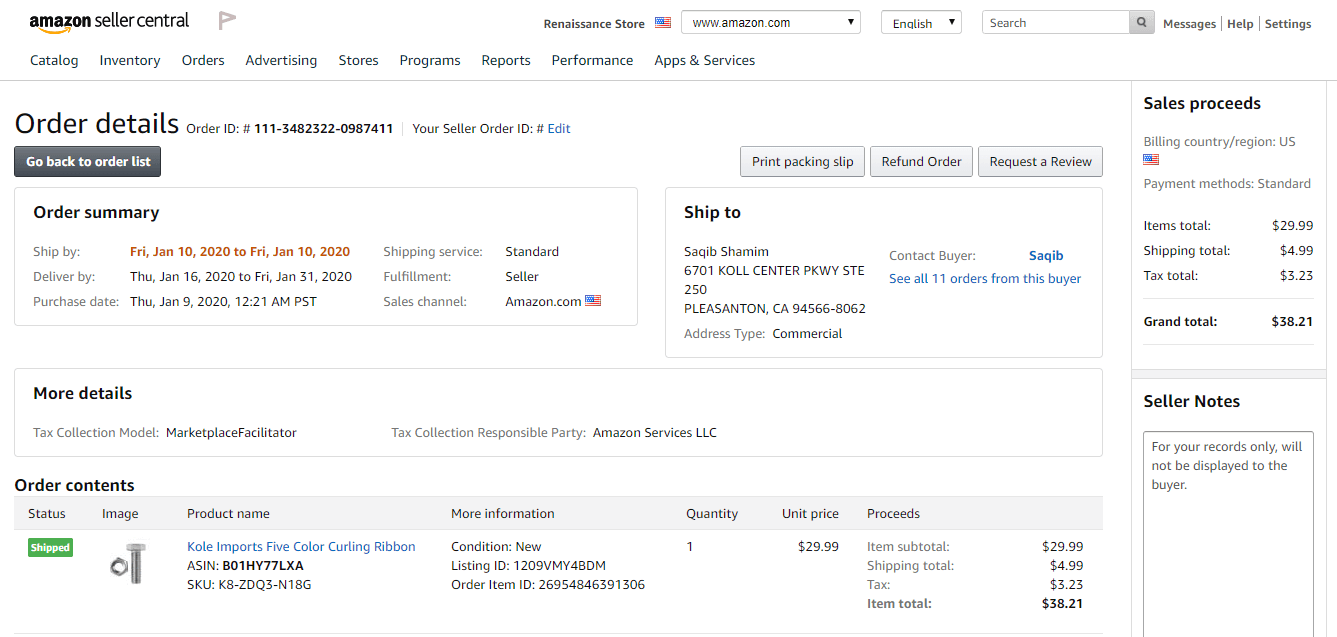Table of Contents
Amazon D365 Integration – Out of Box Functionality
Document Overview
The purpose of this document is to highlight the scope and functionalities supported out of box by Folio3 ComAX Connector.
Included in this document are:
- An overview of the Folio3’s Amazon Connector for Dynamics 365
- Out of box functionalities Supported
- Product Update.
- Inventory Sync.
- Sales Order Sync.
- Customer Sync.
- Order Sync.
- Sales order status update.
- Trade Agreements syncing.
1) Amazon-Dynamics 365 Connector
The Folio3 ComAX Connector will be used to sync products, inventory, orders, customers, shipping, and payments between Amazon e-commerce store and Microsoft Dynamics 365 for Finance & Operations.
Folio3’s proprietary Dynamics 365 Amazon Connector is an Integration-as-a-Service product that provides fully automated integration between Amazon and Dynamics 365. The Folio3 Dynamics 365 Amazon Connector helps you save valuable time and effort that is typically lost in manually keeping your Amazon and Dynamics 365 accounts in sync, allowing you to focus on enhancing sales and managing fulfillment and other key business functions.
Features Include:
- Automatically imports all ‘checkout complete’ orders along with associated customer, from Amazon into Dynamics 365
- Automatically create/update Products along with one level pricing (default price which is defined on product) from Dynamics 365 to Amazon
- Automatically updates the status of fulfilled sales orders from Dynamics 365, in Amazon
- Automatically imports all customer, from Amazon into Dynamics 365
- Automatically exports shipping information (shipping date, carrier details & tracking number) of fulfilled sales orders from Dynamics 365 to Amazon
- Maintains a complete log of all tasks performed in Dynamics 365 and Amazon
- Monitor the status of each service which is responsible to sync data Dynamics 365 and Amazon.
1.1) Amazon D365 Integration – Out of Box Functionality
The D365-Amazon integration project scope covers the following out of box functionality broken down by modules and related tasks:
| Module | Direction | Task |
| Customers | ||
| Amazon to D365 | ||
| Create | ||
| Update | ||
| Billing Address Creation | ||
| Billing Address Update | ||
| Shipping Address Creation | ||
| Shipping Address Update | ||
| Contact Info (Email, Phone) | ||
| Orders | ||
| Amazon to D365 | ||
| Sales Order Creation | ||
| Order Status | ||
| Payment Status (Authorized, Captured etc.) | ||
| Store Credit | ||
| Simple Products | ||
| Bundle Products | ||
| D365 to Amazon | ||
| Order fulfillment | ||
| Shipment Tracking Info and Status (Carrier Name, Tracking Number, Ship Date) | ||
| ● Pending | ||
| ● Processing | ||
| ● Complete | ||
| Sales Order Cancellation | ||
| Products & Inventory | ||
| D365 to Amazon | ||
| Simple Product Creation & Update | ||
| ● Price | ||
| ● Weight | ||
| ● Inventory update | ||
| o Quantity | ||
| D365 to Amazon | ||
| Configurable Products | ||
| Payments | ||
| Amazon to D365 | ||
| Payment Methods | ||
| ● Credit Card ● PayPal ● Store Credit | ||
| Shipping | ||
| Amazon to D365 | ||
| Shipping Method | ||
| D365 to Amazon | ||
| Shipment status update | ||
| Shipment tracking number1, ship date, carrier name & service | ||
| Others | ||
| D365 to Amazon | ||
| Simple Trade Agreements |
1 single parcel tracking per shipment
Product Update:
1) Access released product screen and open product on edit mode as shown in below image.
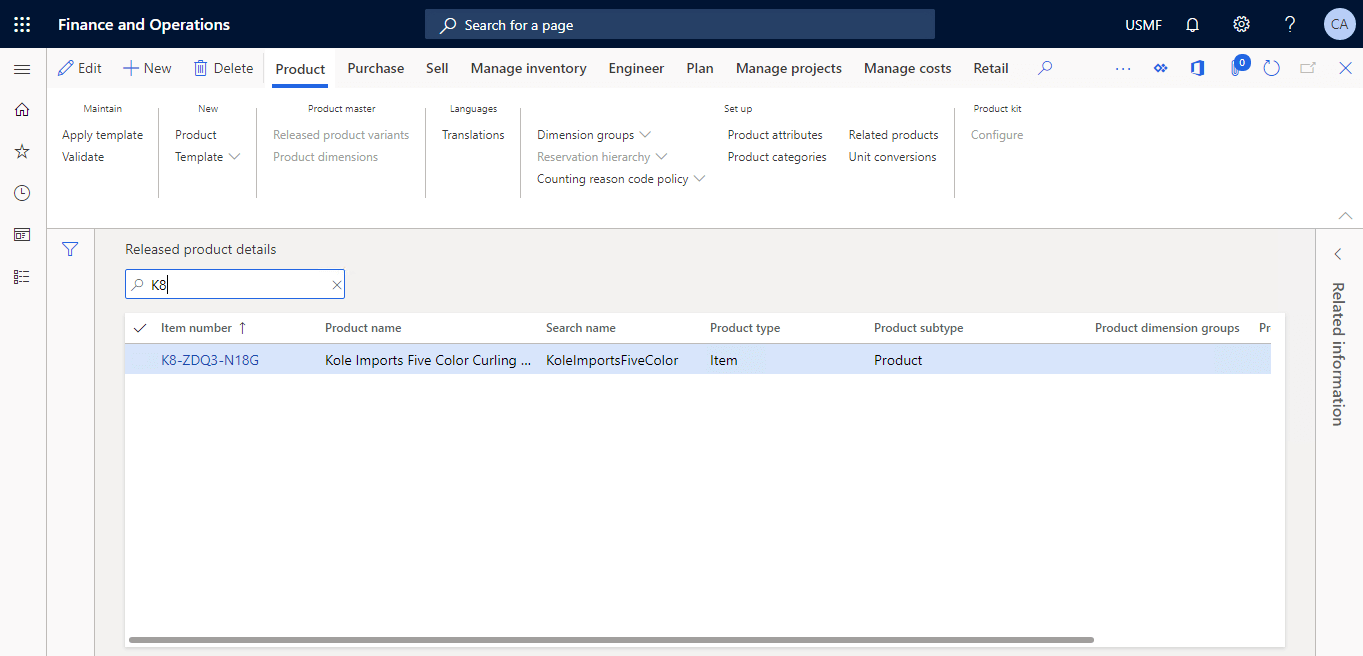
2) Enter desired product Sell price and save it as shown in below image.
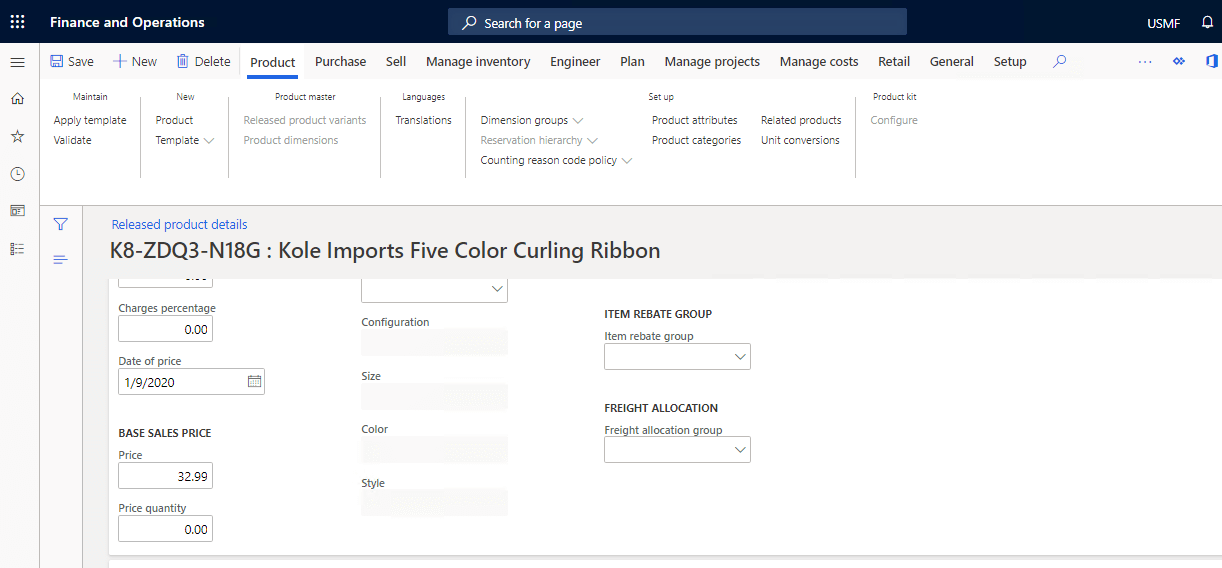
3) Save the Product and view assembler Live Feed logs.
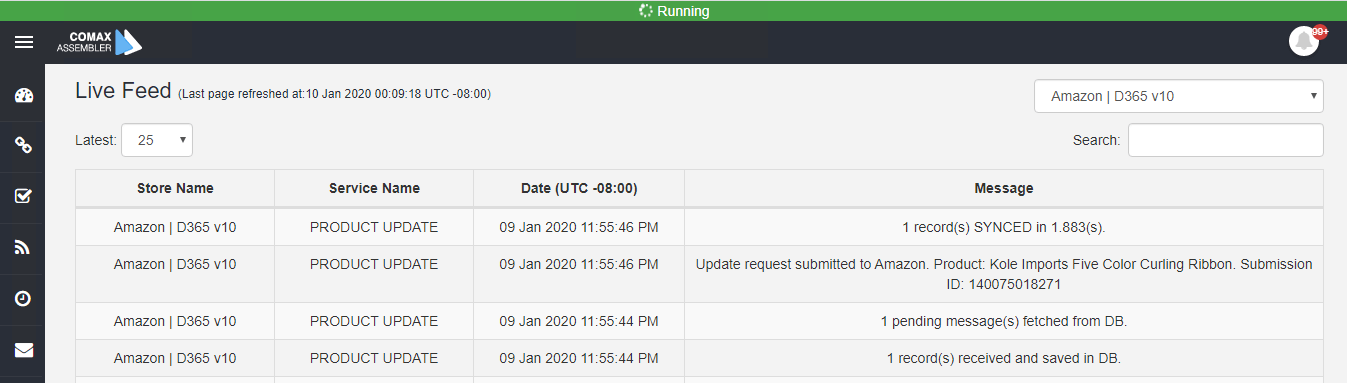
4) Now open Amazon admin panel and navigate to Products page. Verify the updates on the product.
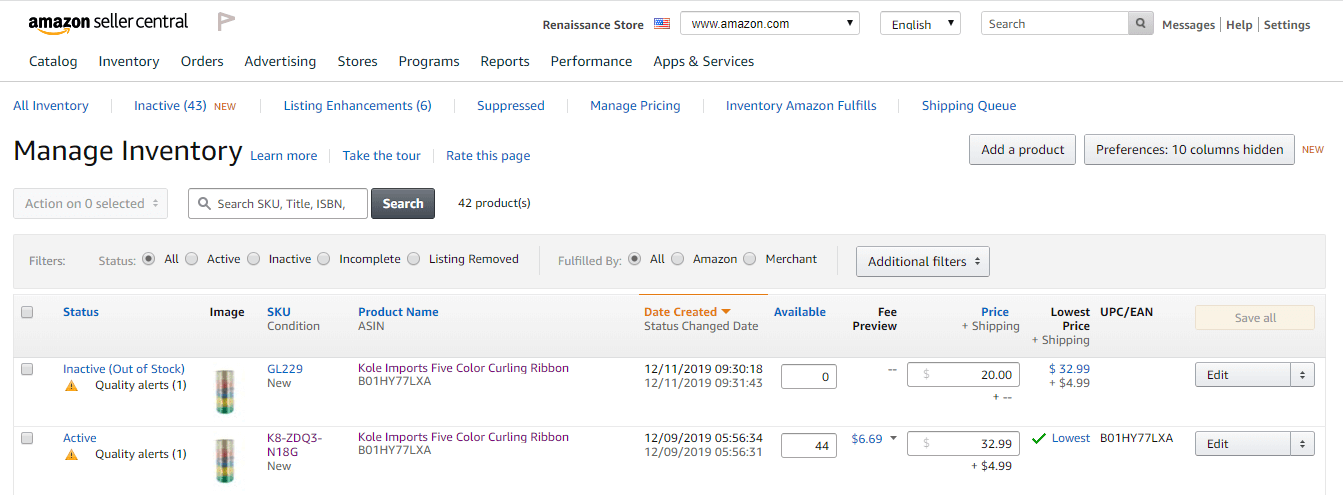
Inventory Sync:
1.Navigate to Procurement and sourcing > All purchase Orders.
2.Click on New, select desired vendor and then click on OK as shown in below image.
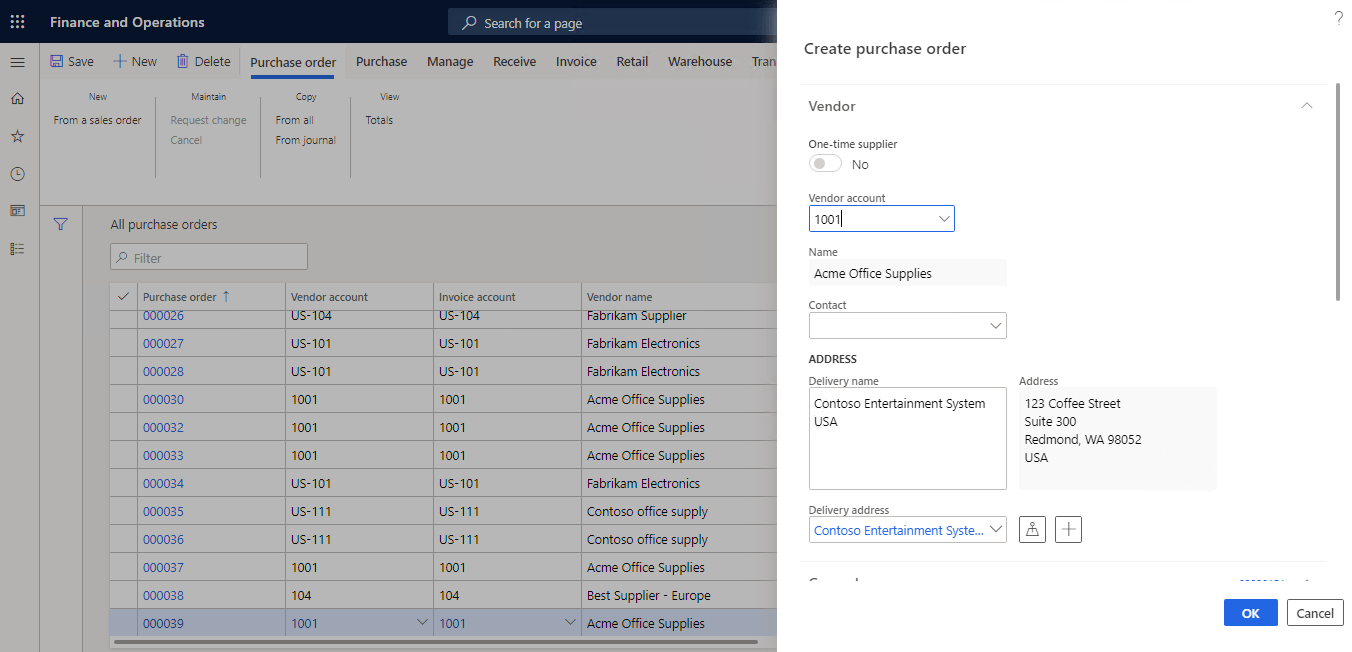
3.Enter item number, site warehouse and quantity as shown in below image.
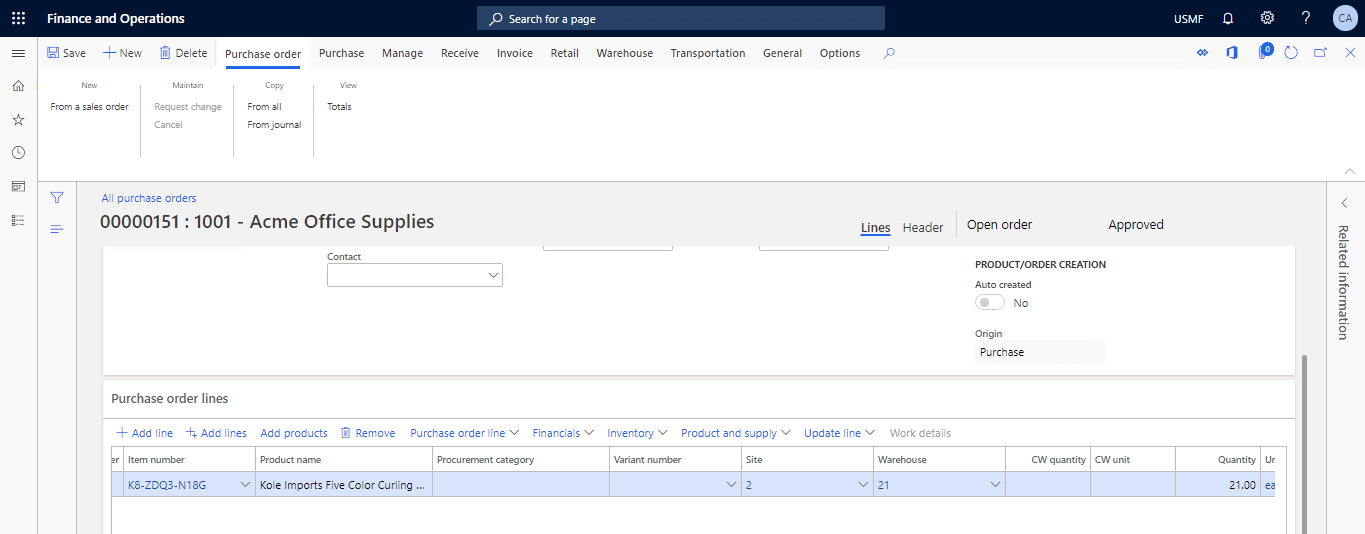
- From purchase sub menu, click on confirm button
- Access product receipt from Receive sub menu, enter product receipt number and click on OK.
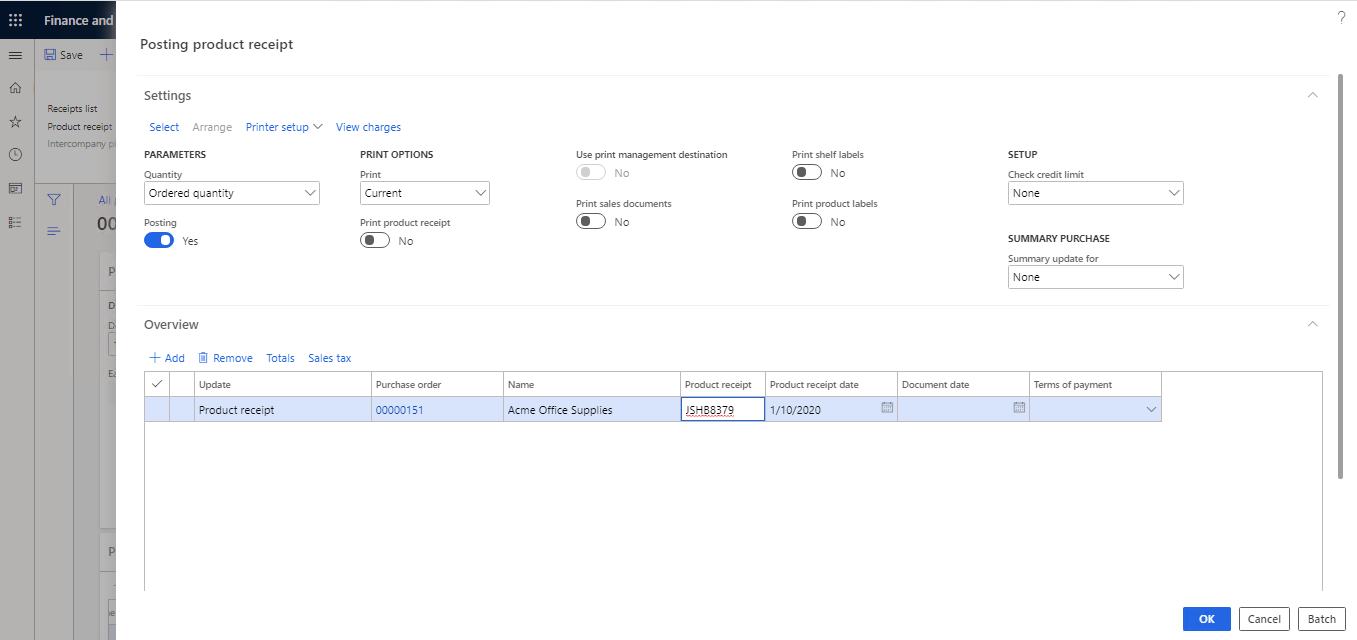
6) After receiving the purchase order and view assembler Live Feed logs.
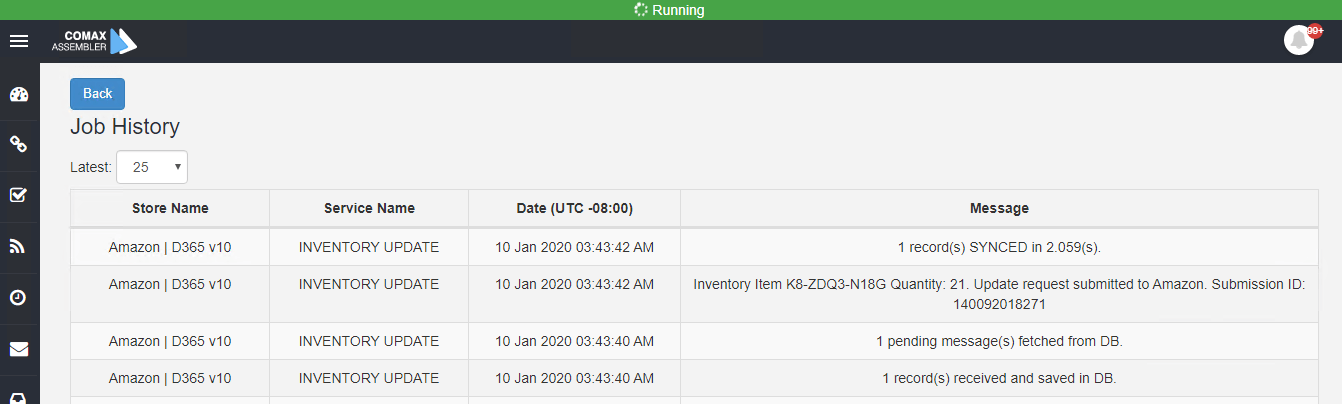
7) Now view the updated inventory on the product on Amazon admin panel.
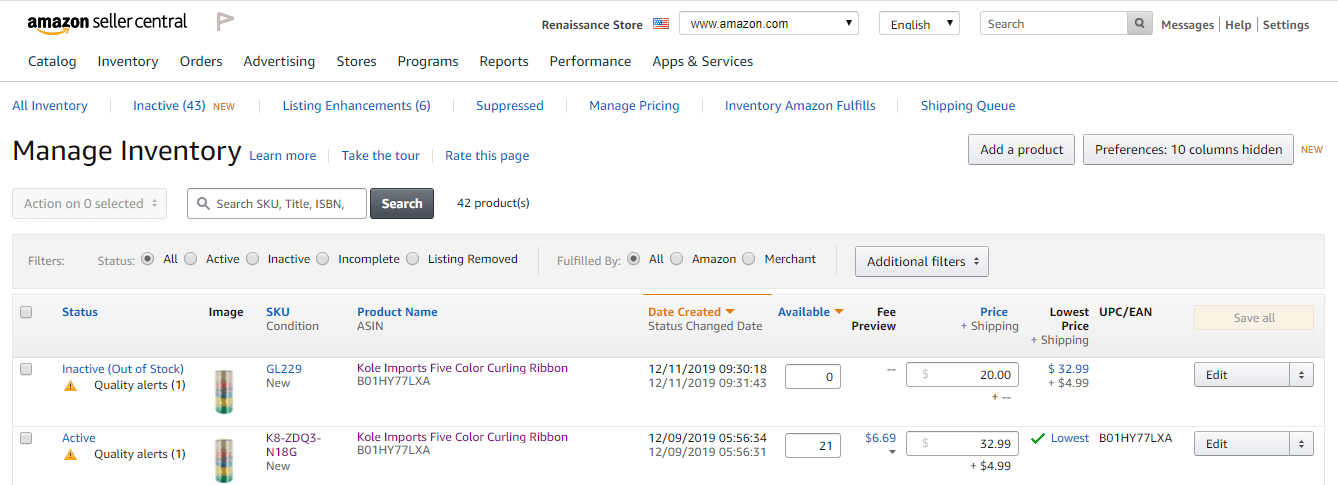
Sales Order Create:
1) On Amazon storefront login with any available customer, search your desired product, add that product into Cart and click on checkout as shown in below image.
2) Enter desired valid address, select shipping method and click on next.
3) Select desired payment method i.e. Credit Card and click on place Order.

4) Now Check the Assembler Live Feed Page for order logs.
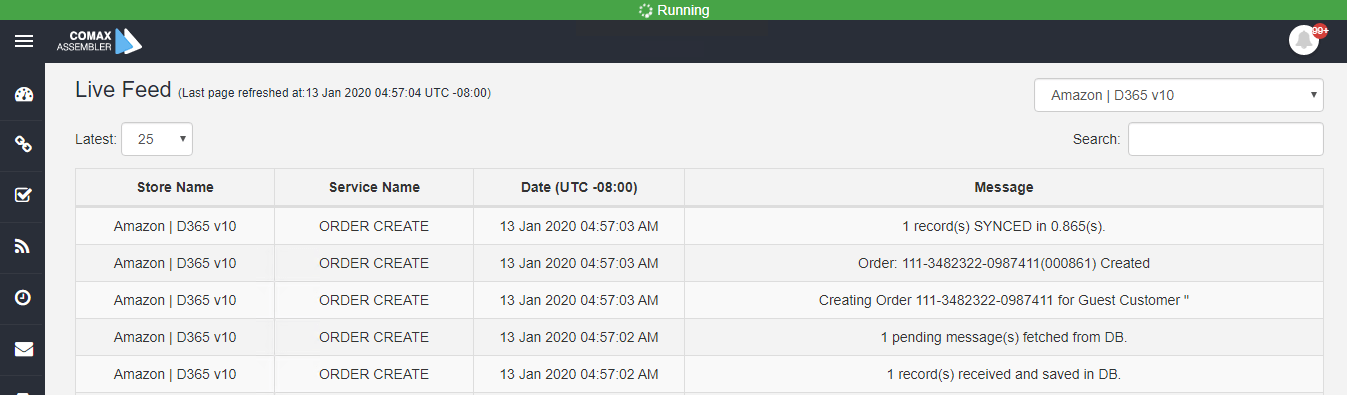
Sales Order Status Update:
1) Navigate to Sales and Marketing > All sales order
2) Search the desire sales order from the grid and select it as shown in below image.
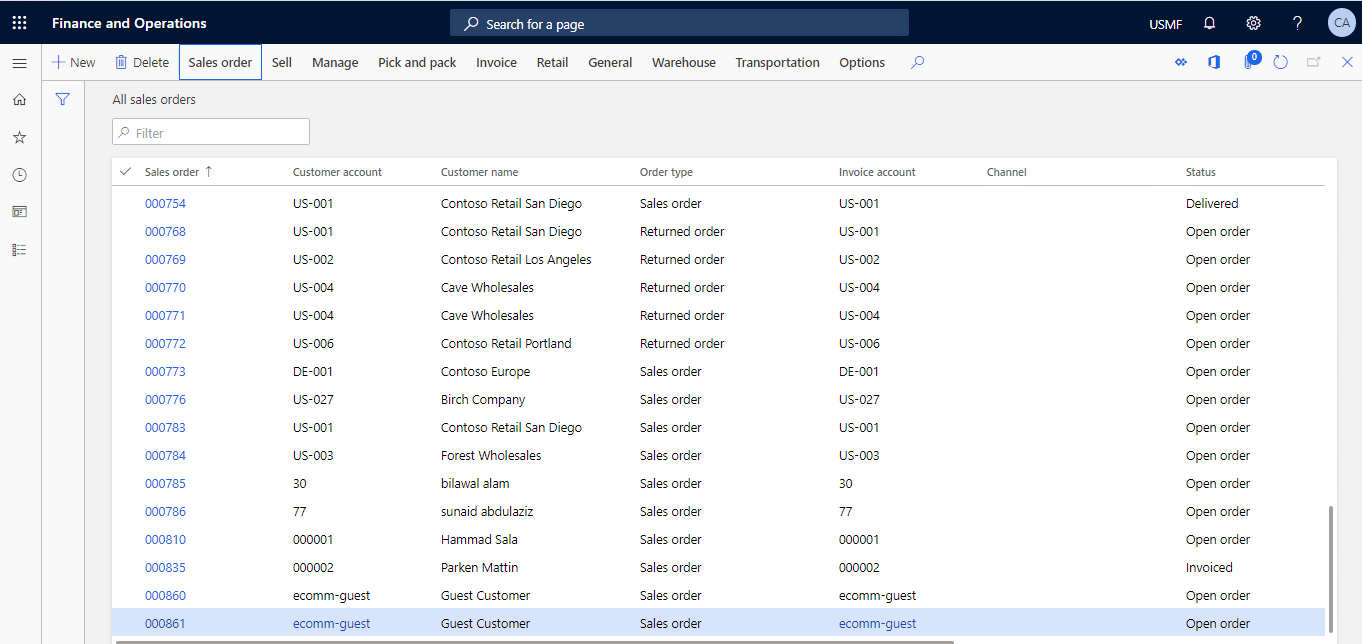
3) Open the order on the edit mode.
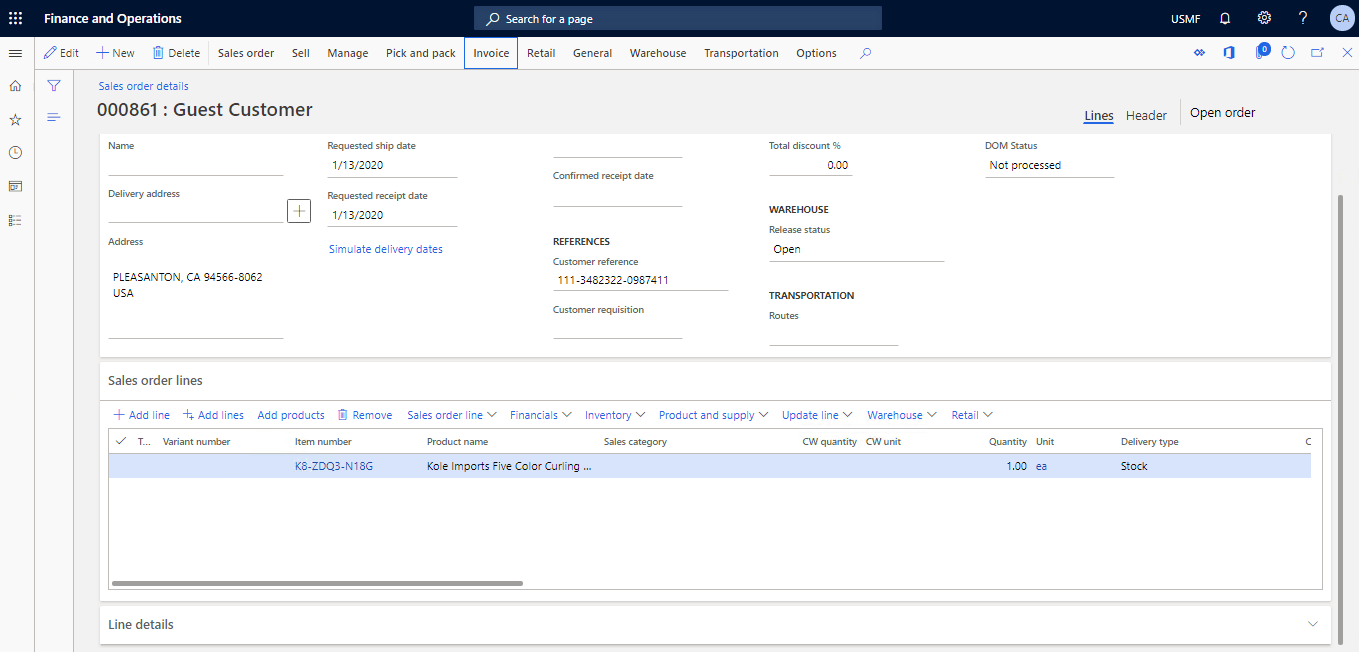
3) From pick and pack sub menu click on Post Packing slip option, select All in Quantity dropdown then click on OK from following screen.
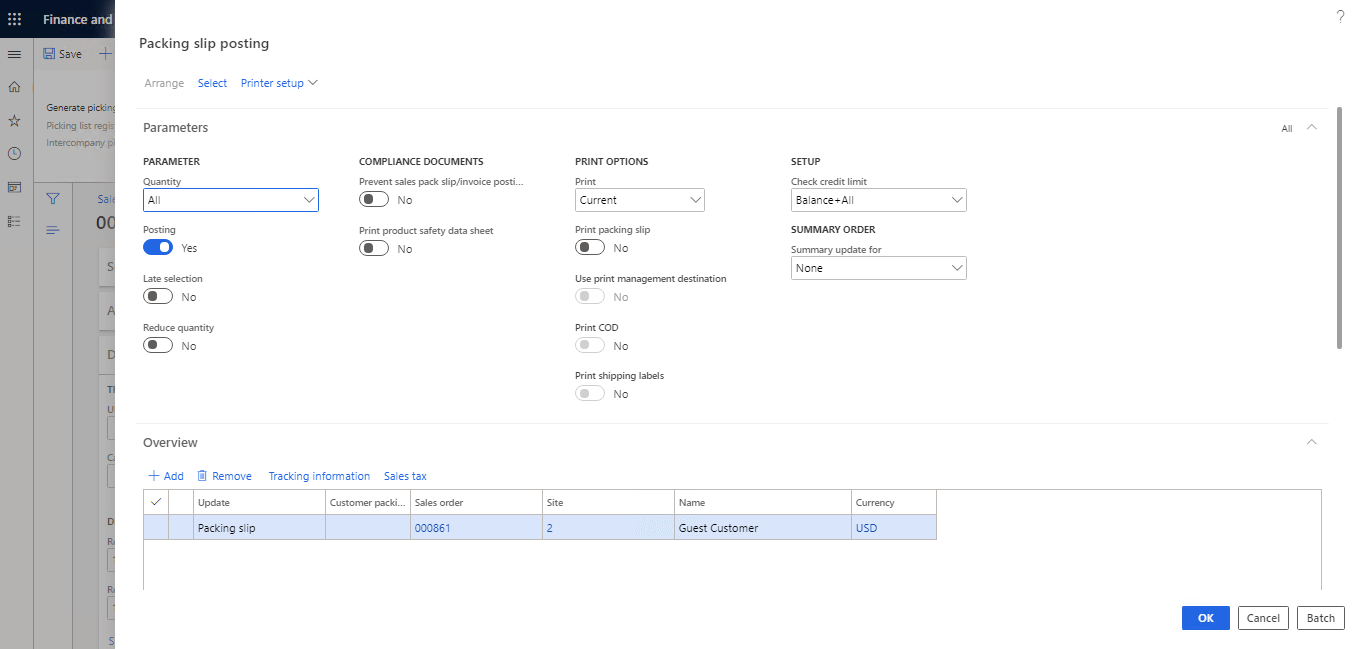
4) Now view the Assembler for Order Status update logs.
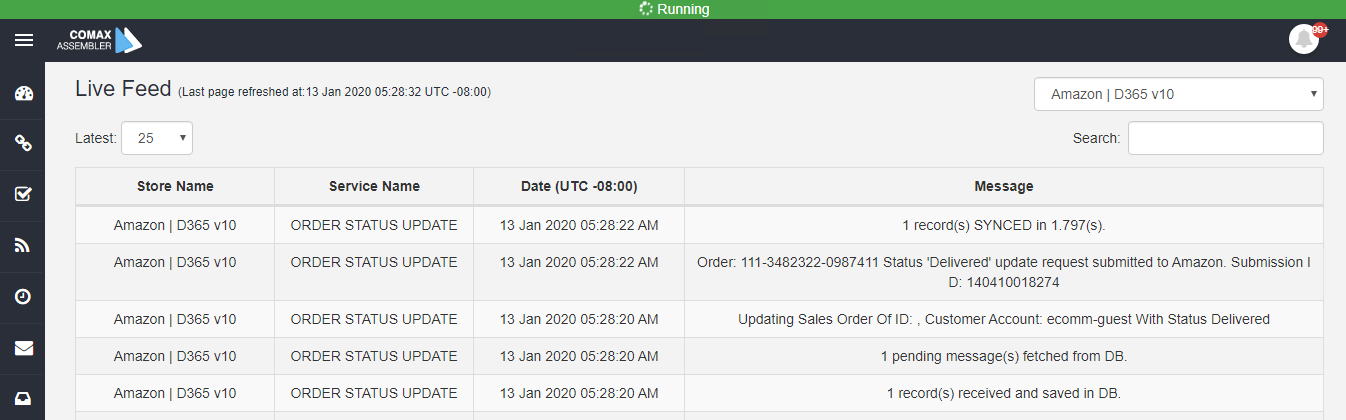
5) Now view the status of the order from the Amazon admin panel. It will be changed to Shipped from Unshipped.