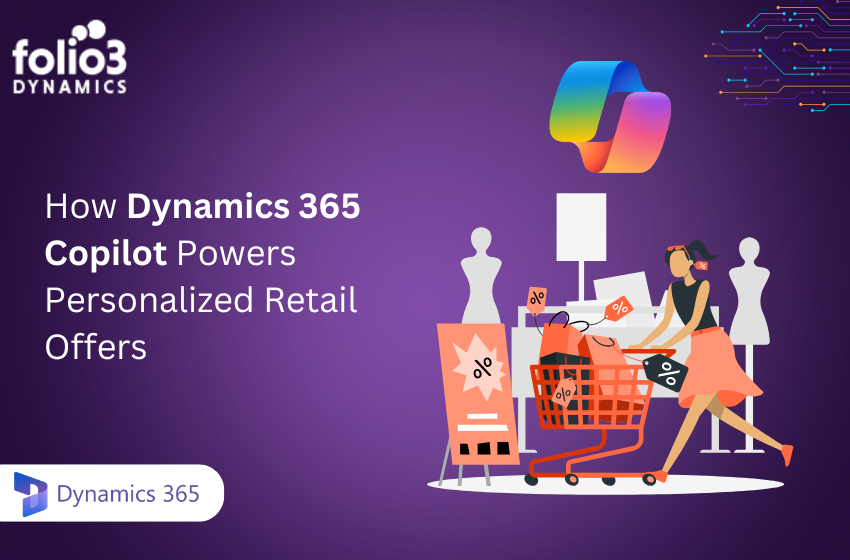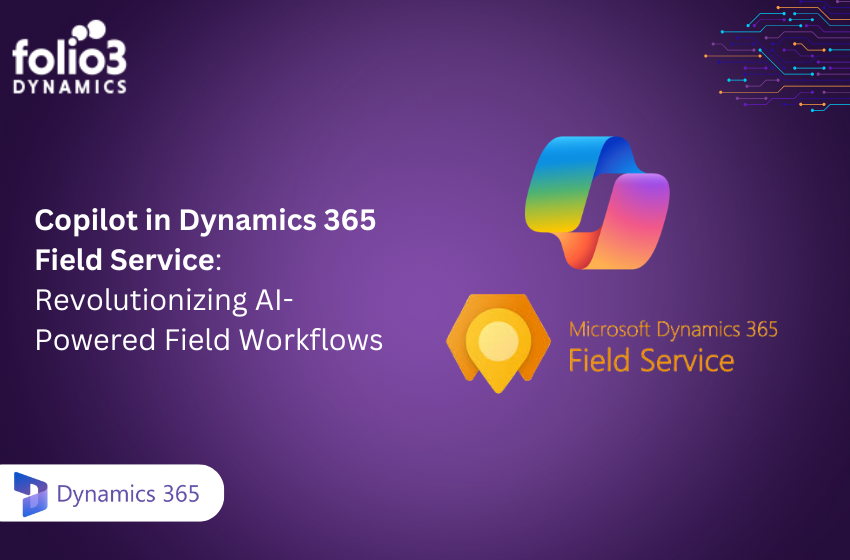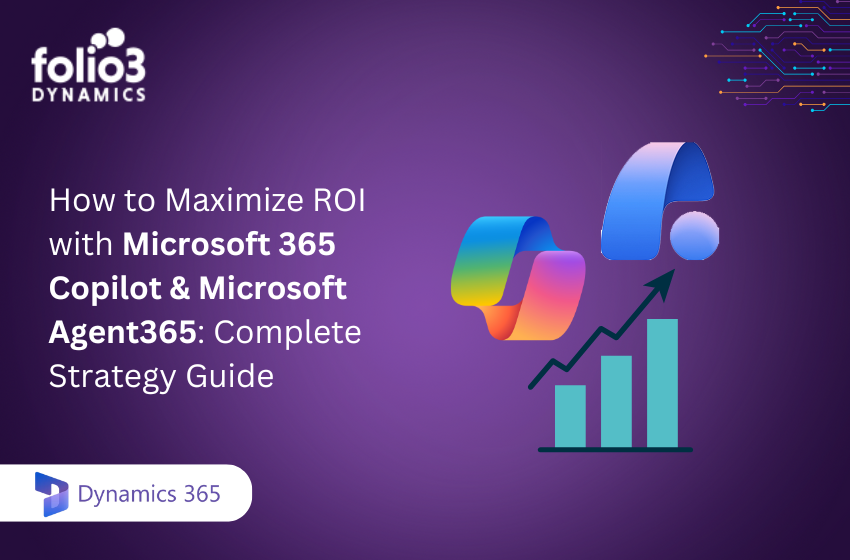Modern life is not merely changing; it is rather evolving exponentially. Every sector is constantly dynamic due to the birth of advanced technological solutions. This fact also applies to the world of business. Operating efficiently and seamlessly to stay competitive and ahead is imperative.
Thus, it is vital to have easy access to real-time data for intelligent decision-making. Power BI integration with Business Central provides a powerful solution for businesses seeking to polish their analytics capabilities. By integrating these tools, you can reap the benefits of cloud-based analytics, create customized reports, and dig deeper into your performance metrics.
This integration is highly beneficial for businesses that are targeting the optimization of their operations and improving their overall efficiency through advanced ERP integration.
Understanding Power BI
Power BI is an intelligent business analytics tool developed by Microsoft that provides interactive visualizations and business intelligence features with a highly user-friendly interface. This tool empowers you to connect to various data sources, transform raw data into meaningful information, and create detailed reports and dashboards.
The friendly interface, ease of use, and powerful features make Power BI a must-have tool for businesses who want to excel in their data analysis capabilities.
Features
Power BI offers a diverse range of features, such as the following:
1. Data Connectivity
Connect to numerous data sources, including on-premises and cloud. This includes databases, Excel spreadsheets, cloud services, and more. The ability to connect to various data sources is the foundation for comprehensive data analysis.
2. Data Transformation
Clean, transform, and model your data quickly. Power BI provides a range of tools for data preparation, making it easier to create accurate and meaningful reports.
3. Visualization
Generate interactive and visually appealing reports. Power BI’s excellent visualization features empower you to create charts, graphs, and dashboards that make complex data easy to understand.
4. Collaboration
Share reports and dashboards with your team. Power BI’s sharing and collaboration features enable teams to collaborate on data analysis and decision-making.
5. AI Insights
Employ the power of artificial intelligence for deeper data analysis. Power BI’s AI features help you reveal insights that might not be visible via traditional data analysis methods.
Use Cases
Businesses utilize Power BI in numerous ways, some of which are mentioned below:
Sales Analysis
Monitor and track your sales performance and identify patterns. With Power BI, sales teams can visualize sales data, spot trends, and make data-driven decisions to refine sales strategies.
Financial Reporting
Generate detailed financial reports. Financial analysts can create detailed financial statements, budget reports, and other financial documents using Power BI.
Operational Metrics
Monitor key performance indicators (KPI) in different departments. Power BI empowers businesses to track indicators in real-time, ensuring that all departments are on the same page regarding the company’s goals.
Customer Insights
Analyze and assess customer behavior and preferences. Marketing teams can use Power BI to understand customer demographics, purchase behavior, and preferences, which helps them personalize marketing strategies more effectively.
Benefits
Integrating Power BI into your business operations comes with a multitude of advantages:
Improved Decision-Making
Having access to real-time data enables you to make swift and informed decisions. Power BI provides up-to-date information, allowing decision-makers to respond quickly to changes in the business environment.
Enhanced Data Visualization
Easily convert complex data into understandable visuals. The visual nature of Power BI reports makes it easier to communicate information and findings to stakeholders.
Scalability
Power BI grows as your business needs increase, providing scalable analytics solutions. Power BI can handle increasing amounts of data and provide more advanced analytics capabilities as your business expands.
Cost Efficiency
You can reduce costs associated with traditional data analysis tools. Power BI’s cloud-based platform eliminates the need for expensive on-premises hardware and software, reducing overall costs.
The Need for Integration
Now that we are well acquainted with Power BI and its immense benefits let’s explore the factors that persuade us to integrate it. Without an integrated system, businesses face various challenges hindering operational efficiency and decision-making. ERP integration with Power BI resolves these issues by providing a smooth flow of data and insights.
Business Challenges
Common issues that businesses face include the following:
Data Silos
Data stored in disparate systems leads to inefficiencies. When data is spread across different systems, getting a complete view of the business becomes a huge challenge.
Manual Reporting
Manual data entry is time-consuming and error-prone. Manual processes are not only slow but also prone to errors, which can affect the accuracy of reports.
Limited Insights
Inability to perform in-depth data analysis. Without integrated systems, businesses strive to analyze data effectively and get meaningful information.
Benefits of Integration
Integrating Power BI with Business Central helps address these challenges and reaps immense benefits such as the following:
Centralizing Data
Combine data from numerous sources into a single platform. This centralization makes managing and analyzing data easier, leading to more accurate insights.
Automating Reports
Automate data refresh rate and report generation. This will save you time, reduce the risk of errors, and ensure that reports are always up-to-date.
Enhanced Insights
Employing advanced analytics and visualizations can provide detailed information. With integrated systems, businesses can perform more complex analyses and uncover valuable insights quickly.
Scenarios
There are many scenarios where this integration is fruitful. Some of these include:
Financial Analysis
Combining financial data from Business Central with Power BI for deep financial analysis. This integration empowers your finance teams to generate detailed and complete financial reports that clearly show the company’s financial health.
Supply Chain Management
Monitoring and simplifying supply chain performance through real-time data analytics. With integrated data, businesses can track supply chains in real time and make decisions based on the latest data to improve efficiency.
Sales and Marketing
Evaluating sales trends and effectiveness of marketing strategies with integrated data. Integration allows sales and marketing teams to coordinate effectively and develop strategies based on accurate data.
Steps to Integrate Power BI with Business Central
The integration process comprises several vital steps to guarantee smooth connectivity and data transition between Power BI and Business Central.
1. Setting Up Power BI
Set up Power BI to initiate the integration process. Download and install Power BI Desktop, then sign in with your Microsoft account to access the full suite of features. Power BI Desktop is a powerful tool for data analysis and report creation, establishing the foundation for your analytics efforts.
2. Connecting Business Central to Power BI
After this, connect Business Central to Power BI. In Business Central, go to the Power BI setup page and follow the instructions to establish a connection. This step consists of authorizing access and configuring data sources. Proper configuration is mandatory to ensure data flows smoothly between the two systems.
3. Data Import and Transformation
Import data from Business Central into Power BI. Use Power BI Desktop to load data tables and perform any necessary transformations, such as filtering, aggregating, or cleaning the data to prepare it for analysis. Data transformation is a vital step in ensuring the accuracy and relevance of the data used in your reports.
4. Creating Reports and Dashboards
Create reports and dashboards in Power BI to visualize the imported data. Use Power BI’s drag-and-drop interface to design interactive and informative reports customized to meet your business needs. Customization options enable you to create reports highlighting your organization’s most important metrics and insights.
5. Publishing and Sharing Insights
After your reports are ready, publish them to the Power BI service. This will help you share insights with your team and stakeholders, ensuring collaborative decision-making based on real-time data. Sharing reports and dashboards guarantees that everyone in the organization can access the information required to make informed decisions.
Key Features and Functionalities Post-Integration
Integrating Power BI with Business Central leads empowers you to access several advanced features and functionalities that boost your business intelligence capabilities.
Real-Time Data Analysis
With real-time data analysis, you can monitor your business performance as it happens. This feature allows you to track key performance indicators and respond swiftly to changes in your business environment. Real-time insights are invaluable for making timely decisions and staying ahead of the competition.
Customized Reports
Create customized reports that meet your specific business requirements. Examples include sales performance reports, inventory management dashboards, and financial summaries. Custom reports ensure you can focus on the metrics that matter most to your business.
Advanced Analytics
Use Power BI’s advanced analytics features, such as machine learning algorithms and predictive analytics, to gain deeper insights into your business data. Advanced analytics can help you spot trends, forecast future performance, and make data-driven decisions.
Enhanced Decision-Making
The integration facilitates strategic and operational decision-making by providing precise and timely data insights. This results in better resource allocation, increased productivity, and a competitive edge in the market. One of the main advantages of combining Power BI with Business Central is improved decision-making skills.
Conclusion
Integrating Power BI with Business Central provides an all-encompassing solution for businesses striving to polish their data analytics. Following the steps outlined above, you can smoothly connect these powerful tools to gain insights that drive informed decision-making.
So, are you all set to transform your business with Power BI and Business Central integration? Dig deeper into our services and start your journey toward modern business intelligence by visiting us at dynamics.folio3.