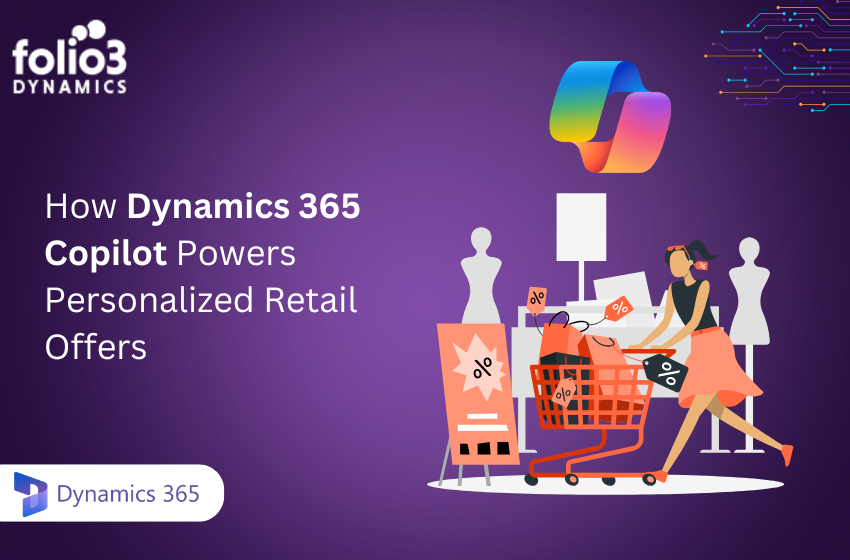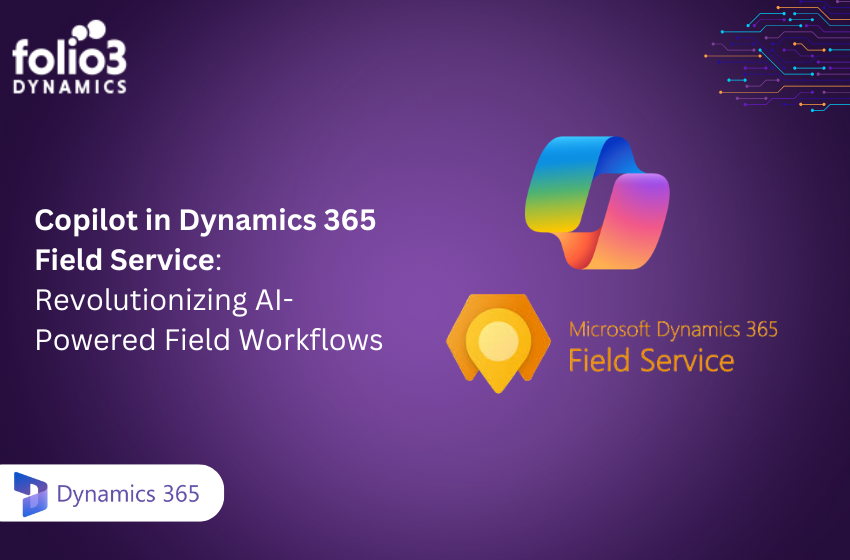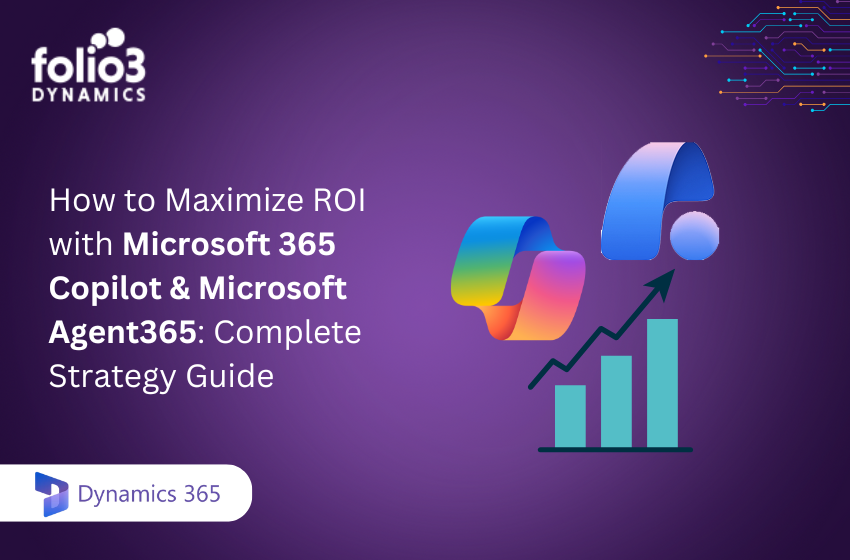Organizations often find themselves reassessing their CRM strategy as business needs evolve. Although Salesforce remains the market leader in CRM with ~20.7% share in 2024.
However, Microsoft Dynamics 365 Sales has emerged as a top contender lately among sales leaders due to its AI-driven insights, seamless integration with the Microsoft ecosystem, and flexibility for scaling.
According to a Forrester Total Economic Impact™ study commissioned by Microsoft, organizations that adopt Dynamics 365 Sales see a 215% ROI over three years and a 15% increase in seller efficiency within the first year. These numbers reflect a broader industry trend of companies moving away from legacy CRMs like Salesforce in favor of more adaptive and cost-effective solutions.
For sales leaders considering a CRM that aligns with modern strategies, Microsoft Dynamics 365 Sales stands out for its flexibility and intelligence. You can dive deeper with our ultimate CRM guide for sales leaders to understand how it empowers your sales operations.
As for this blog, we’ll walk through why and how to migrate from Salesforce to Dynamics 365 Sales, covering planning, data preparation, integration considerations, and adoption, all backed by industry insights and best practices.
Why Migrate from Salesforce to Dynamics 365 Sales?
Many organizations consider migrating for three key benefits: functionality, integration with the Microsoft ecosystem, and cost/total cost of ownership (TCO).
1. Enhanced Functionality
Dynamics 365 Sales has matured into a comprehensive CRM with built-in sales automation, AI-driven insights, and industry-specific extensions. It offers extensive functionality as a primary draw, along with the ability to use common programming languages.
In practice, this means many features that might be add-ons in Salesforce come included in Dynamics 365. Moreover, Dynamics 365 transforms sales forecasting for SMBs and enterprises, and this impacts overall sales strategy.
2. Integration with Microsoft Ecosystem
Integration with Microsoft 365 is another big factor. Dynamics 365 natively connects to Office 365 (Outlook, Teams, Excel, Word) and Power Platform tools (Power BI, Power Apps, and Power Automate). Users can view and edit CRM data right inside Outlook or collaborate on Dynamics records in Teams, creating a seamless workflow for Microsoft-centric organizations.
This deep integration can boost productivity: for example, salespeople can click on an email in Outlook and see the related Dynamics 365 Sales record, or update an opportunity directly from Teams. In contrast, Salesforce offers integrations too, but they are often through AppExchange plugins rather than built-in functionality.
3. Reduced Total Cost of Ownership (TCO)
Cost is often cited as a driver. Independent analysis suggests Dynamics 365 Sales licenses tend to cost substantially less than comparable Salesforce plans. Dynamics 365 Sales pricing can be about 30–35% lower for similar feature sets. For example, the Dynamics 365 Sales Professional license (around $65/user/month) includes a broad feature set.
Meanwhile, Salesforce’s Sales Cloud Professional starts around $75/user/month with many extra features. Bundles also favor Dynamics: the Dynamics “Customer Engagement” plan covers sales, marketing, and service, versus Salesforce’s Sales+Service bundle at roughly $175/user/mo for a similar scope. In practice, most organizations find that Dynamics’ transparent, usage-based pricing and inclusion of modules can significantly reduce TCO over time.
4. Familiarity, Scalability, and Security
Other advantages include familiarity and usability for Microsoft users, robust security/compliance (built on Azure), and scalability. Dynamics 365 can scale with your business: you can add modules or users as needed, and choose cloud or hybrid deployments.
For companies already invested in Azure, Office 365, and LinkedIn, Dynamics 365 offers a unified platform. While Salesforce leads market share and has a vast partner ecosystem, Dynamics 365’s integration with the broader Microsoft stack often aligns better with an organization’s existing IT investments, making the switch appealing for many CIOs and CTOs.
Planning a Salesforce–Dynamics 365 Sales Migration
Migrating a CRM is like moving your entire sales engine to a new car while still making your sales quota, so careful planning is crucial.
Define scope and timeline
Begin by determining what needs to be moved. Some companies migrate all data and processes; others take a phased approach, moving only core entities like accounts, contacts, and opportunities first. Determine your target go-live date, often tied to the end of your Salesforce contract, and build in a buffer for testing and training. A clear project plan with milestones keeps everything on track.
Assess current state
Audit your Salesforce setup. Document all custom objects, fields, workflows, reports, and integrations. Identify which are critical to the business and which can be retired. This helps avoid migrating clutter and makes the new system leaner.
Data audit
Review your Salesforce data for quality issues. Are there duplicates, inactive records, or missing fields? A thorough data integrity check now prevents headaches later. Usually, migrating away from Salesforce presents unique hurdles, including data format differences and errors during loading.
Decide on full vs. partial migration
Will you fully replace Salesforce with Dynamics 365, or run both systems in parallel during transition? A full “big bang” cutover involves migrating all selected data and switching off Salesforce. Alternatively, a phased or “re-platform” approach might move only certain datasets or functions, or integrate the systems so some teams remain on Salesforce longer. For example, you might move sales operations to Dynamics but keep marketing automation in Salesforce, syncing lead data between them.
Allocate resources
Form a migration team – IT staff, sales managers, and possibly external consultants. Assign roles for planning, data work, integration development, and testing. Make sure leadership and end-users are involved in decisions, so the new CRM meets real needs. According to one partner guide, allocating people, time, and tools to each task and setting realistic deadlines is key to minimizing errors. Finally, if needed, identify a certified Dynamics 365 partner or migration specialist.
Preparing Your Data: Cleansing, Mapping, and Migrating
Once planning is set, the heavy lifting begins with data.
Data cleansing
This is perhaps the most important step. “Data is king” in sales; every duplicate or error carried into the new system undermines user trust. Use the migration as a reason for a thorough spring clean. Remove obsolete accounts and contacts, merge duplicates, and standardize formatting before exporting. Meanwhile, changing your CRM is an ideal time to do a little Spring cleaning.
So, putting in some time before the migration to tidy things up will make launching your new CRM easier, and can eliminate many potential hiccups once it goes live”. In practice, that means validating email formats, updating stale data, and filling in key missing fields (e.g., adding any missing contact info).
Important Tip: If your database is large, break the task into chunks or consider data-quality tools. Salesforce has AppExchange apps for deduplication, or you might use Excel or CRM data services. The goal is that by the time you transfer, you’re only moving useful, accurate records.
Data mapping
Salesforce and Dynamics often use different data models. Even fields with the same label might require mapping, and many custom fields in Salesforce won’t exist in Dynamics by default. Carefully map each Salesforce field to its Dynamics 365 counterpart.
The fields used in records may not be like-for-like, and transferring information between the two platforms is not as simple as dragging and dropping it into its new home. For example, if Salesforce has a custom “Twitter Handle” field, decide where (or if) that should go in Dynamics. Dynamics 365 lets you create custom fields to capture any data you need, but avoid blindly copying every field, only moving what your team will use.
One useful feature: Dynamics 365 has an Import Data Wizard and templates. You can download a Data Import Template from Dynamics (via Settings > Data Management) that lists the fields available. Copy your Salesforce exports into this template to ensure proper column mapping.
Exporting from Salesforce
You have options. For small data volumes, Salesforce’s Data Export Service (Setup → Data Management → Data Export) can produce CSV files for each object (Accounts, Contacts, Leads, etc.). For larger or ongoing needs, the Salesforce Data Loader is more flexible as it can extract data in batches and support command-line operations.
If you want to outsource it, Salesforce support can also provide a one-time export. The key is to export all records marked “visible” (hidden fields won’t export) and note that some Salesforce-only fields, like formula fields or certain lookups, won’t transfer.
Importing into Dynamics 365 Sales
Before importing, review the Dynamics side: ensure user accounts are set up, security roles assigned, and any necessary customizations (e.g., custom fields) are ready. Dynamics’ Import Wizard can handle CSV or Excel files. It will prompt you to map source columns to Dynamics fields; any fields you mapped earlier will help here.
Meanwhile, the Wizard also lets you detect duplicates based on rules. Plan to do at least one test import with a subset of data to verify mappings and catch errors. For very large migrations, you can split data into batches (e.g., by account owner or geography) to make validation easier.
Validation after import: Check that record counts match, pick a sample of accounts, contacts, and opportunities to ensure all data is correct. Fix any issues in Salesforce data and re-clean if needed, then re-import as necessary before go-live.
Integration Considerations (Salesforce ↔ Dynamics 365)
1. Hybrid CRM Scenarios
In some cases, you might not cut over 100% at once. For example, if your marketing team relies on Salesforce Marketing Cloud or Pardot, you may initially keep part of Salesforce live. In such hybrid scenarios, integrating the two systems can keep data in sync. Salesforce and Dynamics 365 both support third-party connectors that bridge account, contact, lead, and campaign data.
Therefore, you can run sales in Dynamics and marketing in Salesforce, then use integrations to give a more coordinated overview of your customer relationship data. Tools like Scribe (now TIBCO), KingswaySoft, or Microsoft’s Power Automate can link records so that, for example, a new lead in Dynamics is auto-synced to Salesforce for a marketing campaign.
2. Syncing Customer Data
Integration tools typically handle record matching, conflict resolution, and scheduled syncs. They ensure that marketing campaigns, customer activities, and reports see a unified dataset. However, maintaining two CRMs can be complex and costly long-term, so most companies aim to fully migrate and then retire Salesforce. Still, knowing integration options can ease the transition or cover gaps until all users are onboarded to Dynamics.
3. Connecting External Applications
Finally, remember to review other system integrations. Inventory, ERP, or custom apps that talk to Salesforce will need new connections to Dynamics 365. Take stock of every third-party integration your Salesforce org uses (e.g., telephony, CPQ, finance systems). For each, decide if Dynamics 365 has native integration (or a partner connector) or if you’ll rebuild a link.
Therefore, take stock of any integrations you currently use with Salesforce, and determine: Do you still need it? Is it necessary for Dynamics? If it is not compatible, is there a similar connector available? In short, plan out how your tech ecosystem will look after the switch.
Testing, Training, and Go-Live
A crucial stage is validation and user preparation. Set aside at least a week (better two) before go-live for system testing. This includes:
- Functional testing: Verify that key business processes work end-to-end in Dynamics 365 Sales. For example, create a lead, qualify it, convert it to an opportunity, and close a sale. Check workflows, sales stages, and any custom automation.
- Data verification: Spot-check migrated records. Ensure contacts have correct company links, opportunities show expected amounts, and no important data is missing.
- Integration testing: If you have connected Dynamics to email, ERP, or marketing, run test transactions to confirm data flows both ways without errors.
- Performance checks: For large data sets, ensure the system performs acceptably. Remove or archive any massive datasets not needed day-to-day.
Moreover, extensive testing and validation include validating that all data has migrated accurately and checking that integrations work seamlessly. A well-devised strategy includes detailed testing phases to identify and address issues before they impact your business operations.
Meanwhile, user training and change management are vital. Dynamics 365’s interface is generally user-friendly, especially for those familiar with Microsoft products, but it’s still new. Provide role-based training sessions a few weeks before launch. Show sales and service teams how their daily workflows map into Dynamics 365. Emphasize how the new system solves the pain points they had in Salesforce.
Plan your go-live cutover carefully. If doing a Big Bang, you might stop work in Salesforce on Friday, finalize one last data sync, then switch to Dynamics 365 on Monday. If phased, plan the milestone when each department flips over. In either case, have a support team on standby to troubleshoot login issues, data quirks, or user questions.
Common Pitfalls and Best Practices
To ensure success, learn from others’ mistakes:
- Don’t neglect planning: Rushing the project or starting without a clear scope often leads to delays. Set realistic timelines (6–12 months is common for a mid-size CRM migration) and get executive sponsorship. As one blog notes, “planning is the most critical phase that ensures a successful migration”.
- Clean data first: Moving “garbage” data only preserves problems. Invest time in data cleanup up front. Even if it’s tedious, consider it a reset: your new CRM should start with high-quality data.
- Map carefully: Underestimating data mapping can break imports. Engage both IT and business users in defining how fields align. Test mapping on a small batch before the big import.
- Review integrations: Failing to account for all Salesforce integrations can leave gaps. Audit every app and process that connects to Salesforce, and plan their Dynamics equivalents.
- Train and communicate: Many projects fail due to low user adoption. Communicate the benefits (e.g., less typing, better reports) and train thoroughly. Change management is as important as technology.
- Partner wisely: If your team lacks Dynamics 365 experience, working with a specialized partner can accelerate migration and avoid pitfalls. Partners have migration toolkits and know-how to handle tricky cases. An experienced Dynamics migration professional can help guide your business and set everything up so you can hit the ground running.
Get a Smooth Migration with Folio3 Dynamics
Migrating from Salesforce to Microsoft Dynamics 365 Sales is not just a technical shift; it’s a strategic move toward improved sales performance, better integration with your existing tools, and enhanced ROI. With careful planning, structured execution, and a strong support partner, your transition can be smooth, scalable, and successful.
As a certified Microsoft Dynamics Partner, Folio3 has helped organizations across industries make this leap with confidence. From data migration and integration to training and support, we guide you every step of the way to ensure a seamless migration journey.
Ready to make the switch from Salesforce to Microsoft Dynamics 365 Sales? Get in touch with us today and take the next step toward a smarter, more agile sales solution.