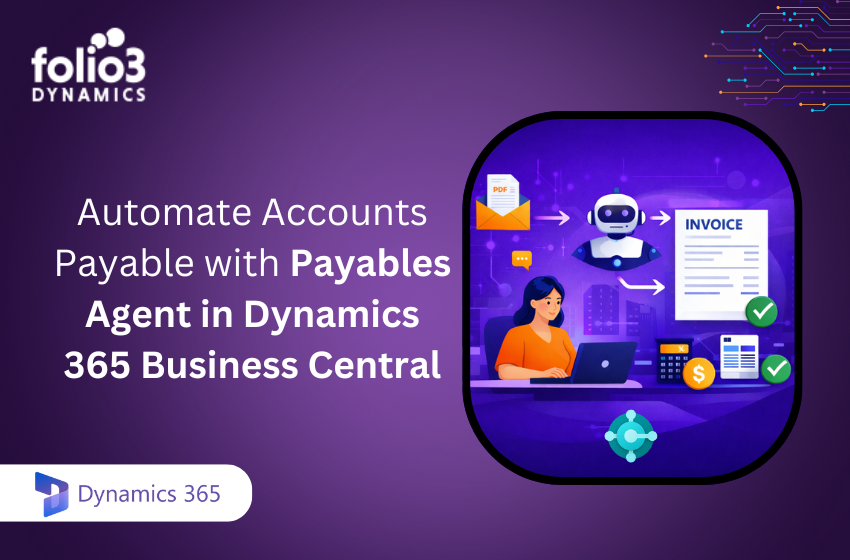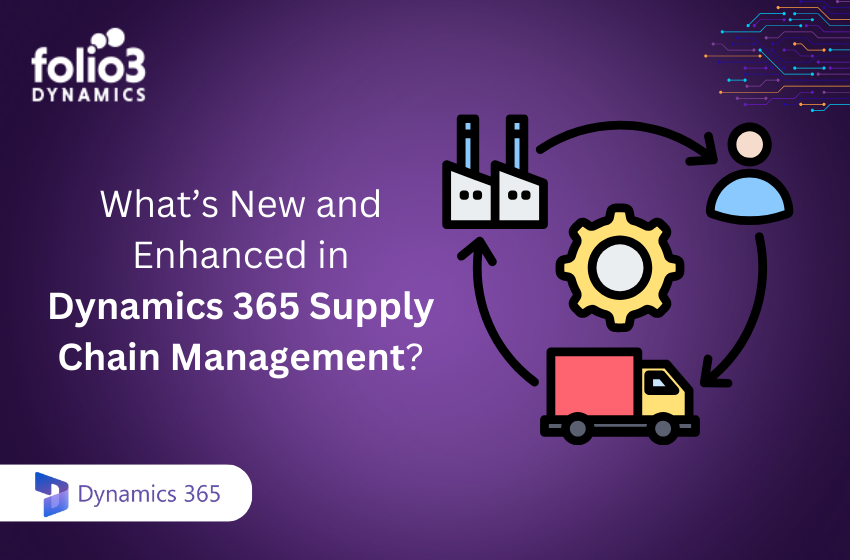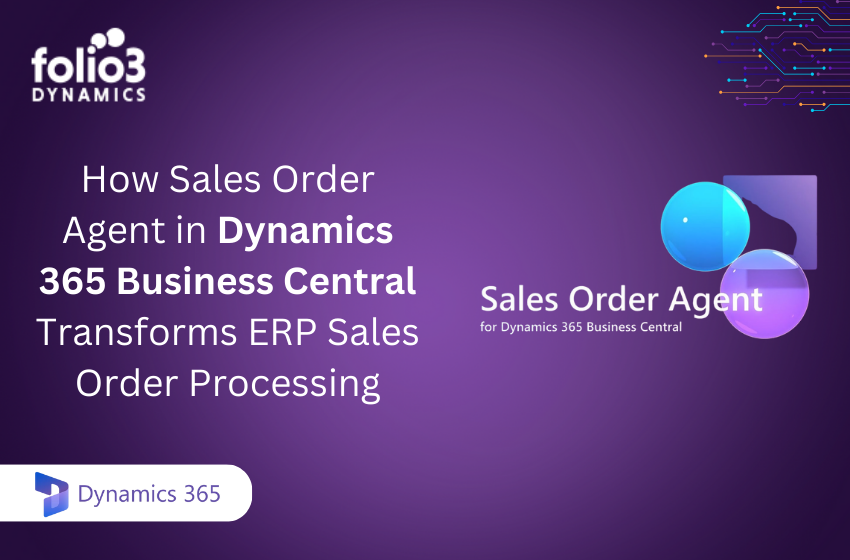Power BI and Google Data Studio are both business intelligence products. Companies use BI tools to make informed decisions about business issues. Data-driven evidence is delivered through BI technologies to aid decision-making. Data is now accessible to everyone, not just higher management. BI technologies are being used at all levels of the company to dive into the data they require. This allows people to create dashboards and reports to track their progress, set goals, and use a variety of other BI tool features without needing to write.
The following are some of the most important advantages of employing a BI tool:
- Analyze your data for trends and patterns.
- Metrics for measuring performance.
- Make data more visible.
- Monitor bottlenecks and oversee operations.
For this to be beneficial for your needs, you must first pick the appropriate BI tool. There are several fantastic tools available on the market. However, today we’ll compare two significant BI tools: Google Data Studio vs Power BI and later explain when to use what.
Power BI vs Google Data Studio
Power BI and Google Data Studio are the two most popular BI products. However, if you need to know which tool is best for your needs, here are some important features to think about:
Deployment
When it comes to Google Data Studio deployment, the platform is only available as a browser-based, cloud-hosted platform. This means you’ll need an internet connection and a Google account to access GDS. The dashboards you build will be saved and accessible from any computer with an internet connection.
Power BI provides three basic deployment options:
- Power BI Service: This cloud-based solution offers completely hosted reporting.
- Power BI Report Server: This solution enables users to access Power BI on their server, which is ideal for users with stringent security requirements.
- Power BI Embedded: This feature is part of the Power BI service that allows you to embed reports in a variety of applications via the API.
Installation
There are three different forms of Power BI. Power BI Desktop, Power BI Pro, and Power BI Premium are the three options. Power BI Desktop is a free desktop variant of Power BI that may be installed. The paid editions of Power BI are Pro and Premium.
Google Data Studio is a cloud-based application. It’s a browser-based application that only requires your Google Account to utilize. There isn’t a desktop application.
- Data Source Integration
The data integration works as the following in the Google Data Studio
- Data Source Types
Because data studio is a Google product, it has native connectors with Google Analytics, Google Ads, Google Sheets, BigQuery, Cloud Storage, and a slew of other services. There are also over 400 partner connections that allow users to get connected to data sources like Adobe Analytics, JASON, and Facebook. One of the wonderful things about data studio connectors is that if you can’t find one that works for your needs, you can create your own. It’s worth noting that, unlike many other BI tools, Google Data Studio can connect to both SQL and noSQL data sources.
- Merging Data Source
Data blending, which is essentially a left outer join in Google Data Studio, allows you to generate charts based on several data sources. You can combine up to four different data sources. Each data source in the blending should consist of a shared set of one or more dimensions, known as a join key, to join the data. It’s vital to notice that this action only applies to reports; they won’t appear on your data source’s home page.
Microsoft Power BI on the other hand integrates data as;
- Data Source Types
More than 100 SQL and non-SQL data sources can be integrated with Power BI. In general, there are two types of Power BI data sources:
- Databases: Databases refer to SQL-based data sources such as BigQuery, Amazon Redshift, MySQL, Azure databases, and many others.
- Files: Data sources such as PDF, Excel, JSON, Google Analytics, Adobe Analytics, and others are referred to as files.
- Merging Data Sources
Append Queries or Merge Queries are the two functions in Power BI that can be used for data sources for merging.
Data Transformation
Data is relatively uncommon in the format that you require. Cleaning and converting data is a crucial aspect of the research process. Power Query, a data connection technique that allows you to clean your data, is included in Power BI. It’s an ETL tool which can connect to a variety of data sources. Data Analysis Expressions or DAX can also be used to create formulas and expressions. Power BI can execute a wide range of complicated data manipulations.
In this way, Google Data Studio lags behind. The only actual transformation you can perform is to use a JOIN key to combine data from various sources. As a result, Data Studio expects that you have clean, ready-to-visualize data.
Conclusion
To summarize the debate Google Data Studio Vs Power BI when to use what this is what you want to know;
- If you primarily use Google-based data sources, such as Google Analytics, with readily usable data and little need for significant processing, Google Data Studio is the way to go. If you are not a data expert, it is ideal for quick reporting. It’s also free unless you want to use the community connectors.
- If you have a larger number of data sources and need a BI solution with strong data transformation capabilities and customization possibilities, and you don’t mind paying a premium, Power BI is a good alternative. Remember that because it is more powerful and robust, you will have to go through a steeper learning curve.
Database connector support is currently insufficient in both BI tools, and there is no native compatibility for several cloud-based services. For a much better understanding of Google Data Studio Calculated variables, you need to have a good working knowledge.