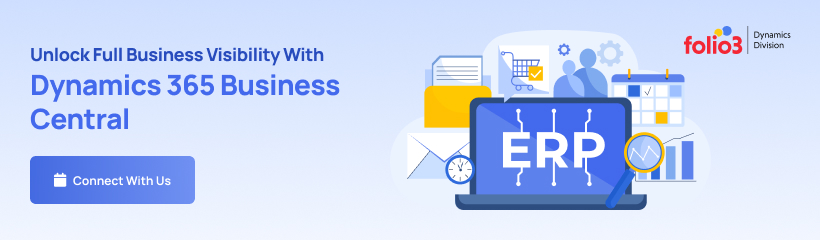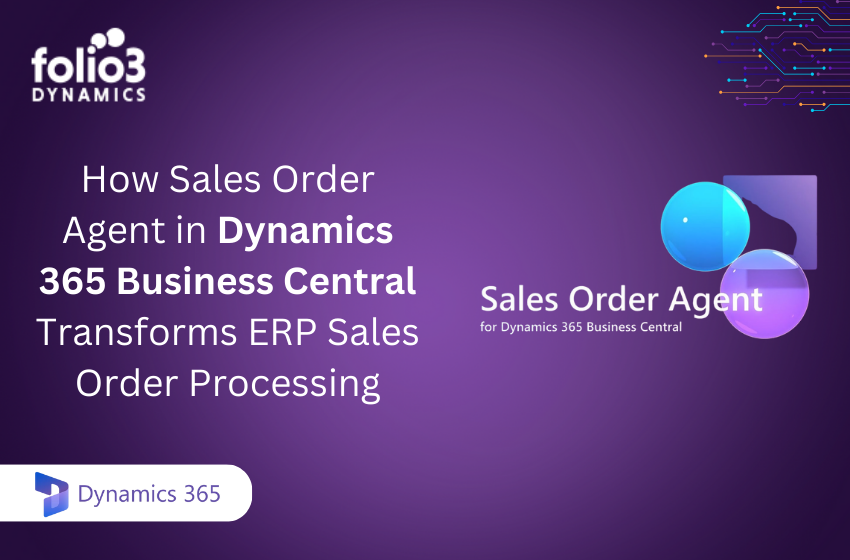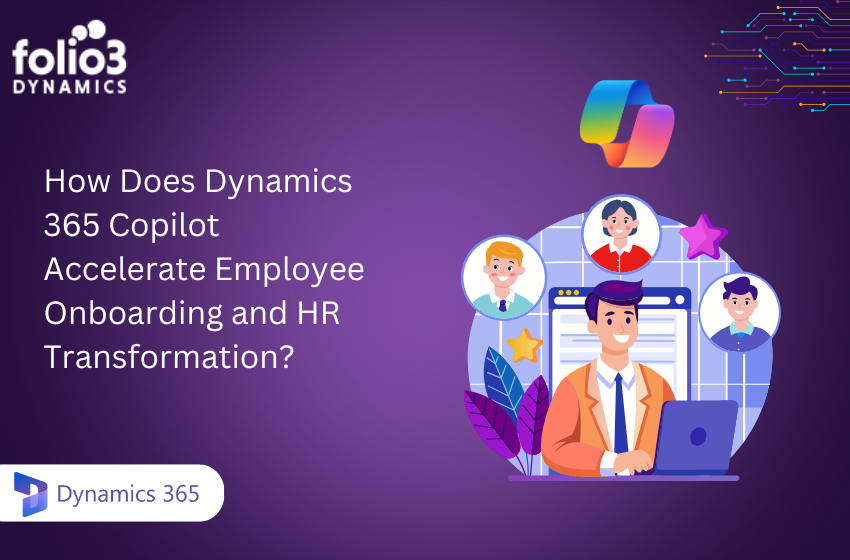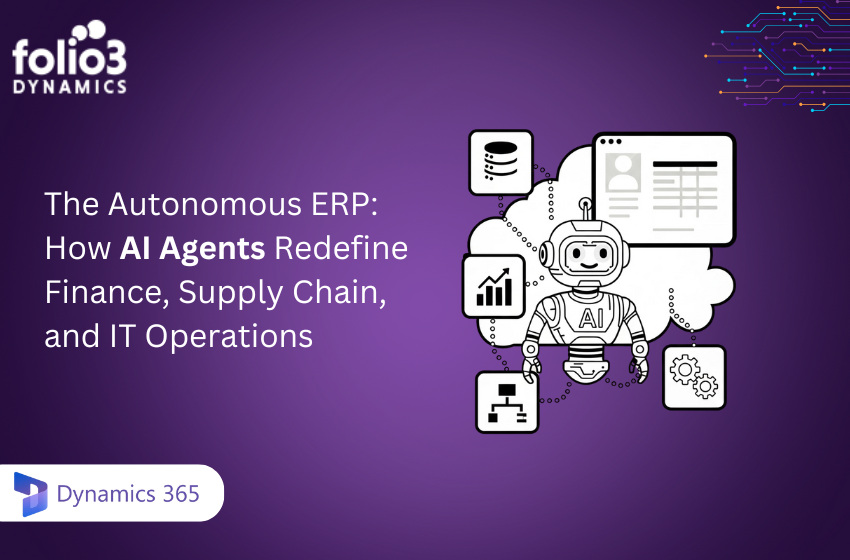Every business strives to streamline the business processes to ensure that the employees perform similar operations consistently. Simultaneously, following the same course every time they work with their clients.
Since business process flows are guides for users to lead them through their work, businesses look for ways to create a business process flow.
Your organization may also need to create a business process flow to ensure your team handles all customer service requests in an efficient manner.
Therefore, you must understand why business process flow (BPF) uses the same underlying technology as the other processes do. However, the capabilities a BPF provides are different from other processes.
One of the many BPFs found in the market, Dynamics 365 business process flow is a great feature added in your familiar Dynamics 365 Customer Relationship Management (CRM).
It helps your team define the different stages associated with the business.
Below learn about Dynamics 365 business process flow in detail:
What is Dynamics 365 Business Process Flow?
Business process flows help a user design a business flow easily, based on the operational flows of the organization to which they belong.
Dynamics 365 Business Process Flow is a tool that provides users with visual presentations of these business processes.
As a feature of D365 CRM, business process flow helps users understand the different stages associated with the business processes. Moreover, it helps user understand essential information captured in a stage component. In D365 BPF, the stage contains various steps where data can be inserted. So, the BPF gives you visibility into every phase of the process.
Since business process flows are mobile-friendly, you can easily access the same business process flow through mobile with Dynamics 365 mobile app.
How to Enable a Business Process Flow?
It is critical for a business to enable a business process flow to authorized users only. If you allow all users to have access to your BPF, it is a security-based issue. So, you will have to enable the privileges of the process flow only for the security groups that need access to it.
Here’s how you can give a security role access to a business process flow:
- Go to Settings >> Security >> Security Roles
- Choose a security role you want to enable your business process in (for example, if you need to enable a process flow for the users in the salesperson role, you can choose “Salesperson”).
- Click the “Business Process Flows” tab. For example, you can see Security Role Enabled Business Process Flow Microsoft Dynamics 365 for Sales CRM (you can see which security roles are accessible to the users in this role).
- Give the security role business unit or complete organization access (for example, you can see Business Process Flow Enabled Microsoft Dynamics 365 for Sales CRM)
- Click “Save” and close.
How to Switch to a New Business Process Flow?
Business process flows are customizable; they help users move from one process flow to another. The users for each “Security Role” have a new process option when the administrator enables the new business process flow.
Still, a default business process flow shows up first on records, and if you want, you can switch to a new business process flow.
Follow the steps below to switch to a new process flow:
- From the record of the “Entity” type related to your new business process flow, click Process >> Switch Process (For example, Switch Process Microsoft Dynamics 365 for Sales CRM)
- Choose the business process flow you want to use and click “Select.” (For example, Select Process Microsoft Dynamics 365 for Sales CRM)
If the users cannot see a business process flow, their security role will probably not have authorization to that particular business process.
In that case, the administrator will have to enable and allow access to that business process flow to that security role.
What is Business Process Flow Designer in Dynamics 365?
The business process flow designer in the Dynamics 365 is a feature that helps customizers, administrators, or super users to create a business process flow.
It has a drag-and-drop UI design that allows you to create complex business process flows quickly.
Creating multiple business processes for your organization can be a challenging and time taking job. For this, the D365 business process flow designer assists users with defining and managing their business processes effortlessly.
The lead entity in the Dynamics CRM business process flow is set to a default business process flow to direct the lead to the opportunity sales process.
However, you can create a new business process flow in Dynamics 365 and execute it. For this,
- Go to Settings >> Process >> New
- Click “New” to create a new business process flow D365
- Enter “Process Name”
- Select “Category” from the drop-down menu
- Select “Entity” from the drop-down menu
- Click “OK”
Once you have created a new process, the business process flow designer opens with a single-stage already developed for you.
When the BPF designer screen opens, it contains different options and tools to set up a process flow in D365.
- Click “+Add” to add a Stage, Data Step, Condition, Action, and Workflow step to your business process.
- For setting properties for a stage, click “Stage” and then set properties in the “Properties” tab:
- Enter a “Display Name”
- Select “Category”
- Select “Entity Name”
- For adding steps to a stage, click the “Components” tab and drag the “Step” component to the stage.
- For adding a branching condition to the process, click the “Components” tab and drag the “Condition” component to the + sign between two stages.
- Click “Save” in the action bar and activate the process.
What are the Privileges in Dynamics 365 Business Process Flow?
Each business process flow is represented as a custom entity and comes with privileges that you can edit within security roles the way you do in other systems.
For a security role, you can specify the privileges in the “Business Process Flow.”
Listed below are the privileges you can assign in the business process flow:
Create: It allows a user to create an instance of a business process flow, and it is done simultaneously while creating a new record.
Write: It allows a user to update the business process flow- for example, the user can change status or navigation.
Read: It only allows a user to view the business process flow in a created record.
Append: It allows a user to do cross-entity navigation from any entity. For example, it can enable users to navigate Lead Entity across “Lead and Opportunity Sales Process” in business process flow.
Delete: It allows users to delete an instance.
Append to: It allows users to do cross-entity navigation to an entity.
Conclusion:
Dynamics 365 business process flow does not provide any business or logic automation; instead, it provides a streamlined data entry experience and helps you control entry into stages. Thus, in comparison to other types of processes, it is relatively simple to use.
Easy-to-drag-and-drop in design area, makes D365 business process flow simple for users with fewer development skills. Therefore, making customization of flow for their organization quick and effortless.
Combined with other customizations and processes, D365 business process flow can help save time, reduce training costs, and boost user adoption.