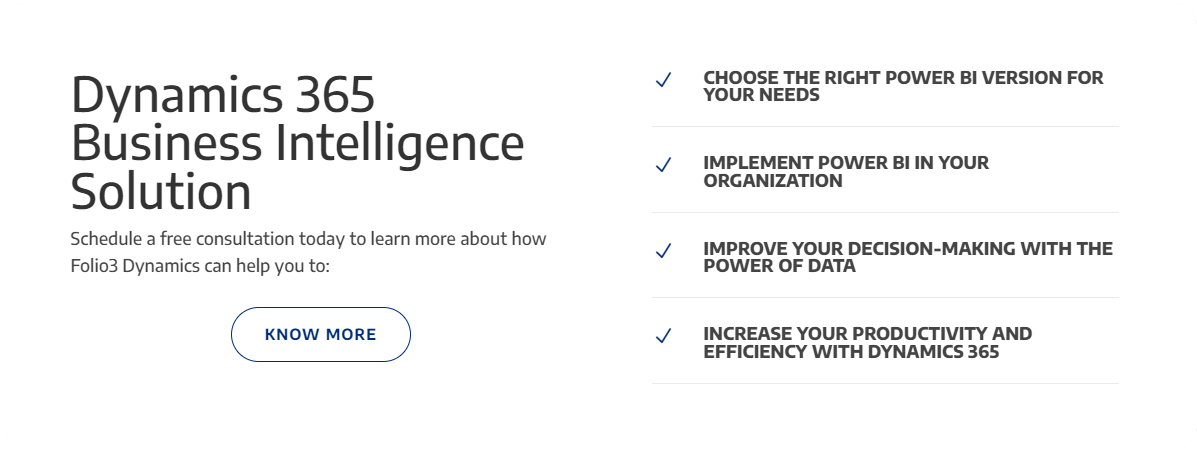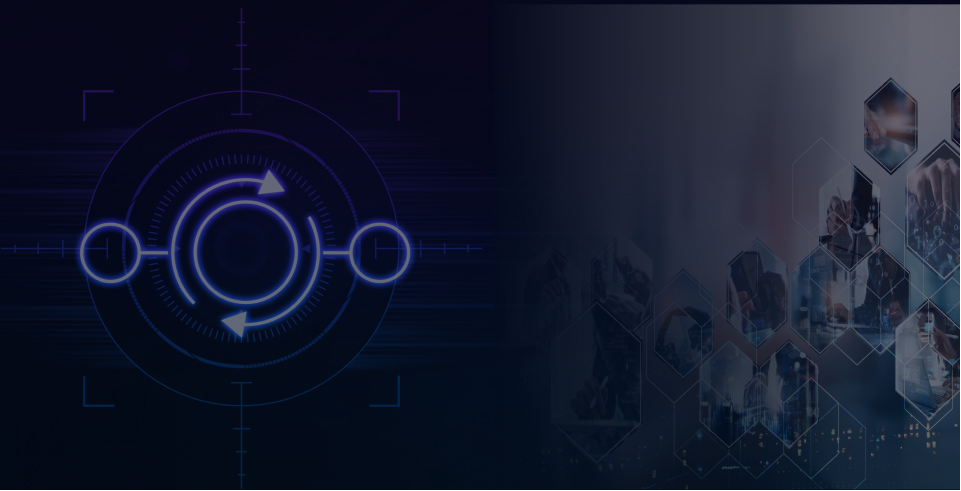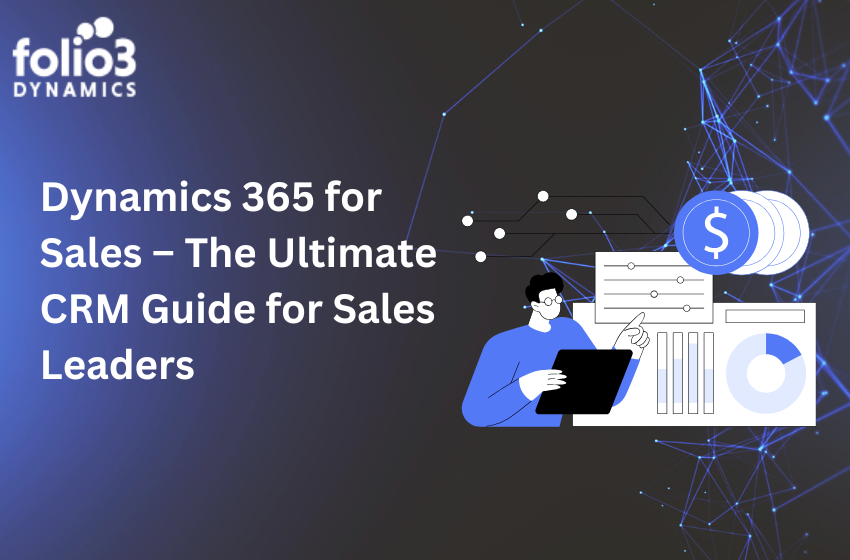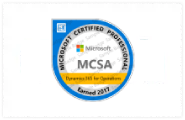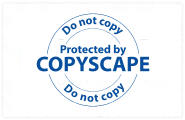What is Microsoft Power BI?
Quoting Microsoft itself, “Microsoft Power BI is a business analytics service that delivers insights to enable fast, informed decisions”. There are multiple versions of the software which often leads to the debate on the benefits of Power BI pro vs free. Regardless, the software helps you visually explore and analyze your data (both on premises and in the cloud) which enables quicker understanding and identification of patterns. In the same vein, you also transform your data into more presentation friendly visuals and share them with colleagues across any device. The ai software will also help improve collaboration efforts through the ability to share customized dashboards and interactive reports. Lastly, Microsoft Power BI can easily scale across your organization with built-in security and management systems.
How many Power BI versions are there?
Power BI currently has three versions:
- Microsoft Power BI Free / Desktop
- Microsoft Power BI Pro
- Microsoft Power BI Premium
What is Power BI Desktop?
Power BI Desktop is basically the version of Power BI that you install on to your local system / computer to access the basic features of Power BI and act as a companion to the main, cloud based application. It is the ideal version to start with no matter your skill level Power BI Free enables you to connect to 70+ data sources, analyze data, publish to the web, export to excel and much more.
Is power bi free?
Who is Power BI Free for?
Power BI Pricing
| Version | Cost | Features | Ideal for |
|---|---|---|---|
| Power BI Free | Free | Basic data visualization, reporting | Individual users, personal use |
| Power BI Pro | Monthly subscription (varies) | Advanced collaboration, larger data capacities | Professional users, small teams |
| Power BI Premium | Priced based on capacity (varies) | Large-scale deployment, dedicated cloud resources | Large organizations, enterprises |
For detailed pricing and specific figures, please refer to the official Microsoft Power BI pricing page.
Power BI Pro License
The Power BI Pro License is designed for professional users and small teams, offering advanced capabilities beyond what’s available in the Free version. It allows for more extensive collaboration and sharing of data and reports within an organization. This version is best suited for businesses that require a robust data analysis and reporting tool with the flexibility to connect to various data sources, share insights, and collaborate in real-time.
Here’s a brief overview in table format:
| Feature | Power BI Pro License |
|---|---|
| Cost | Monthly subscription (varies) |
| Data Refresh Rate | More frequent than Free version |
| Collaboration | Advanced sharing and collaboration features |
| Data Capacity | Larger data capacity than Free version |
| Connectivity | Connects to a wide range of live data sources |
| Report Sharing | Enhanced options for sharing reports and dashboards |
| Security and Administration | Advanced security features and administration tools |
For detailed features and pricing, please refer to the official Microsoft Power BI page.
How to get Power BI Free License?
Currently, you don’t need a Microsoft Office 365 subscription of any kind to use Power BI Desktop. It is by its very nature free and accessible. All you really need to do is download the available software directly from Microsoft as a MSI package, with Windows 10, Windows 7, Windows 8, Windows Server 2008 R2, Windows Server 2012 and Windows Server 2012 R2 operating systems currently supported.
What is Power BI Pro?
Power BI Pro is the full version of Power BI, which means it comes complete with the ability to use Power BI for both building dashboards, reports and unlimited viewing, sharing and consumption of your created reports (and reports shared by others) which is not possible with Power BI Desktop.
The biggest difference of Power BI Pro vs. Free is the fact that with Pro you have the option and the ability to share the data, reports, and dashboards with a large number of other users that also have a Power BI Pro license while also being able to create an app based workspace. Furthermore, in Power BI Pro vs. Free you have a 10 GB per Pro user data storage limit.
Who is Power BI Pro for?
Primarily, Power BI Pro vs. Free is licensed by individual users. This means that for you to use Power BI Pro in your organizations means each individual will receive their won Power BI Pro license and the collaborative use of which will allow every member of the organization to integrate their workspace and therefore, their efforts. In other words, if your organization has 10 people that need the full capabilities offered by Power BI Pro to create dashboards and reports, you require 10 licenses of Power BI Pro. If you have a much greater quantity of user, Power BI Premium would be a better idea considering the scale of operations as eventually, the cost will far exceed the benefits.
Power BI Pro Cost
The Power bi Pro plan costs $10/user/month. It includes data collaboration, data governance, building dashboards with a 360-degree real-time view and the ability to publish reports anywhere. Users can try it a free trial for 60 days before purchasing the subscription.
How to get Power BI Pro License?
In order to get the Power BI Pro license, follow the steps below:
- Open the Microsoft 365 admin centre.
- On the left navigation pane, select Billing > Subscriptions.
- In the upper right corner of the Subscriptions page, select Add subscriptions.
- Locate the desired subscription offering:
- Under Enterprise Suite, select Office 365 Enterprise E5.
- Office E5 subscription
- Under Other Plans, select Power BI Pro.
- Hover over the ellipsis (. . .) for the desired subscription, and select Buy now.
- Choose Pay monthly or Pay for a full year, according to your billing preference.
- Under How many users do you want? enter the desired number of licenses, and then select “Check out now” to complete the transaction.
- Verify that the acquired subscription is now listed on the Subscriptions page.
- Acquired subscription
- To add more licenses after the initial purchase, select Power BI Pro from the Subscriptions page, and then select Add/Remove licenses.
What is Power BI Premium?
The Power BI Premium license is not a per-user license like a Free or Pro License. Instead, Power BI Premium license provides a dedicated unit of capacity for all users in the organization. This dedicated capacity (aka Premium Workspace) can be used to host large datasets up to 50GB while offering a total storage of 100TB in the cloud.
It enables your organization to use your own dedicated capacity and hardware rather than relying on Microsoft’s shared capacity. Although you will in fact need to determine said capacity accurately and ensure that it has the capabilities to handle your reporting and analysis needs. This allows for much larger scale and better performance if you size the capacity properly. Microsoft offers three sizes for Premium capacity and each come with a different number of v-cores and memory size.
Who is Power BI Premium for?
Power BI Premium is for use in large organizations with a great number of users that need to collaborate in real time. The application is geared towards addressing the challenges of large enterprise deployments and workloads.
Power BI Premium Cost
The Power bi Premium plan starts at $4,995 a month per dedicated cloud compute and storage resource. This does not include the cost of licensing for individual Pro and Free licenses required for each user in your organization.
How to get Power BI Premium?
Power BI Premium is a tenant-level Office 365 subscription available in two SKU (Stock-Keeping Unit) families:
- EM SKUs (EM1-EM3) for embedding, requiring a yearly commitment, billed monthly.
- P SKUs (P1-P3) for embedding and enterprise features, requiring a monthly or yearly commitment, billed monthly, and includes a license to install Power BI Report Server on-premises.
Furthermore, Power BI Premium subscriptions can be purchased by administrators in the Microsoft 365 admin center. To be more specific, only Office 365 Global administrators or Billing Administrators can actually make purchases as they have designated authority. Once the capacity has been purchased, you will receive the corresponding number of v-cores to assigned to the capacity you have chosen, known as v-core pooling. For example, purchasing a P3 SKU provides the tenant with 32 v-cores for data processing etc.
What is Power BI App? Is Power BI available on Mobile?
By default, all of Power BI’s version (Desktop, Pro and Premium) can be connected via mobile applications. To get the app you simply have to download and install the Power BI Desktop app from the Microsoft Store. The app offers a number of added benefits such as automatic updates. Although you can’t, however, operate Power BI Pro and Free apps simultaneously.
Furthermore, native smartphone and tablet Power BI Mobile applications are available for multiple platforms including Android, iOS and Windows devices. These apps act as a complimentary service aimed at enabling report viewing when on the move or away from your primary computer.
What is Power BI Report Server?
Power BI Report Server is an on-premises (at your own location) server that lets you and your business build your BI initiatives on local hardware, and publish and share both Power BI reports and traditional reports created with SQL Server Reporting Services from within your organization’s firewall. In simpler terms, the server you use for managing your collaboration through Power BI will be at your location using infrastructure that is physically present.
Is Power BI On Premise available?
Power BI On Premise or Report Server is an option included with Power BI Premium and is ideal for your business if you want to establish reporting infrastructure on-premises and have it operate under your own policies and rules. Furthermore, the server will allow you to seamlessly scale up and move to the cloud should you ever wish to do so. Power BI Report Server also lets you use the same number of virtual cores provisioned in the cloud on-premises, without the need to split capacity. Lastly, if you would like Power BI Report Server but don’t want to take the plunge just yet and don’t want to buy Power BI Premium, the Power BI Report Server is also available as part of the SQL Server Enterprise Edition – but only if you have active Software Assurance.
Power BI Pro vs. Power BI Premium vs. Power BI Free key differences explained
The key difference between Power BI Pro vs. Free version vs. Power BI Premium is in the core functionality and data processing / handling capacity. That is to say there is a difference of handling capacity in Power BI Pro vs. Free. On the other hand, there is a difference in data capacity in Power BI Pro vs. Premium. Furthermore, in terms of report generation in Power BI Pro vs. Free version, the former gives more options and improves collaboration quality.
By having a Premium license, your smaller number of Pro users unlock more capacity (larger storage sizes) and higher limits (refresh rates, isolation, etc.) therefore, it’s not really a case of only having one or the other.
Limitations: Power BI Free Vs Power BI Pro Vs Power BI Premium
Power BI Free
Naturally, there are some feature limitations with Power BI Desktop which in many cases are an incentive to upgrade:
- Can’t share created reports with non-Power BI Pro users
- No App Workspaces
- No API embedding
- No email subscriptions
- No peer-to-peer-sharing
- No support to analyze in Excel within Power BI Desktop
Although, all things considered, there is a problem with secure sharing in the latter in case of Power BI Pro vs. Free. If you publish a report to the Web, it is made public, and anyone on the internet can potentially search and find the data. In this case Power BI Pro users have the advantage of sharing reports directly with other Pro users besides of course uploading the document to a Premium workspace.
Power BI Premium
Power BI Premium is not a standalone application in that it has to work with Power BI Pro in tandem. You cannot operate the first without a large number of the latter. The reason for this is simple: Power BI Premium only lets your users consume (view) Power BI content rather than actually create reports.
It’s important to understand that even with a Power BI Premium license, your organization’s members that are generating reports as well as those that are simply viewing them (Power BI Pro vs. Free) will still require their own Power BI licenses in order to create reports for consumption for the rest of your users (those just viewing) covered by Premium.
Advantages: Power BI Free Vs Power BI Pro Vs Power BI Premium
Despite its free nature, you may be surprised at what Microsoft has included with Power BI Desktop:
- You can connect and import data from over 70 cloud-based and on-premises sources
- The same rich visualizations and filters from Power BI Pro
- Auto-detect that finds and creates data relationships between tables and formats
- Export your reports to CSV, Microsoft Excel, Microsoft PowerPoint and PDF
- Python support
- Save, upload and publish your reports to the Web and the full Power BI service
- Storage limit of 10 GB per user
Power BI Pro
On the other hand, in the case of Power BI Pro vs. Free, you have:
- Ability to embed Power BI visuals into apps (PowerApps, SharePoint, Teams, etc)
- Native integration with other Microsoft solutions (Azure Data Services)
- Share datasets, dashboards and reports with other Power BI Pro users
- Can create App Workspaces and peer-to-peer sharing
- To securely share a Report, a Pro user can share with another Pro user, or place the Report on a Premium Workspace and share it with Free license users.
Power BI Premium
Mainly, the advantage garnered through using Power BI Premium is the dedicated capacity and the ease of access for those that need to consume the data / reports.
How do you know the best Power BI license/version for your business?
The choice between only having either Power BI Pro and Power BI Premium and whether you need to run them together boils down to your assessment of your organizations size and consumption needs i.e. how many need to create reports, how many need to review / access those reports and how many simply need a dashboard / at-a-glance style of reporting. This is because if you’re a large company with more users that need to consume your reports than create them, Power BI Premium is the optimal choice, and you can purchase a lesser amount of Pro licenses for your self-service team.
However, in the case that you have more self-service BI users that need to be able to create reports than those who actually need to view them, Power BI Pro’s individual licensing model on its own may be more cost-effective BI option. In this case you simply need to share directly the reports you make with those that need to view them.
A good way to explain the above scenarios is through a business case example used by Microsoft to help illustrate Power BI Pro vs. Premium suitability:
- If an organization consists of 200 total users – 50 are engaging in self-service BI, while the remaining 150 are limited to viewing BI content
- Deployment Power BI Pro is an economical option for all users within the organization.
- However, if the organization consists of 700 total users – 100 are engaging in self-service BI, while the remaining 600 occasionally view BI content
- Deploy Power BI Pro for the 100 users engaging in self-service BI
- Deploy Power BI Premium for the 600 seeking occasional access to view BI content.
- If the organization instead consists of 5,000 total users – 4,000 are engaging in self-service BI, while the remaining 1,000 occasionally view BI content
- Deploy Power BI Pro for the 4,000 users engaging in self-service BI
- Deploy Power BI Premium for the 1,000 seeking occasional access to view BI content.
Conclusion
In summary, take the time to properly assess each tier of Power BI currently available and determine how it fits you best.. You need to identify exactly how many users in your organization need to build reports and view them, and examine your current databases to see whether you can properly take advantage of Power BI’s features and benefits.
Furthermore, there are a number of benefits to be had from using Power BI:
- As Analysts
- Quickly go from data to insight to action. Connect to hundreds of sources, prep data with ease, and create beautiful reports.
- For IT professionals / department
- Simplify management, achieve compliance, and keep data secure while giving people access to the insights they need.
- For developers
- Bring your apps to life with data. Easily embed interactive data visuals and deliver compelling reports on any device.