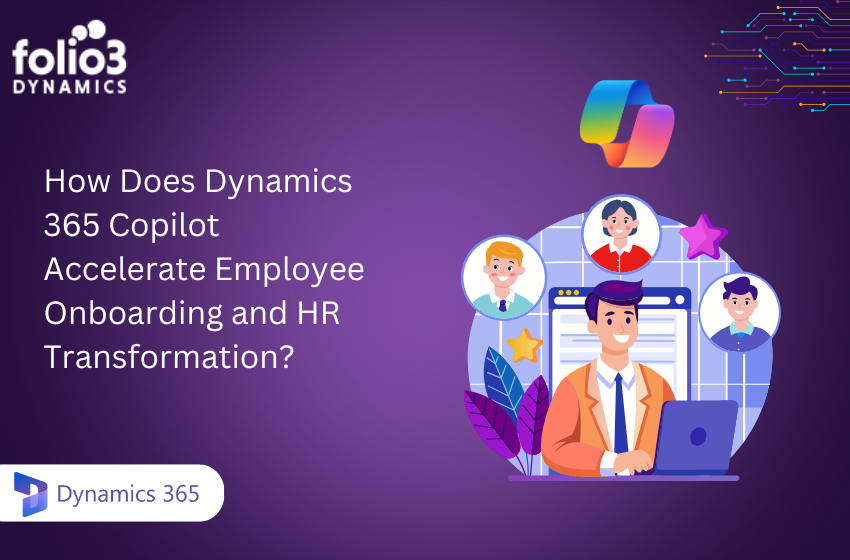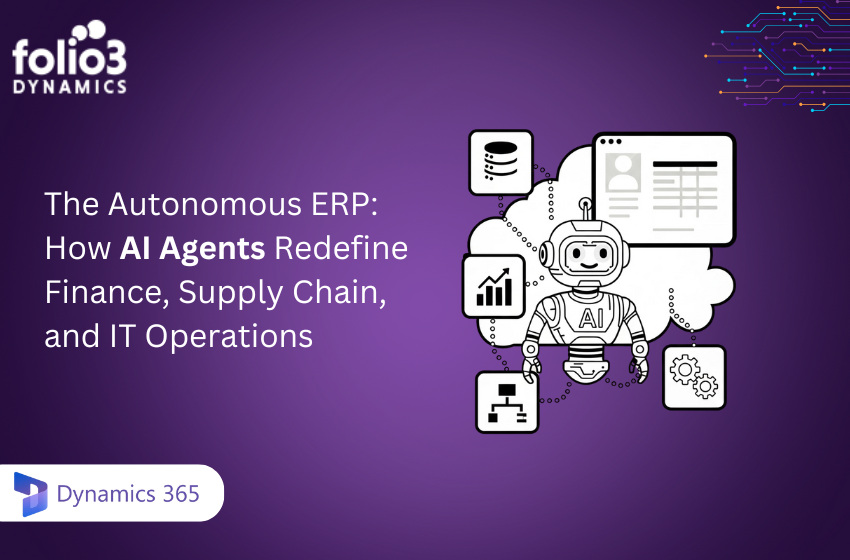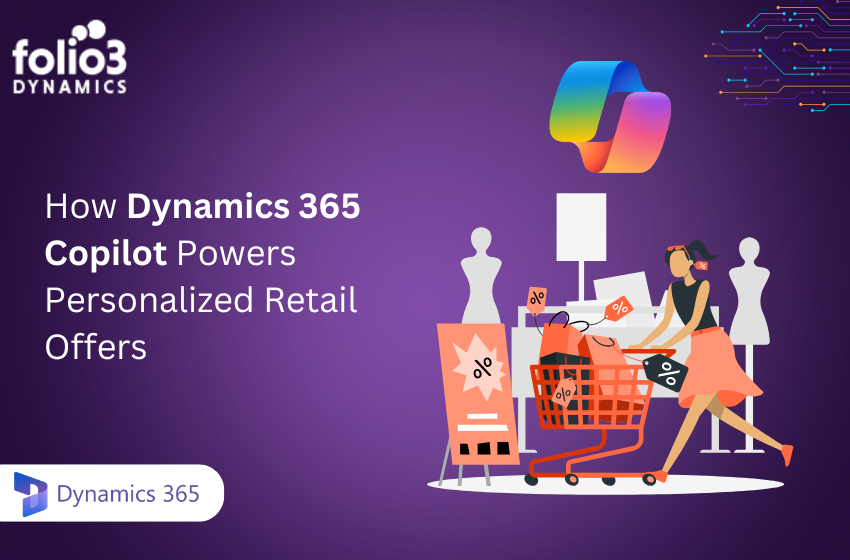Microsoft Outlook is a powerful email and calendar tool widely used for personal and professional communication. Microsoft Dynamics 365 Business Central is a comprehensive business management solution designed for small to medium-sized businesses. Integrating Outlook with Business Central streamlines your workflow, enabling you to manage business processes directly from your email client.
Benefits of Integration Outlook with Business Central
- Streamlined Communication and Workflow: Integration allows seamless access to Business Central data within Outlook, reducing the need to switch between applications.
- Improved Customer Relationship Management: View and update customer information and interactions directly from emails.
- Enhanced Productivity and Time Management: Manage sales orders, invoices, and other business records without leaving your inbox.
Pre-requisites
System Requirements
- Outlook: Office 365 version or Outlook 2016 and later.
- Business Central: Must be an active subscription with proper user roles assigned.
- Licenses: Ensure you have the necessary licenses for both Outlook and Business Central.
Preparation Steps
- Office 365 Account: Make sure you have an Office 365 account set up.
- Licenses: Verify that all required licenses are in place for both Outlook and Business Central.
Steps to Integrate Outlook With Business Central
Integrating Outlook with Business Central involves a series of steps to ensure seamless connectivity and functionality. This process includes setting up the integration in Business Central, installing the Business Central add-in within Outlook, and configuring the add-in to match your business needs.
By following these steps, you can access Business Central data directly from your email client, enhancing your workflow and productivity.
Setting Up Business Central for Outlook Integration
1. Navigate to Setup:
- Open Business Central and go to the setup page.
- Search for “Outlook Setup” or “Business Inbox Setup” in the search bar.
2. Configure Connection:
- Follow the prompts to connect Business Central with your Office 365 account.
Installing the Business Central Add-in in Outlook
1. For Outlook Desktop Application:
- Open Outlook and go to “File” > “Manage Add-ins.”
- Search for “Business Central” and install the add-in.
2. For Outlook Web Application:
- Open Outlook Web App and go to “Settings” > “Manage Add-ins.”
- Search for “Business Central” and add it to your account.
Configuring the Add-in
- Login:
- Open the Business Central add-in within Outlook.
- Log in using your Business Central credentials.
- Customize Settings:
- Customize the add-in settings according to your business needs, such as default actions and data views.
Conclusion
Integrating Outlook with Business Central enhances business efficiency by streamlining communication and data management processes. The integration allows users to access and manage Business Central data directly from Outlook, improving productivity and customer relationship management.