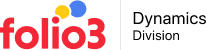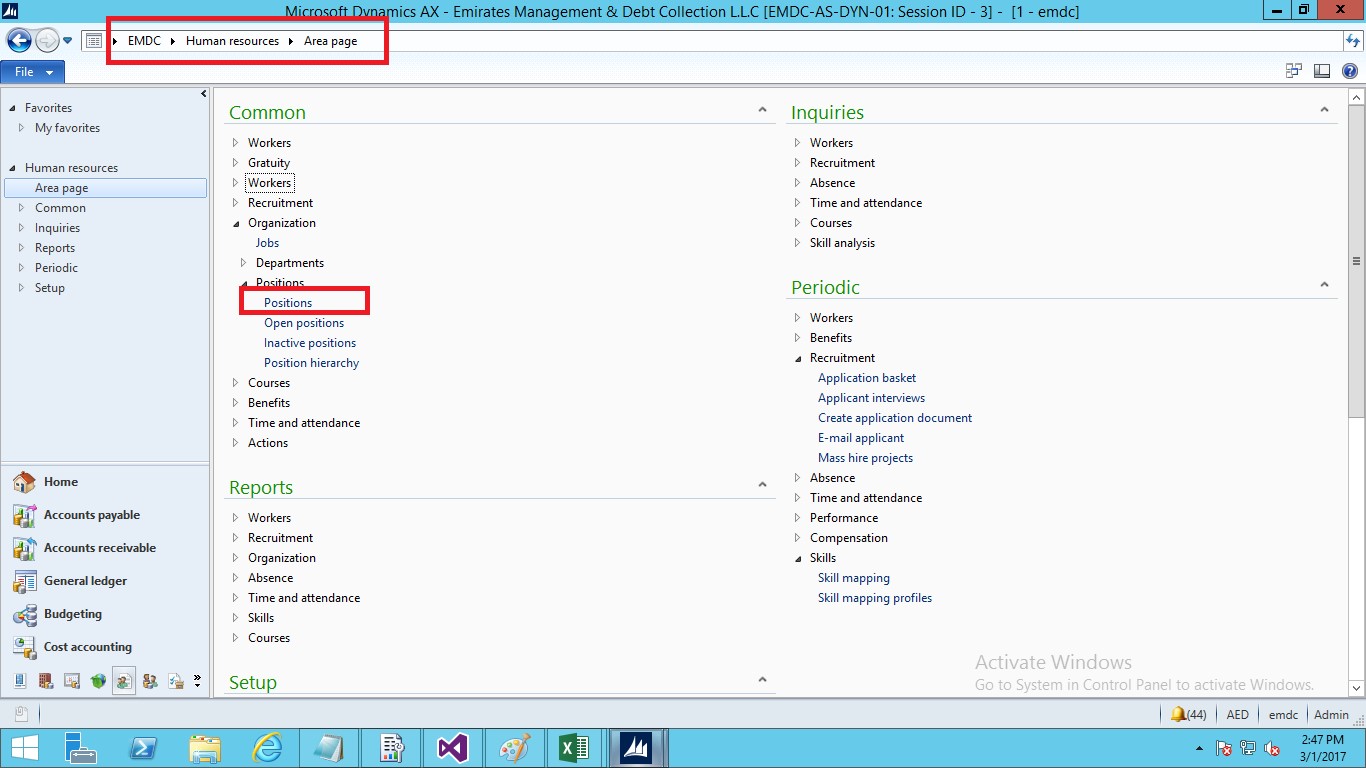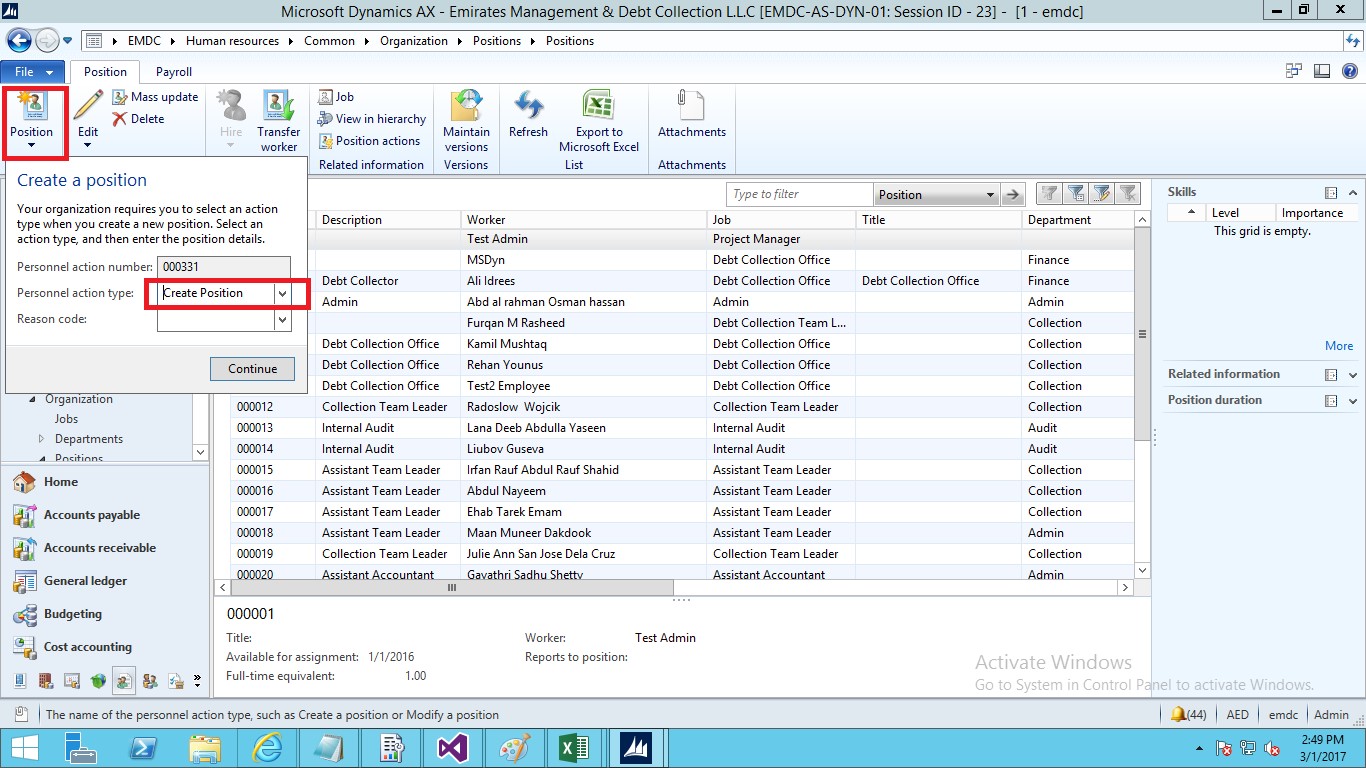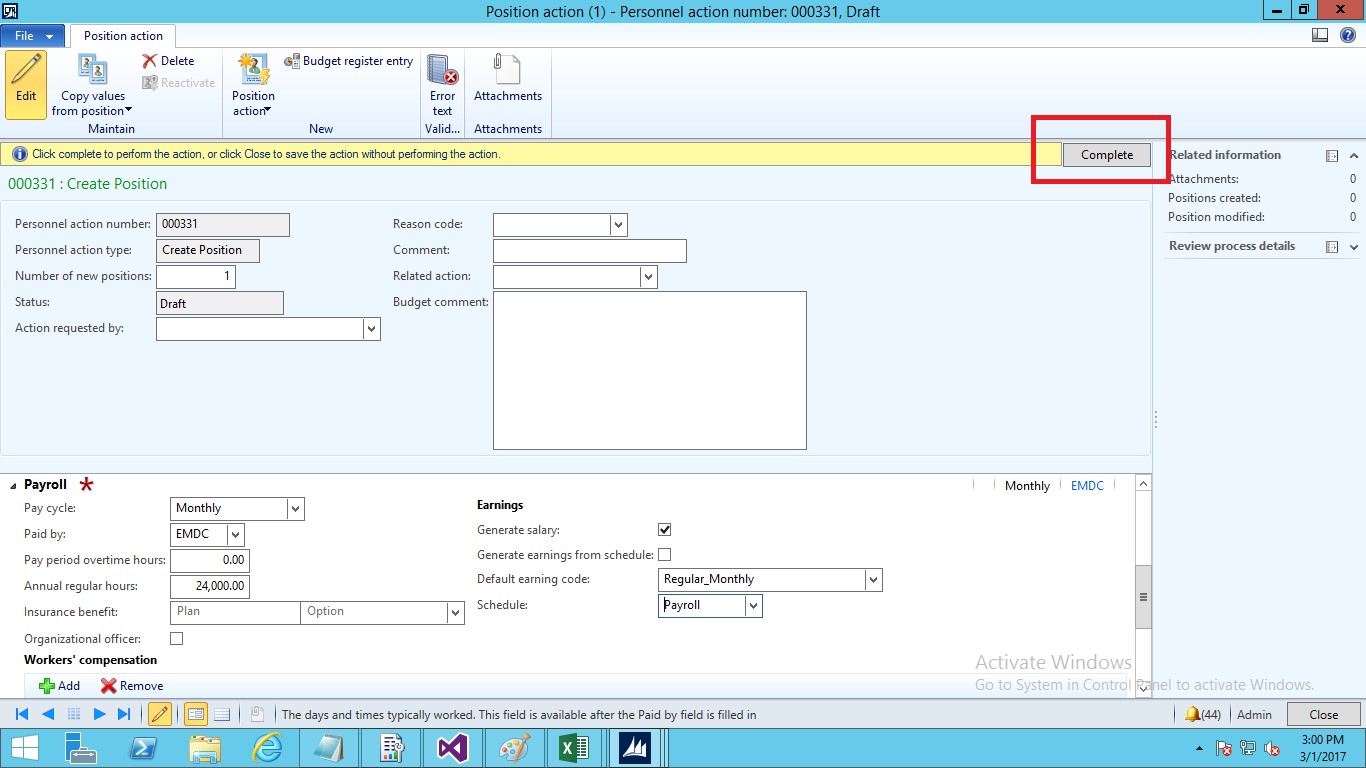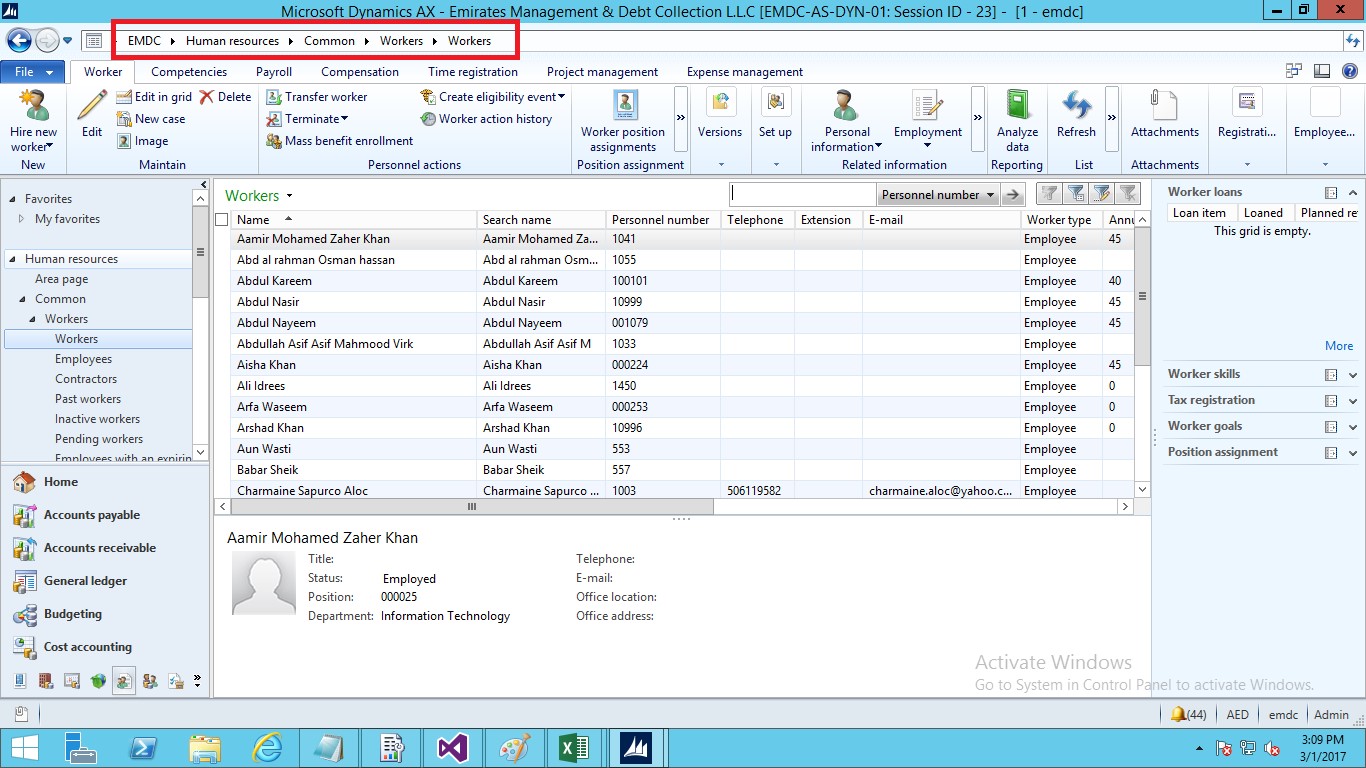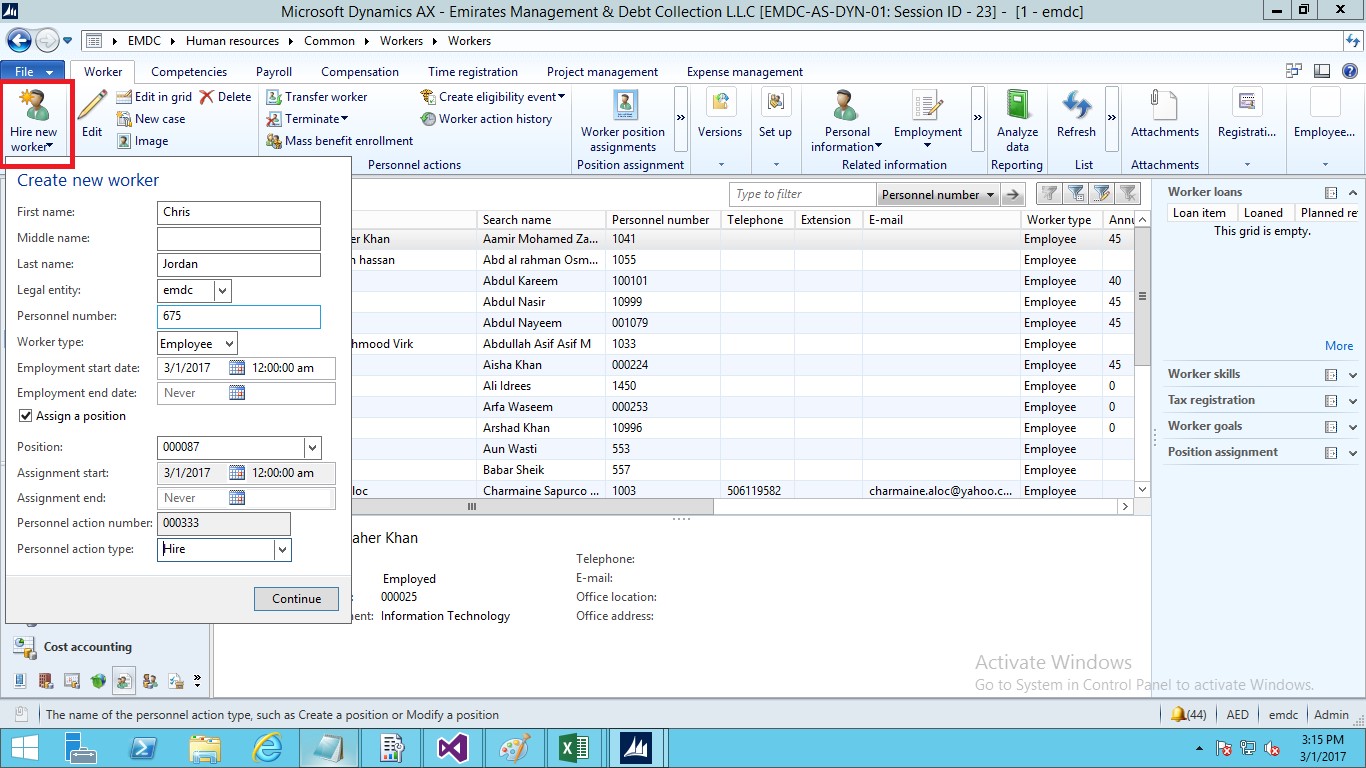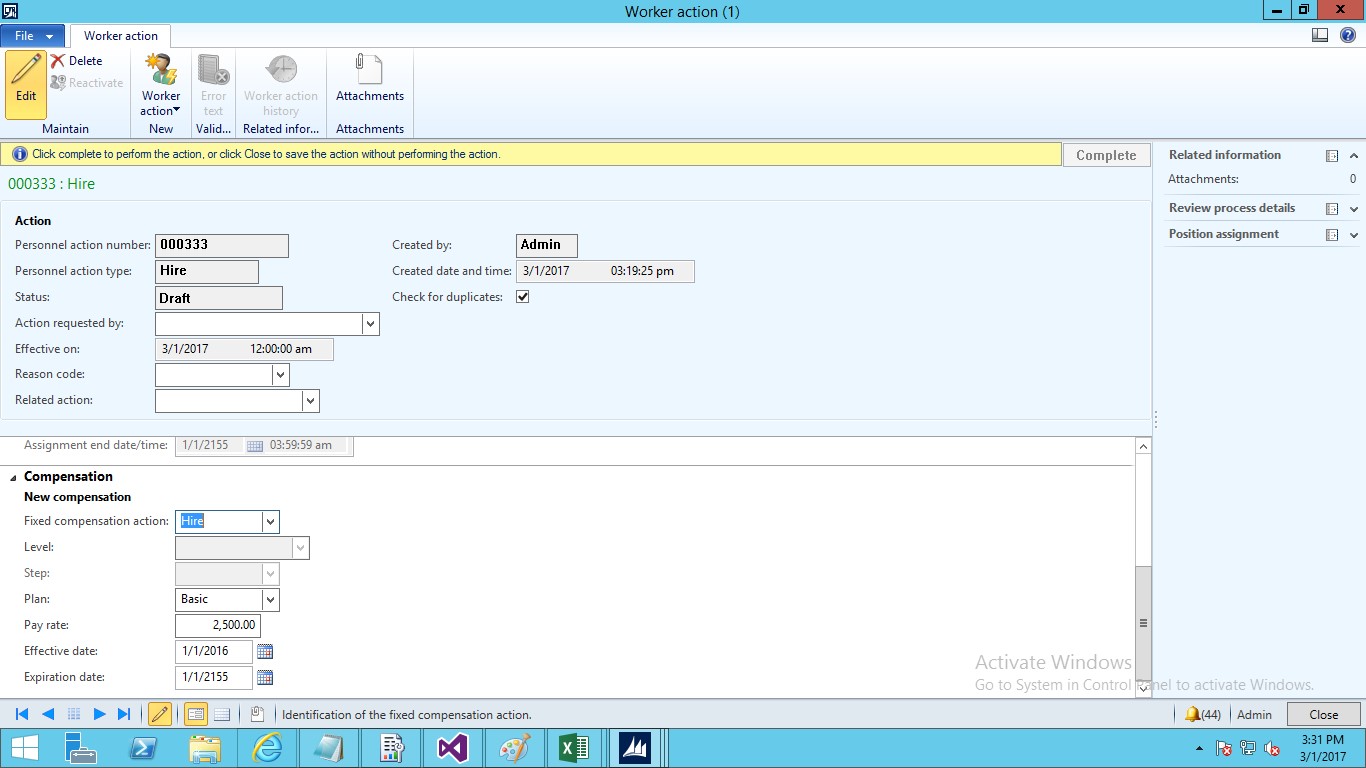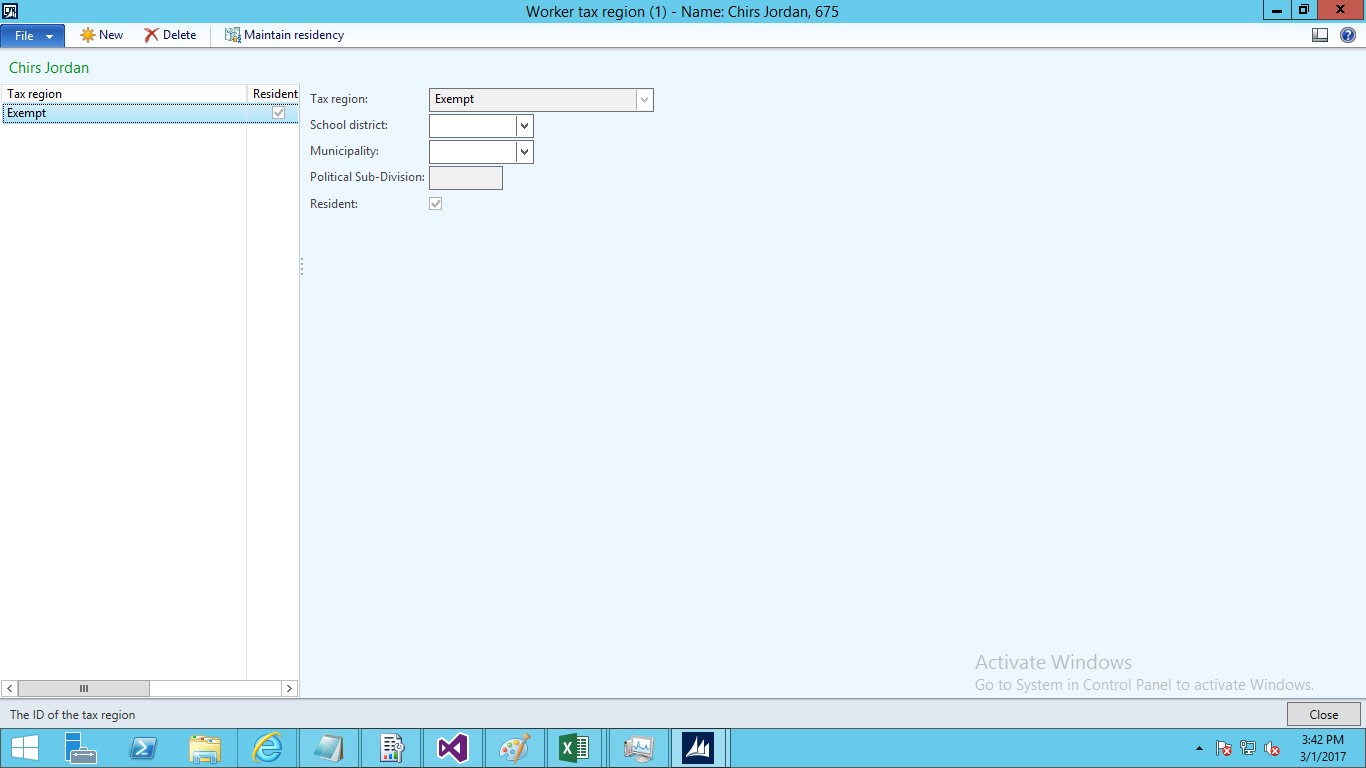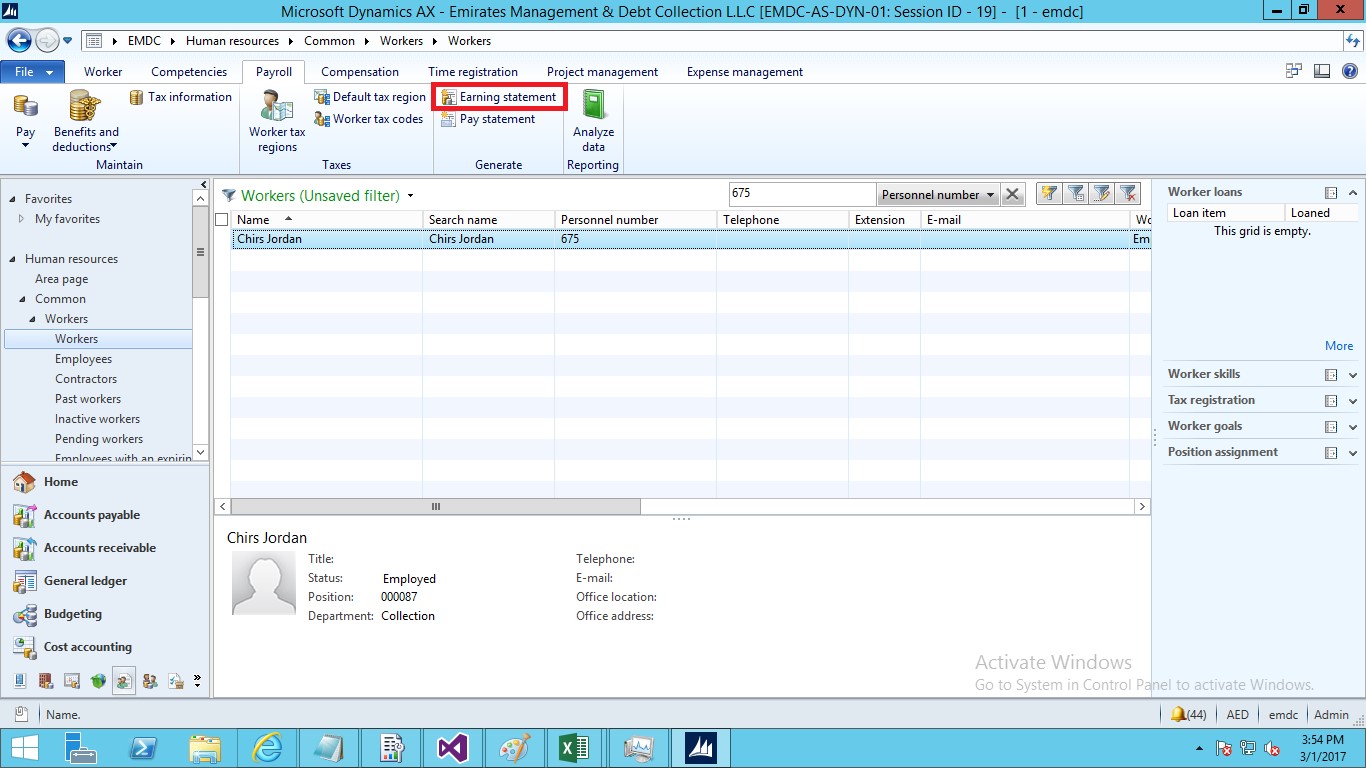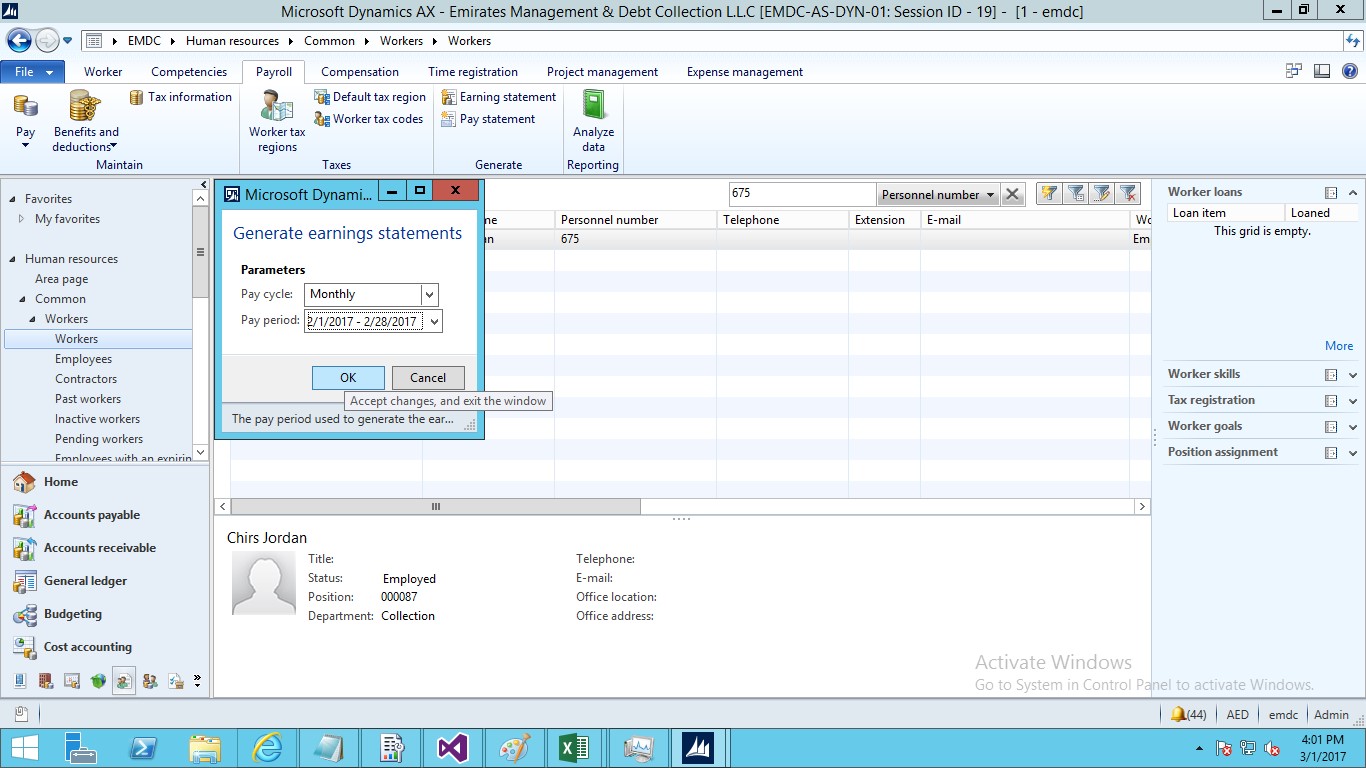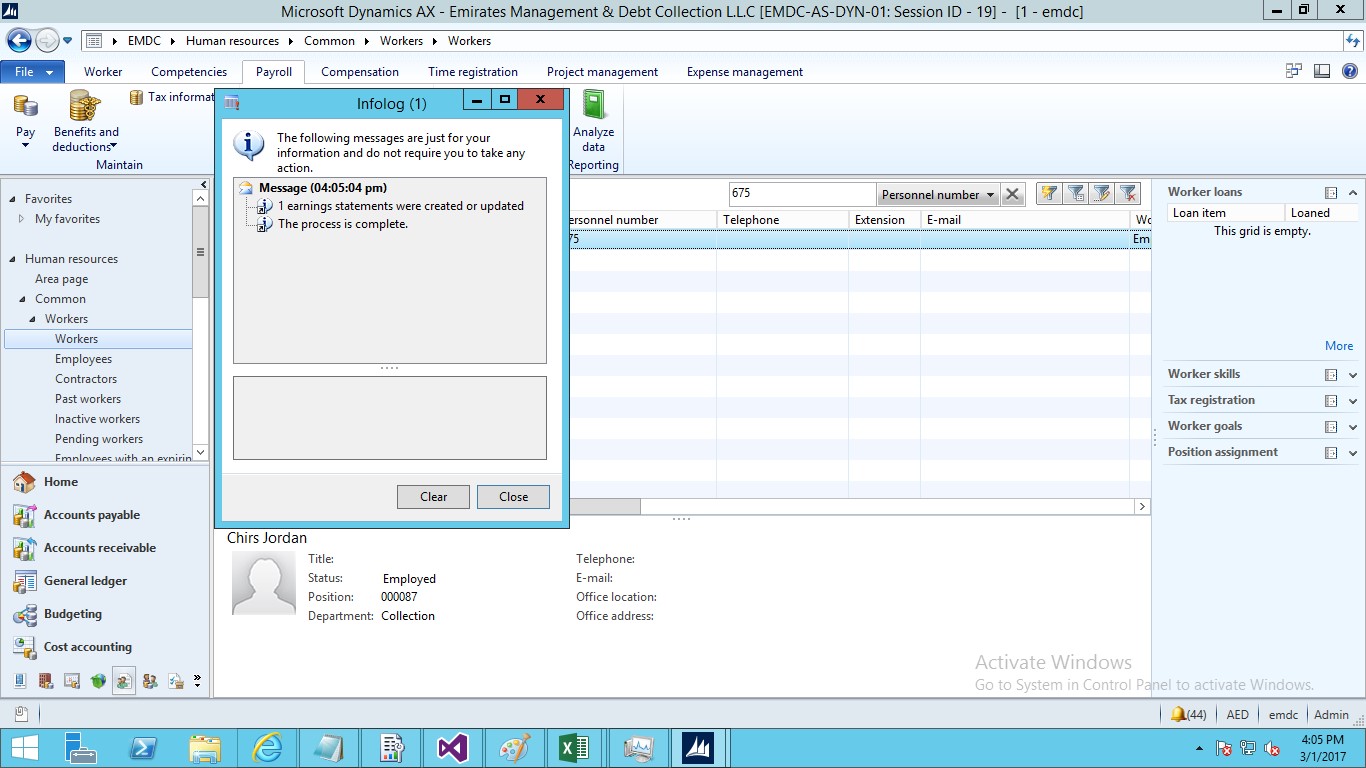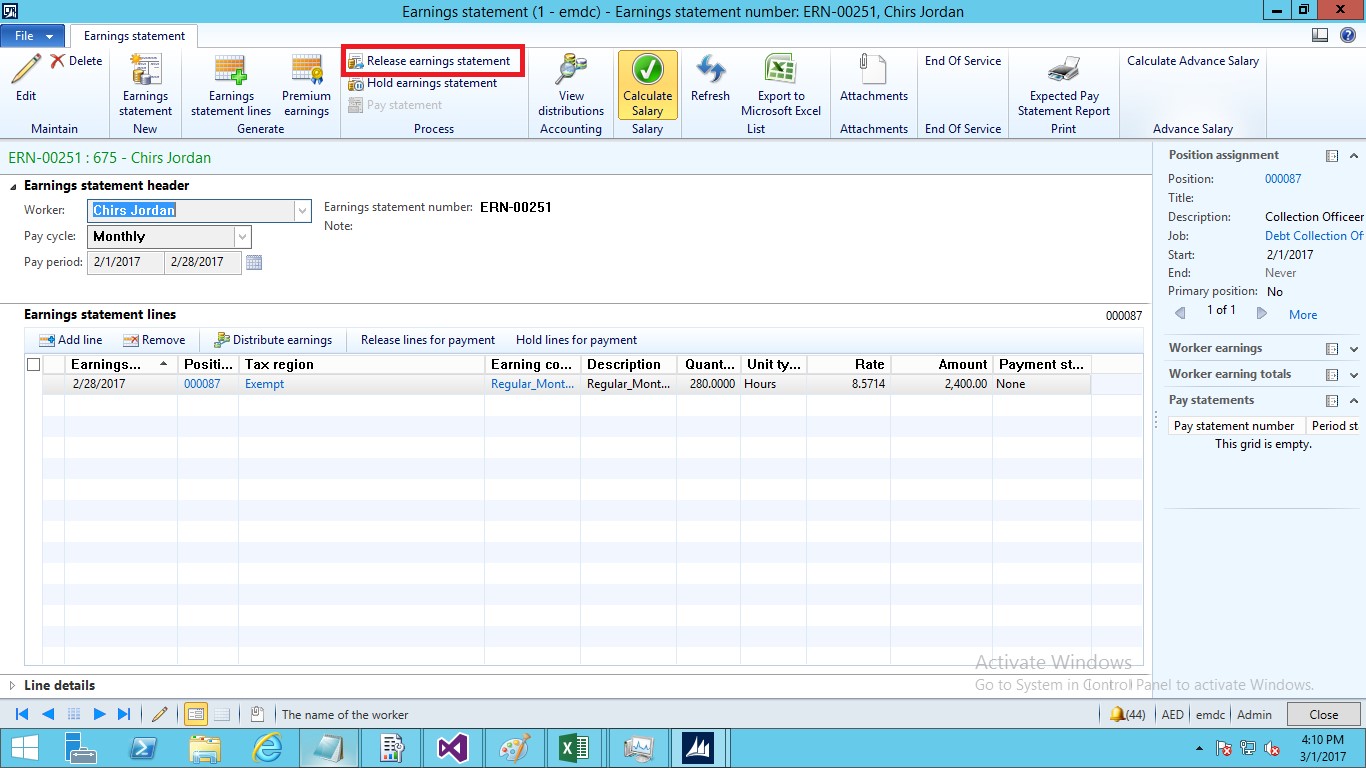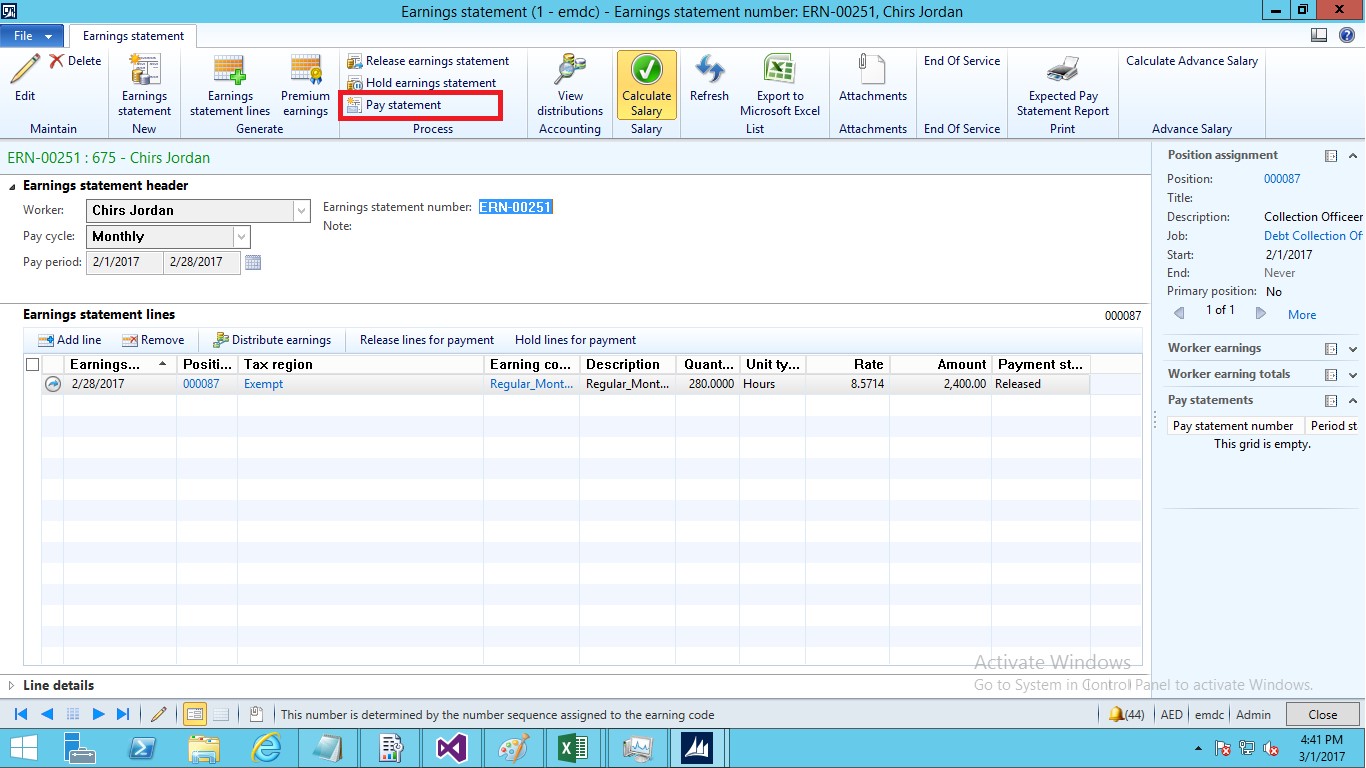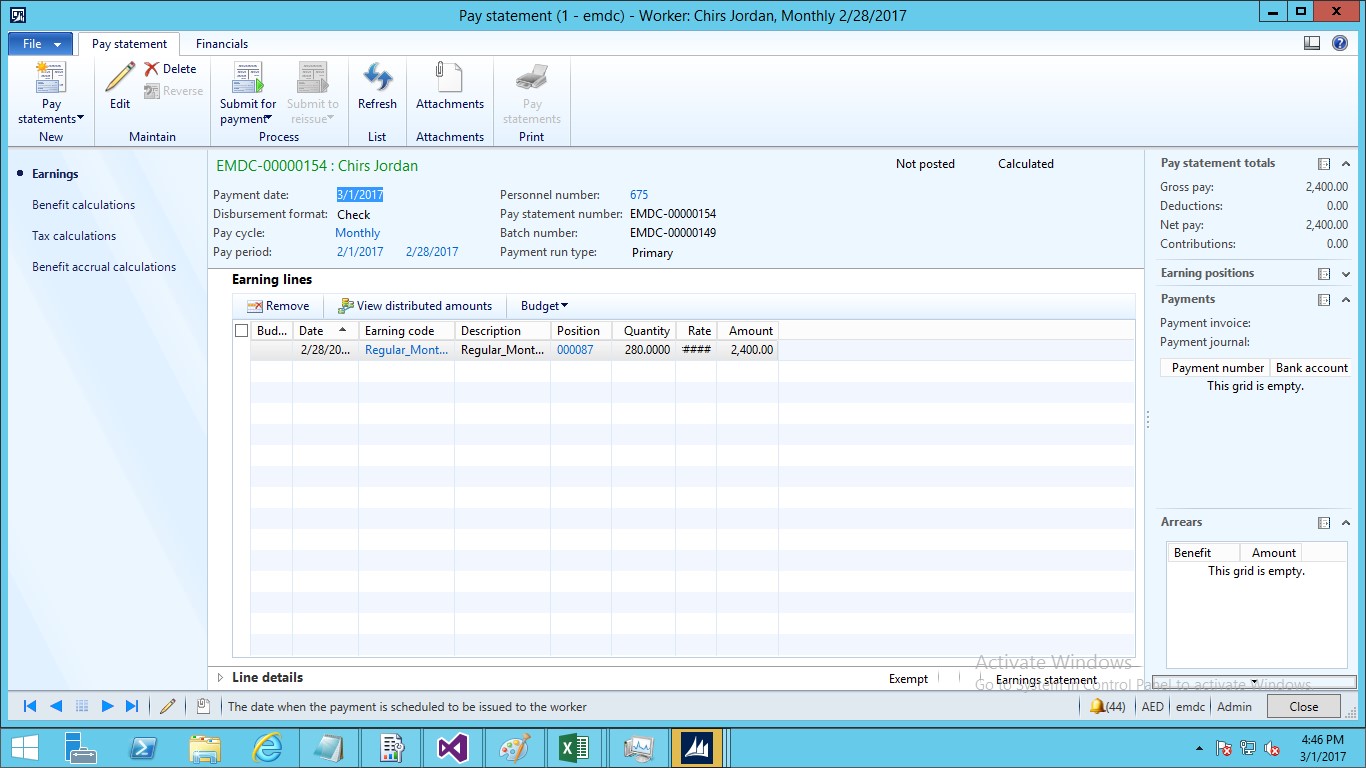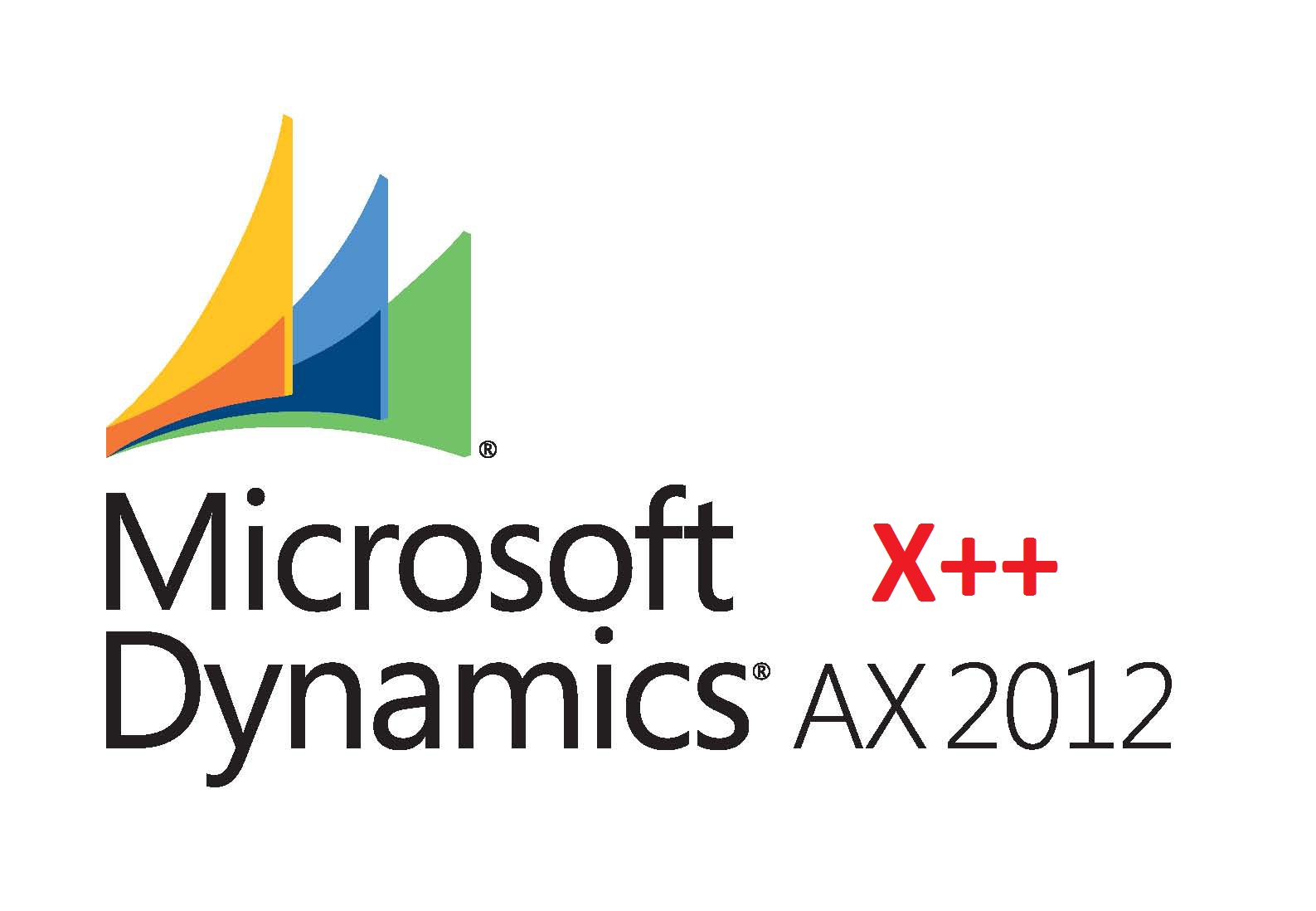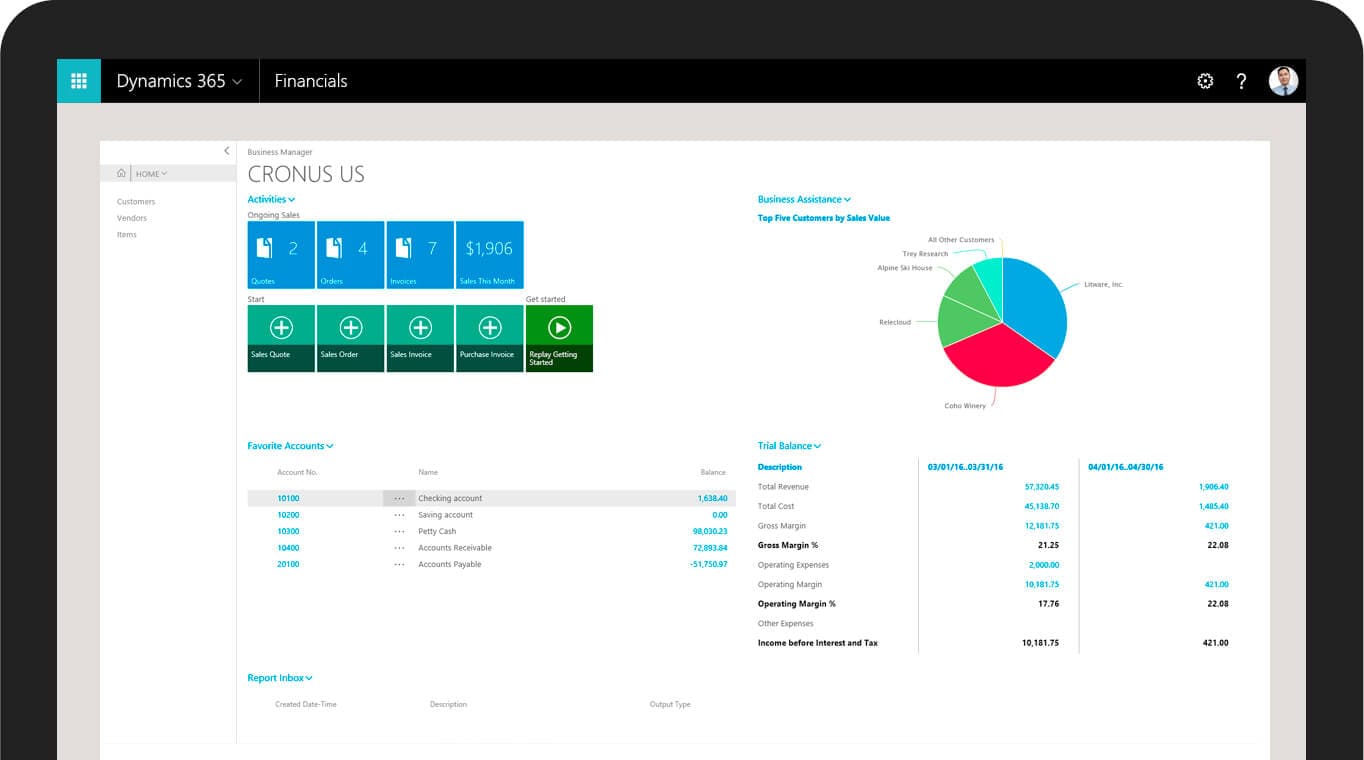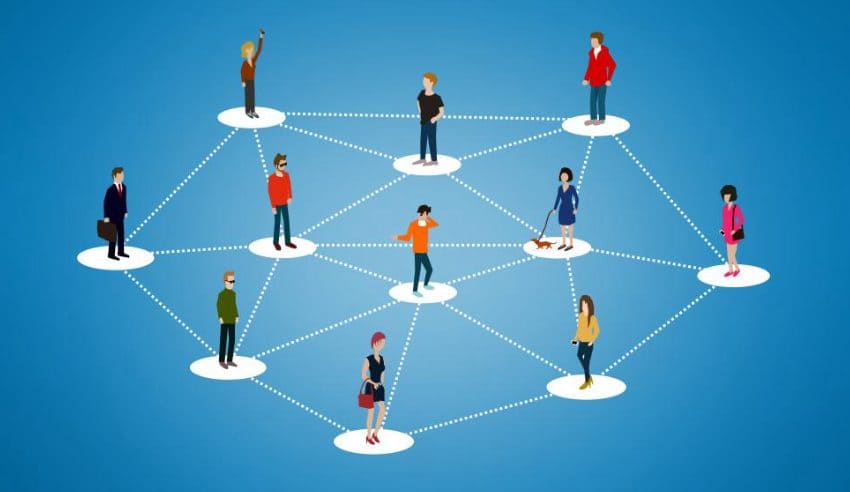In this blog I will cover how to hire new worker and generate pay statement. We have to work on two Dynamics AX modules Human Resource and Payroll. It involves following steps.
- Create Position
- Hire worker
- Generate Earning Statement
- Release Earning Statement
Create Position in Dynamics AX 2012
Go to Human Resources -> Common -> Organization -> Positions -> Positions.
2. Click on Position -> Create Position.
3. Select Personnel Action Type.
4. Click continue.
New form will be opened to populate following mandatory fields.
In general tab
- Job
- Department
- Position type
In Position Duration tab
- Activation
In Payroll tab
- Pay Cycle
- Paid by
- Annual Regular Hours
- Check generate salary
- Default earning code
- Schedule
Click on complete to create position.
- New positon will be created and message will displayed.
Create Worker in Dynamics AX 2012
- Go to Human Resources -> Common -> Workers -> Workers.
2.Click on hire new worker
3.Populate fields in form.
i.First Name
ii.Personnel Number
iii.Worker Type
iv.Employment start date
v.Check assign position
vi.Position
vii.Personnel Action Type
4.Click continue.
5.Populate fields in worker action form. We are setting worker basic salary in this step. In compensation tab
i.Fixed compensation
ii.Plan
iii.Pay rate
iv.Effective date
v.Expiration date
6.Click on continue button, worker will be created.
7.Select newly created worked from list.
8.Go to payroll tab and select worker tax region.
9.Assign tax region.
10.Go to payroll tab and Default tax region. Assign tax region to position.
Generate Earning Statement for Worker in Dynamics AX 2012
1.Go to Human Resources -> Common -> Workers -> Workers.
2.Select worker
3.Go to Payroll tab and click on Generate Earning Statement.
4.Select Pay Cycle and Pay Period
5.Click OK.
6.Earning statement will be crated for worker.
Generate Pay Statement for Worker in Dynamics AX 2012
1.Go to Payroll -> Common -> Earning Statements -> Earning Statements
2.Find work earning statement and open it.
3.If everything is fine then release earning statement.
4.After releasing earning statement click on Pay Statement to generate pay statement.
5.To verify Pay Statement go to Payroll -> Pay Statements -> All Pay Statements