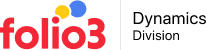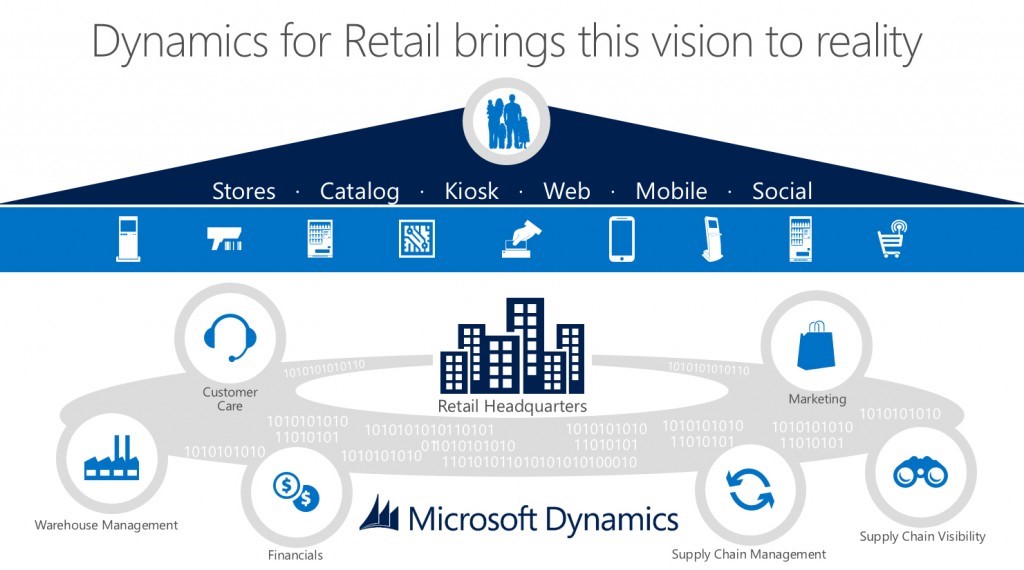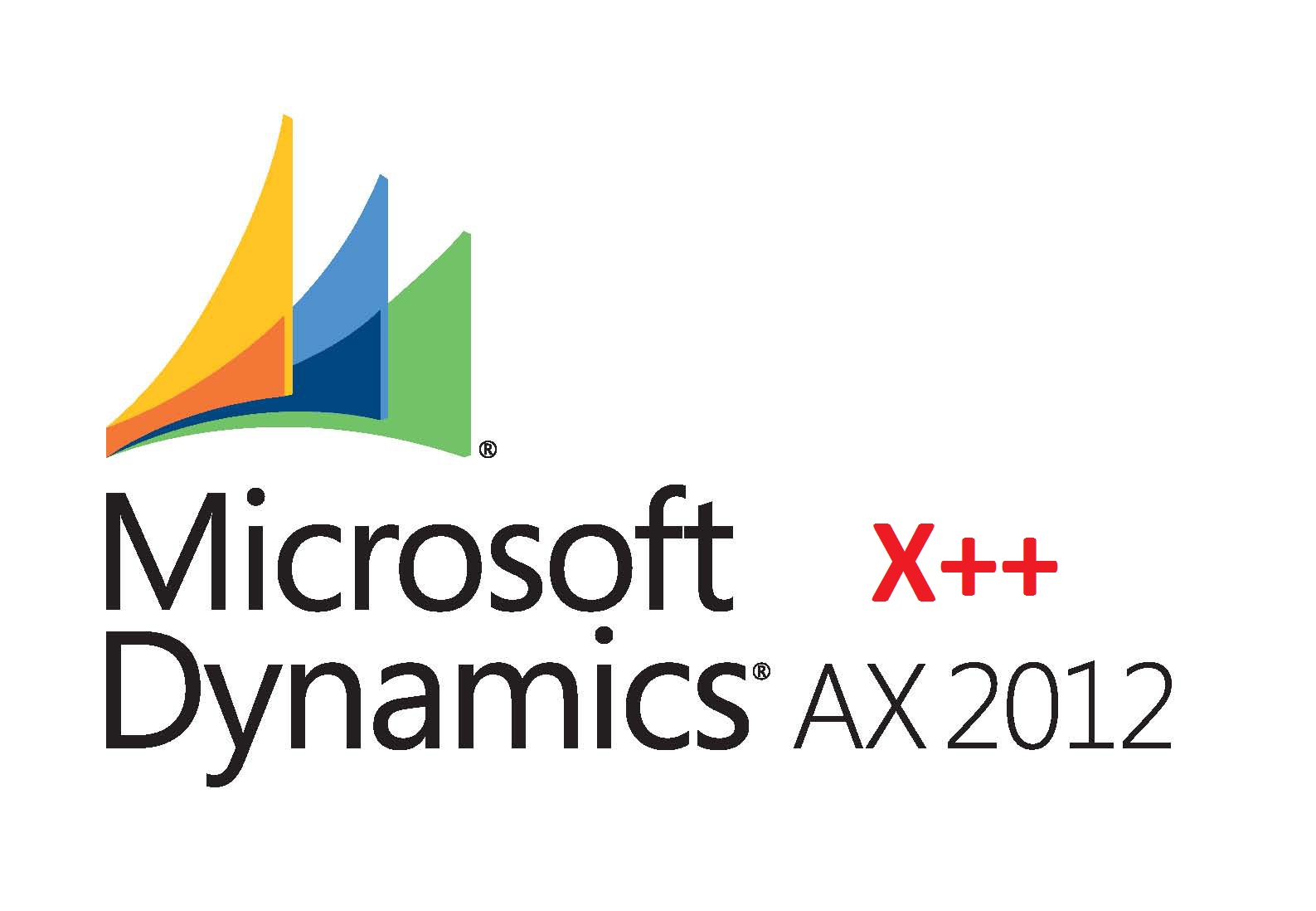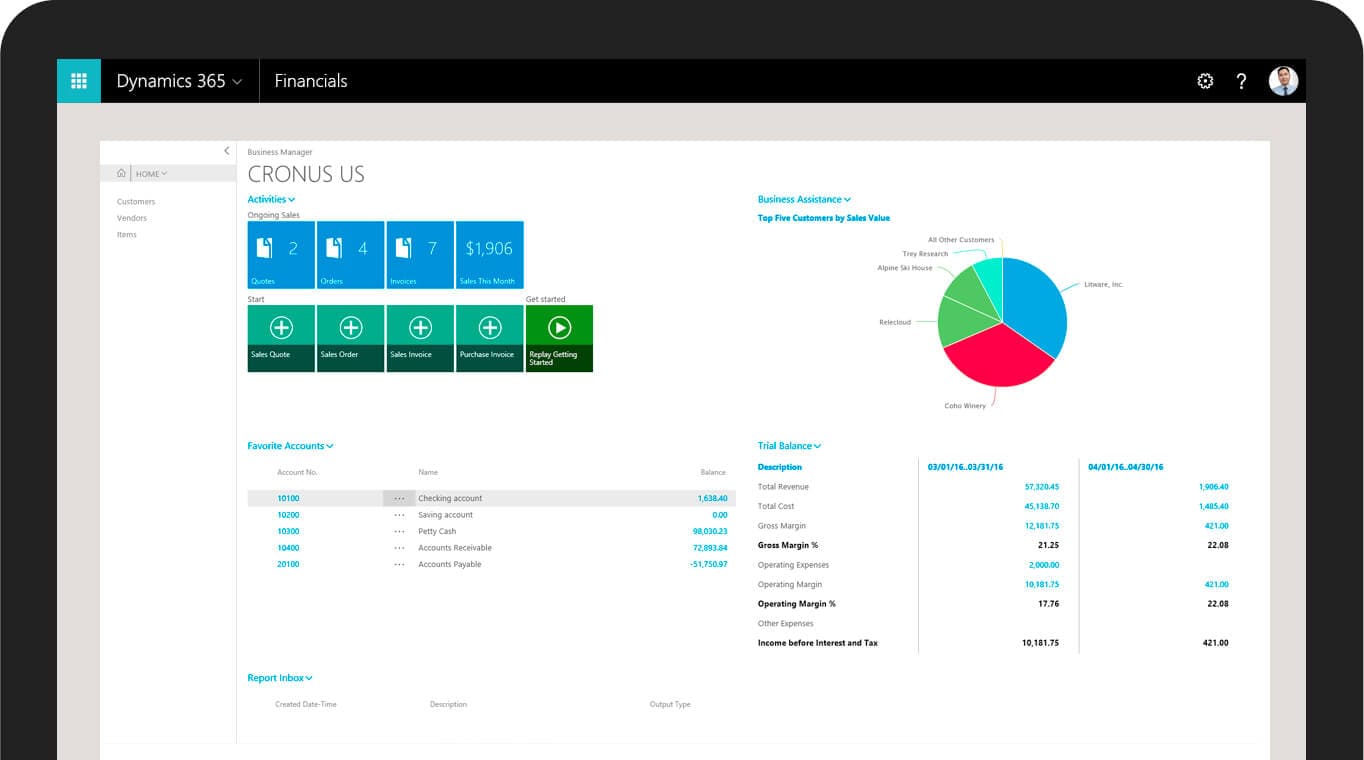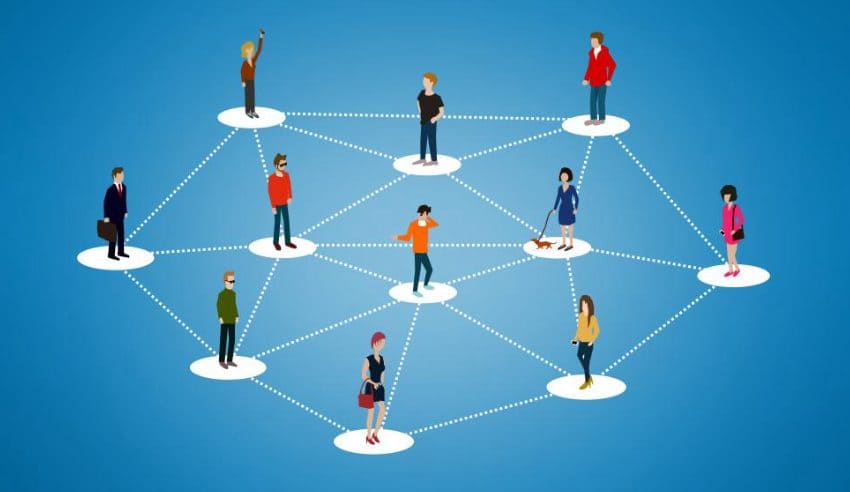Introduction
This document outlines the core concepts that are related to retail peripherals.
To support the widest selection of devices across manufactures and models, POS utilizes standard interfaces such as OLE for Retail POS (OPOS), Windows device drivers, and Windows point of service application program interfaces (APIs). Generally, POS will work on these devices provided that the appropriate driver is supplied. However, because each manufacturer and software developer’s implementation of these standards can vary, there are often differences in supported capabilities or behaviors.
It describes the various ways that peripherals can be connected to the point of sale (POS) and the components that are responsible for managing the connection with the POS.
Dynamics Retail Architecture
Dynamics Retail Concepts
POS registers
Navigation: Click Retail > Channel setup > POS setup > Registers. The point of sale (POS) register is an entity which is mainly used to define the attributes present at a specific instance of the POS. Such attributes allow setup of hardware profile as well as retail peripherals that can be used in the POS register, and the store that the register is mapped to, and the visual experience for the user who signs in to that register.
Devices
Navigation: Click Retail > Channel setup > POS setup > Devices. A device is an entity that represents a physical instance of a device that is mapped to a POS register. When a device is created, it’s mapped to a POS register. With the help of this device, information related to POS register activation is easily tracked. Along with this, the type of client, application package being deployed on a specific device can easily be mapped on application types such as the Retail Modern POS, Retail Cloud POS, Retail Modern POS – Windows Phone, Retail Modern POS – Android, and Retail Modern POS – iOS.
Retail Modern POS
Modern POS is the point of sale program for Microsoft Windows and can be deployed on Windows 10 operating systems (OSs).
Cloud POS
This is a browser-based version of the Modern POS program that can be accessed through different browsers.
Modern POS for iOS
Modern POS for iOS is an iOS-based version of the Modern POS program that can be deployed on iOS devices.
Modern POS for Android
Modern POS for Android is an Android-based version of the Modern POS program that can be deployed on Android devices.
POS peripherals
POS peripherals are devices that are explicitly supported for POS functions. These peripherals are typically divided into specific classes. These have been discussed in greater detail in “Device classes” section of this topic.
Hardware station
Navigation: Click Retail > Channels > Retail stores > All retail stores. Select a store, and then click the Hardware stations FastTab. The Hardware station setting is a channel-level setting that is used to define instances where the retail peripheral logic will be deployed.
The nature of setting allows the kind of characteristics that will be deployed on the hardware station. This is also used to list hardware stations available for a Modern POS instance. The hardware station can either be deployed independently or as a stand-alone Microsoft Internet Information Services (IIS) program.
Hardware profile
Navigation: Click Retail > Channel setup > POS setup > POS profiles > Hardware profiles. The hardware profile is simply a list of devices configured for a POS register or a hardware station. This profile can directly be mapped to a POS register or a hardware station.
Device Classes
POS peripherals are typically divided into classes. This section describes and gives an overview of the devices that Modern POS supports.
Printer
Printers include traditional POS receipt printers and full-page printers. The POS function in the Printer is supported through Object linking and embedding for Retail POS (OPOS) and Microsoft Windows driver interfaces. It allows use of two printers simultaneously. The capability is supported in the case of scenarios that involve cash-and-carry customer receipts are printed on receipt printers, whereas in the case of customer orders, that have to offer more information, a full page printer is normally used.
Scanner
Up to two bar code scanners can be used at the same time. The use of scanner is manly used in situations when there are large or heavy items to be scanned. For standard-sized items, the use of a fixed embedded scanner is more suitable.
MSR
Magnetic stripe reader (MSR) is mainly set up using OPOS drivers. If you want to use a stand-alone MSR for electronic funds transfer (EFT) payment transactions, the MSR must be managed by a payment connector. Stand-alone MSRs can be used for customer loyalty entry, employee sign-in, and gift card entry, independently of the payment connector.
Cash drawer
One hardware profile can support up to two cash drawers, allowing two active shifts to be supported simultaneously. If the cash drawer is being used by multiple POS devices, only one cash drawer can be used per hardware profile. The connection with cash drawers is connected with the computer through USB, network or a receipt printer via an RJ12 interface. It can also be connected via Bluetooth.
Line display
Line displays are important in terms of showcasing products, transaction balances, along with other useful information involved in customer transaction. One line display can be connected to the computer via USB by using OPOS drivers.
Signature capture
Signature capture devices are connected using OPOS drivers of a computer via USB. Upon configuring the signature capture, the customer can sign on the device. Once signature is provided, it is shown to the cashier for payment for acceptance.
Scale
These are connected to the system with USB using OPOS drivers. When a marked product is added to a transaction, the POS registers the mark present on the product from the scale, it is added as a product, and the quantity is used with the help of the scale provided.
PIN pad
Personal identification number (PIN) pads are supported through OPOS, but they must be managed via a payment connector.
Secondary display
Upon configuring secondary display, the number 2 Windows display is used to for basic information. The secondary display is used to support independent software vendor (ISV) extension, because when used as a customized feature, the secondary display does not configure properly and displays limited information as well.
Payment device
Payment device support is implemented through the payment connector. With the help of payment devices a variety of functions can be executed that other device classes provide. For example, a payment device can provide multi-function in the form of MSR/card reader function, line display, signature capture device, or PIN pad. Support for payment devices is implemented independently of the stand-alone device support that is provided for other devices that are included in the hardware profile.
Sample Devices
The following list includes device models, in each class, that have been tested internally by Microsoft.
OPOS devices
Barcode – Motorola DS9208
MSR – HP IDRA-334133, Magtek PN – 21073062
LineDisplay – Epson M58DC
Pinpad – Verifone 1000SE
Signature pad – Scriptel ST1550
Printer – EPSON TM-T88IV, TMT88V
Cash drawer – Star SMD2-1317BK44
Scale – Datalogic Magellan 8400
Keyboard wedge MSR
Magtek USB
Payment terminal
Equinox L3500
Verifone MX925
Network devices
Printer – Star TSP650II
Cash drawer – APG Atwood
Payment terminal – MX915, MX925
MPOS direct IPC only
Barcode – Honeywell 1900, HP LS2208
MSR – Magtek PN – 21073075