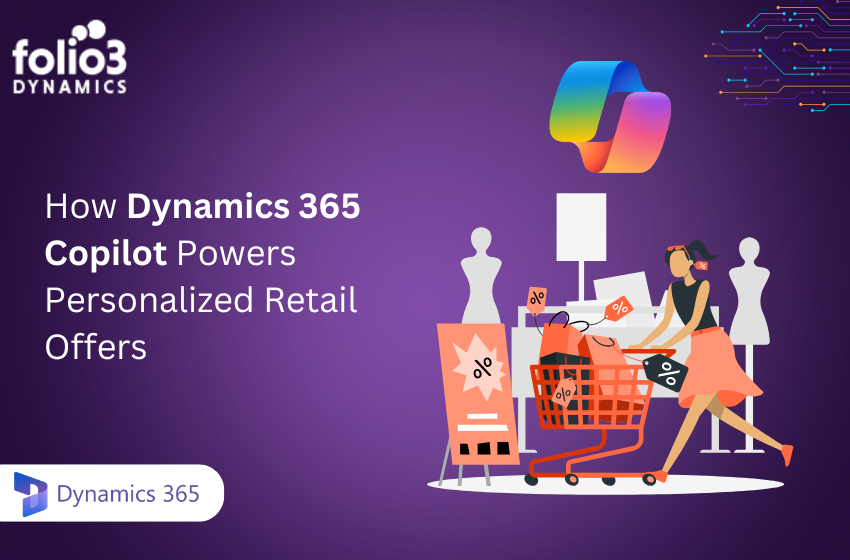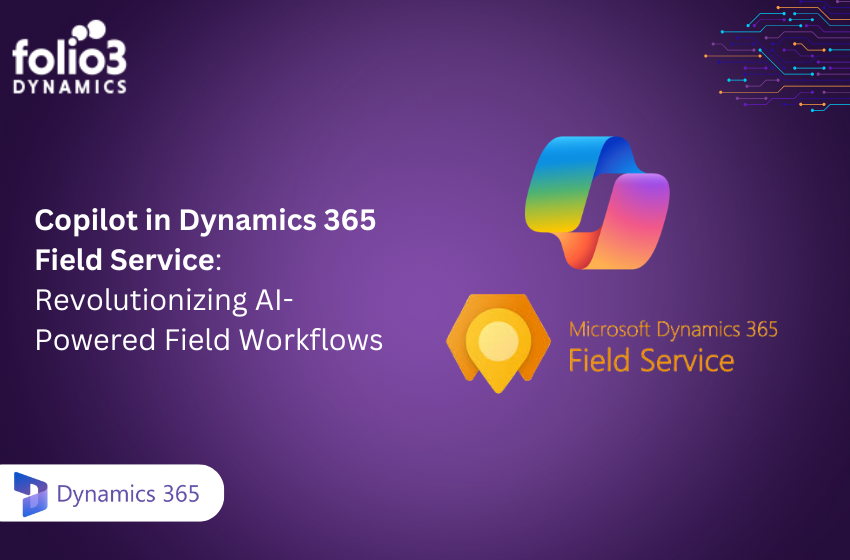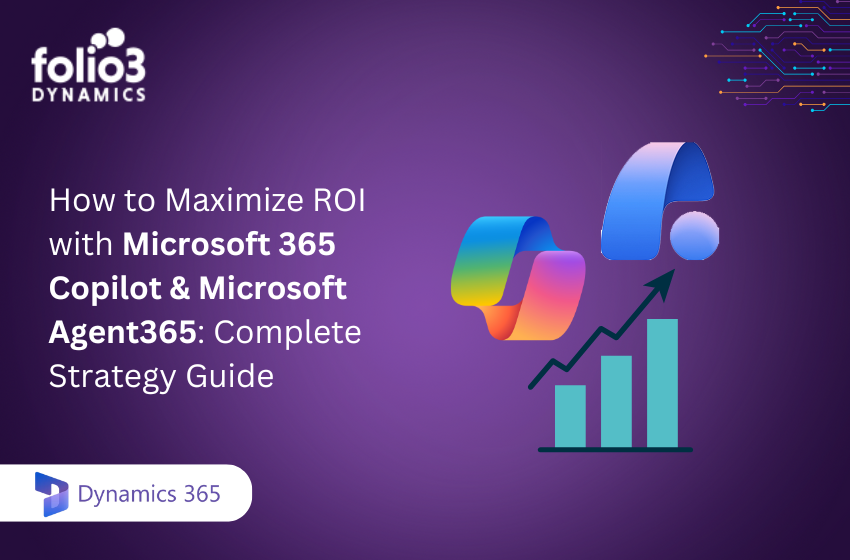LinkedIn Sales Navigator is a premium sales intelligence tool that gives sales teams access to LinkedIn’s vast professional network and insights. Integrating Sales Navigator with Dynamics 365 Sales brings those insights directly into your CRM.
For example, once enabled, the Sales Navigator controls appear on Contact, Lead, Account, and Opportunity forms in Dynamics 365, letting reps view LinkedIn profile data without leaving the CRM. This integration requires the right licensing typically a Microsoft Relationship Sales subscription or a standalone Sales Navigator Advanced Plus license.
In practice, enabling the integration connects Dynamics 365 (“the system of record”) to the LinkedIn data graph, enriching CRM records with real-time social data and network connections.
What are LinkedIn Sales Navigator and Dynamics 365 Together?
LinkedIn Sales Navigator is a subscription-based LinkedIn solution designed for sales professionals. It provides advanced search and lead recommendation features, real-time updates on prospects, InMail messaging, and team collaboration tools. In short, it helps salespeople “find, engage, and manage potential clients” more effectively than standard LinkedIn.
Dynamics 365 Sales is Microsoft’s cloud-based CRM platform for managing leads, contacts, opportunities, and customer relationships. Integrating the two means that LinkedIn’s network insights are injected into Dynamics 365, so sales reps can work smarter.
Sales Navigator enhances key application scenarios by connecting the system of record with the LinkedIn data graph and insights. In practice, this means profile data and social selling actions flow between LinkedIn and Dynamics 365, giving sellers a more complete view of each prospect directly in their CRM.
Why Integrate Sales Navigator with Dynamics 365 Sales?
Integrating LinkedIn Sales Navigator with Dynamics 365 unlocks a range of benefits for sales teams. These combined advantages translate into better sales efficiency and results. Sales teams can target higher-quality leads (using advanced LinkedIn search filters), send personalized messages from Dynamics, and track everything back in CRM.
Enhanced Prospect Insights
By combining Dynamics 365 data with LinkedIn’s network data, your team can centralize information in one place. Salespeople can see a prospect’s latest job title, company news, mutual connections, and more right on the CRM record. This rich context makes outreach far more personalized as integration lets reps easily find all the information they need regarding prospects, making it easy to personalize their approach.
Streamlined Workflows
With the integration enabled, reps don’t have to switch between apps. Everything from sending an InMail to updating a CRM field can happen in Dynamics 365. This streamlines the sales process, saving time. For example, LinkedIn actions (like InMail or notes) can be logged back into Dynamics automatically, so reps spend less effort on manual data entry. As a result, teams can quickly gather key insights, identify new leads, and take action without disruption, improving productivity and efficiency.
Automated Activity Tracking (CRM Sync)
When CRM sync is enabled, Sales Navigator matches Dynamics 365 Contacts, Leads, and Accounts with LinkedIn profiles. It also writes back select sales activities into the CRM. In practical terms, messages sent, InMails, calls, and LinkedIn Notes can be pushed into Dynamics 365 so managers can report on them centrally. This means outreach activities are automatically tracked in Dynamics, strengthening data hygiene. (Microsoft confirms that with CRM sync, “Sales Navigator matches the Accounts, Leads, and Contacts in Dynamics 365 Sales” and logs LinkedIn messages back into Dynamics.)
Seamless Lead Creation
Sales Navigator’s “Save to CRM” feature (often called Add to CRM) lets reps create or update Dynamics 365 records with a single click. When browsing a LinkedIn profile, a rep can click Add to CRM, and Sales Navigator auto-fills the lead or contact in Dynamics. This avoids tedious copying of data and ensures new leads are entered consistently. (Note: CRM sync itself does not import leads or accounts, it only handles activities. So, using the “Add to CRM” button in Sales Navigator is the way to send LinkedIn contacts into Dynamics.)
Up-to-Date, Accurate Data
Since LinkedIn profiles are often more current than other sources, the integration helps keep CRM data fresh. For instance, with CRM sync on, Dynamics 365 can automatically check if a contact has left a company and flag it. One implementation example shows Dynamics setting a “Not at Company” flag on contacts that have moved on, so reps can quickly update or find new contacts. In general, reps are notified of any changes in prospect details like job changes, right in CRM.
Leveraging Mutual Connections
Because LinkedIn Social Graph data is built in, reps can see common connections on a CRM record and use them for warm introductions. The embedded “Connections (Get Introduced)” widget in Dynamics shows mutual contacts and facilitates introductions. In practice, this lets sales teams tap into their network without leaving the CRM.
Imagine Knowing Exactly When and How to Reach Your Buyers
Sales Navigator adds deep relationship intelligence to Dynamics 365, helping you sell smarter, not harder.
Licensing and Prerequisites
Before integrating, ensure you have the required licenses. Once the prerequisites are met, an administrator can proceed with the setup:
Dynamics 365 Sales Subscription
Integration works with Dynamics 365 Sales (online). It is not supported on-premises. (Microsoft explicitly states that on-premises Dynamics 365 does not support Sales Navigator, and CRM Sync requires Dynamics 365 Online 2016 or later.) If you’re using Dynamics 365 Sales Professional or Enterprise in the cloud, you can integrate Sales Navigator. The sales app (for example, the Sales Hub model-driven app) should be available, and you must have a System Administrator or customizer role in Dynamics to configure the integration.
LinkedIn Sales Navigator License
A Sales Navigator Advanced Plus license is required for Dynamics 365 integration. This is typically part of the Microsoft Relationship Sales (MRS) package, which bundles Dynamics 365 Sales Enterprise with Sales Navigator. Alternatively, a standalone Advanced Plus license for Sales Navigator will suffice. Basic or lower-tier Navigator licenses cannot enable CRM Sync or the full set of integration features.
Other Requirements
To set up the integration, you’ll need to enable JavaScript and allow pop-ups in your browser, so that the Power Platform Admin Center opens properly. You also may need to provision Azure Enterprise applications: for CRM sync, an Azure “LinkedIn for Dynamics” enterprise app must be authorized (as per LinkedIn’s documentation). In practice, when you click “Enable LinkedIn integration” in Dynamics, the Power Platform Admin Center handles much of the background setup.
Step-by-Step Integration Process
How does Microsoft Dynamics 365 integrate with Linkedin Sales Navigator? Follow these steps to integrate LinkedIn Sales Navigator with Dynamics 365 Sales:
-
Open Dynamics 365 Sales Hub as an admin
Log in to the Sales Hub (model-driven) app in Dynamics 365 with System Admin privileges.
-
Go to LinkedIn Integration settings
In the Dynamics 365 sitemap, select Settings (or App Settings) and then LinkedIn integration. (In older Advanced Settings, this may be under Business Management > LinkedIn Sales Navigator.)
-
Click “Enable LinkedIn Integration”
On the LinkedIn integration page, toggle the setting to Enable. This action will open the Power Platform Admin Center in a new browser tab.
-
Install the Sales Navigator solution
In the Power Platform Admin Center, select the target environment where you want the integration. Check the required legal terms and click Install to add the “LinkedIn Sales Navigator for Dynamics 365” solution. This may take 10–25 minutes.
-
Verify the installation
Go back to Dynamics 365 (Sales Hub) and navigate to Settings > Customizations > Solutions. Confirm that the following solutions are listed as installed:
- LinkedInSalesNavigatorControlsForUnifiedClient
- msdyn_LinkedInSalesNavigatorAnchor.
If any are missing, follow Microsoft’s guidance for troubleshooting the controls solution.
-
Enable Sales Navigator features
Return to LinkedIn integration in Dynamics 365. Toggle on “Sales Navigator integration”, as well as any preferences like daily profile picture updates and employment change notifications. Save your changes. Now, the LinkedIn controls should be enabled on Lead, Contact, Account, and Opportunity forms by default.
-
Sign in to LinkedIn Sales Navigator
On a record form (e.g. Lead), open the new LinkedIn Sales Navigator tab that has appeared. Click “Sign in as a different user” and enter your Sales Navigator (Team or Enterprise) credentials. If you don’t yet have a Sales Navigator account, you can start a free trial of Navigator Team at this point. After signing in, the pane will populate with the LinkedIn profile information and actions.
-
Enable CRM Sync (optional)
If you want activities written back to Dynamics, go to the Sales Navigator CRM Sync settings (in the LinkedIn Sales Navigator admin portal) and enable Activity Writeback. This step is not done in Dynamics but on LinkedIn’s side. (Microsoft’s installation guide notes that after enabling the solution, you should enable CRM sync and activity writeback per LinkedIn’s instructions.)
After these steps, Dynamics 365 will show the LinkedIn Sales Navigator integration. The Sales Navigator tab will be visible on the supported forms. Administrators can further customize which forms to include or hide these controls.
Imagine Knowing Exactly When and How to Reach Your Buyers
Sales Navigator adds deep relationship intelligence to Dynamics 365, helping you sell smarter, not harder.
Using Sales Navigator within Dynamics 365
How to enable Linkedin Sales Navigator in Dynamics 365? Once integrated, Dynamics 365 forms will display live LinkedIn content for contacts, leads, and accounts. For example, on a contact record, you’ll see a Sales Navigator – Member Profile control, and on an account record, an Account Profile control. These controls include:
- Top Card: At-a-glance info from LinkedIn (name/headline for people; company details for accounts), with buttons to Save to Sales Navigator or Send InMail.
- News/Icebreakers: Recent LinkedIn posts, news, or mutual interests to help start conversations.
- Connections: Lists mutual connections (“Get Introduced”) to facilitate warm introductions. For accounts, it may also suggest key employees within the company.
- Related Leads/Account IQ: LinkedIn’s AI-driven lead or contact suggestions based on the profile.
In essence, sales reps get a rich LinkedIn profile embedded in Dynamics 365 with complete ability to connect, message, or save leads while still working inside D365.
Using the integration, reps can take actions like sending an InMail or connection request directly from Dynamics, and even “Save” a LinkedIn lead to a CRM. If a sales rep finds a new prospect on LinkedIn, clicking Add to CRM auto-creates a Dynamics 365 lead with mapped fields.
Within Dynamics, the Sales Navigator controls also include search functions: for example, the Lead Lookup Control lets users search LinkedIn directly by typing a name, and the control will find the matching LinkedIn profile to display. All in all, the CRM and LinkedIn data merge into a single workflow.
CRM Sync and Activity Writeback
A key component of the integration is CRM Sync & Activity Writeback. Once enabled, Sales Navigator uses secure APIs to match and sync data between systems. The following features become available when CRM Sync is active (this requires Sales Navigator Advanced Plus and administrator enablement):
- Auto-save Contacts/Accounts: LinkedIn will auto-save your Dynamics accounts and contacts associated with open opportunities, ensuring owners receive alerts on those records.
- CRM Badges: In Sales Navigator itself, profile pages will show badges or links indicating which leads/contacts are already in your CRM.
- Activity Writeback: Reps can log InMails, messages, calls, notes, and Smart Links (rich media shares) back to Dynamics with one click. Once enabled for a user, this writeback remembers their preference for the next time.
- Contact Info Display: When in Sales Navigator, you’ll see CRM-stored phone, email, or notes for matched contacts, so you don’t have to duplicate data entry.
- Lead/Contact Updates: Sales Navigator can push changes (like updated job titles) from LinkedIn into Dynamics Contacts and Leads.
- Advanced Search Filter: A new filter in Sales Navigator will let users limit searches to profiles in your CRM or those not yet in CRM.
Importantly, CRM Sync does not automatically create new records. It handles matching and activity logging, but new leads or contacts must still be added via the “Save to CRM” button in Sales Navigator. Microsoft explicitly notes that CRM Sync can write back InMails, messages, and Smart Links, but does not import leads or accounts on its own.
Once active, CRM Sync runs regularly to keep things fresh. For example, Dynamics 365 can mark a contact with a “Not at Company” flag if LinkedIn data shows they left that company. This lets managers build “Contacts Left” views on opportunities, so nothing falls through the cracks if a key contact moves. Overall, CRM Sync ensures the Dynamics 365 database reflects up-to-date LinkedIn activity and prospect changes, all secured by LinkedIn’s and Microsoft’s protocols.
Security and Best Practices
Both Dynamics 365 and LinkedIn Sales Navigator use robust security. Administrators should ensure that only authorized users can enable or adjust the integration. In particular:
User Accounts
Each salesperson should have a matching email in LinkedIn and Dynamics; mismatches can prevent CRM Sync from working. Work with your IT team to confirm that user identities align.
Permissions
Define who can use CRM Sync and who can write back data. LinkedIn Sales Navigator admins can turn writeback on or off per user. Ensure your Dynamics 365 roles allow the expected write access to Activities and Timeline.
Data Privacy
No LinkedIn data is stored in Dynamics beyond what you explicitly sync. Personal profile pictures or certain sensitive fields may be withheld; by default, only the public LinkedIn data is used. Always follow data compliance rules (GDPR, CCPA, etc.) in your region. Microsoft and LinkedIn handle data transmission over encrypted APIs, but your organization should still restrict who can export or view CRM data with exported LinkedIn info.
Audit and Governance
Consider periodically reviewing the integration. Dynamics administrators can disable the controls if needed (they appear in form editors but are hidden by default until enabled). Likewise, LinkedIn activity writeback can be turned off if it clutters your CRM history. Regularly check that the sync is running (errors can occur if LinkedIn or Dynamics credentials expire) and update any customizations as the solution evolves.
Conclusion
Integrating LinkedIn Sales Navigator with Dynamics 365 Sales isn’t just a technical upgrade, it’s a strategic advantage. From deeper buyer insights to improved CRM workflows and better lead prioritization, this integration empowers your sales teams to connect, engage, and close deals faster.
If you’re ready to streamline your sales process, Folio3 Dynamics, a certified Microsoft Dynamics 365 partner can help you implement this integration seamlessly. Whether you’re looking for tailored CRM setups, Dynamics 365 customization, or complete Sales Navigator integration, our experts are here to support you at every step.
Talk to our Dynamics 365 experts and turn your sales strategy into a growth engine.