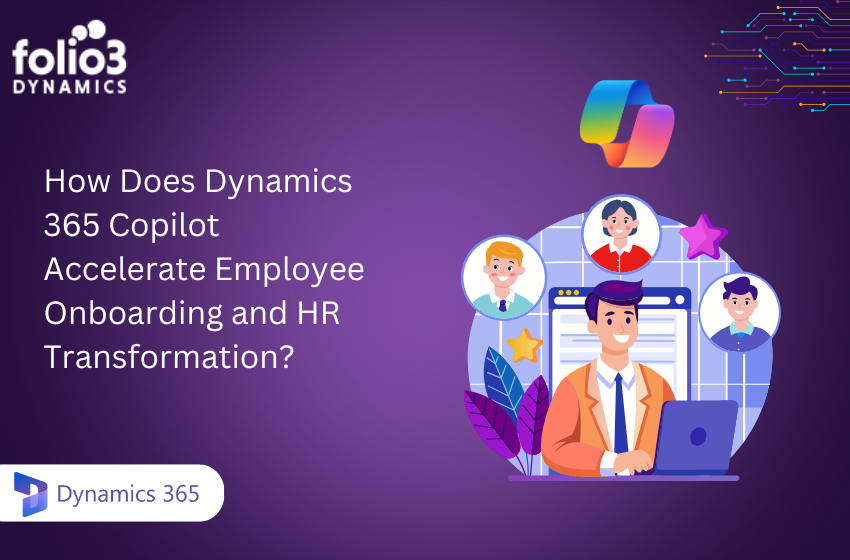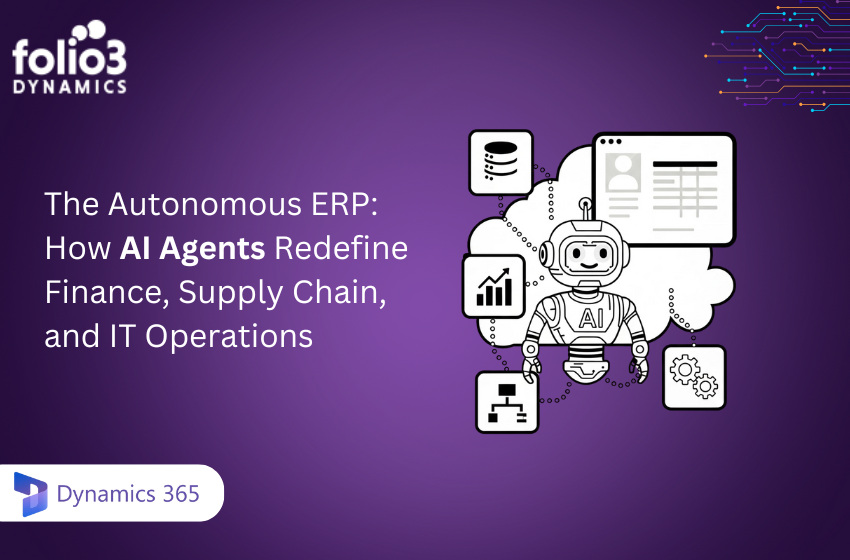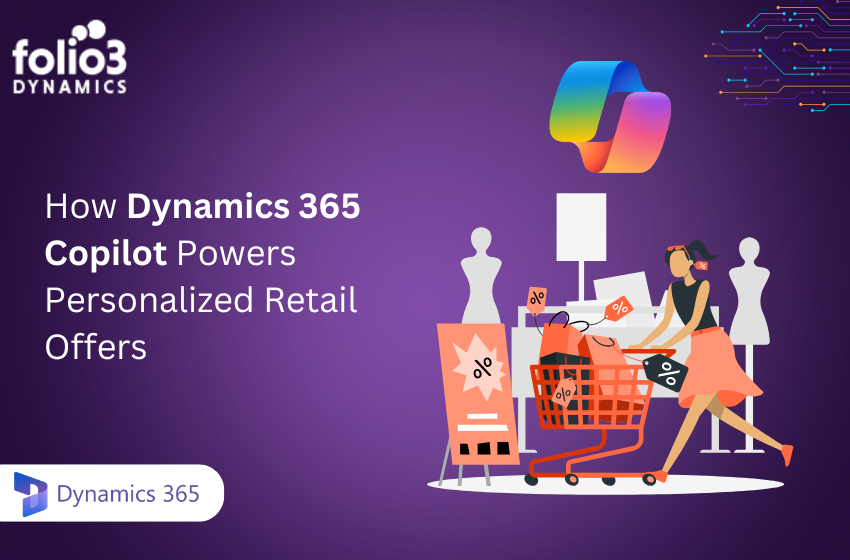In this blog, we’ll walk through the steps to convert a Fixed Virtual Hard Disk (VHD) to a Dynamic Virtual Hard Disk Extended (VHDX) format using Hyper-V Manager. Converting from a fixed VHD to a dynamic VHDX offers advantages such as increased storage capacity, protection against power failures, and improved performance.
WHY CONVERT VHD TO VHDX?
Larger Disk Capacity: VHDX supports disks up to 64TB, whereas VHD is
limited to 2TB.
Performance Improvements: VHDX has better performance due to its
ability to handle larger block sizes.
Fault Tolerance: VHDX is more resilient to corruption, especially in the
event of power failures.
PREREQUISITES
Before proceeding, ensure you have:
- Hyper-V Manager installed.
- Access to a VHD that you want to convert.
- Sufficient storage space to save the converted VHDX file.
IMPORTANT: DELETE CHECKPOINTS BEFORE CONVERTING
Before converting the VHD to VHDX, make sure to delete any checkpoints associated with the virtual machine. Checkpoints store snapshots of your VM’s state, and having them may interfere with the conversion process. If you try to convert a VHD with active checkpoints, you may encounter errors.
To delete checkpoints:
- In Hyper-V Manager, select the virtual machine that is using the VHD.
- In the Checkpoints section, right-click on any existing checkpoint and select Delete Checkpoint or Delete Checkpoint Subtree.
STEPS TO CONVERT FIXED VHD TO DYNAMIC VHDX USING HYPER-V MANAGER
STEP 1: OPEN HYPER-V MANAGER
To begin, open Hyper-V Manager:
Press Windows + R to open the Run dialog.
Type virtmgmt.msc and press Enter.
STEP 2: LOCATE THE VHD FILE
In the Hyper-V Manager, click on Action in the top menu. From the dropdown menu, select Edit Disk.
Screenshot 3: Highlight the Action menu and the Edit Disk option.
STEP 3: SELECT THE VHD FILE TO CONVERT
The Edit Virtual Hard Disk Wizard will appear. Click Next to proceed. Browse to the location of the VHD file you want to convert and select it. Click Next to continue.
STEP 4: CHOOSE THE CONVERSION TYPE
On the next screen, select Convert to convert the VHD to a VHDX.
You’ll also be able to choose the type of VHDX disk: either dynamically expanding or fixed size. Choose the dynamically expanding option to convert it to a dynamic VHDX.
Screenshot 5: Show the screen where you select Convert and the VHDX options.
STEP 5: SPECIFY THE DESTINATION FOR THE VHDX
Choose the destination folder where you want to store the converted VHDX file.
Enter a new name for the VHDX file if needed.
Screenshot 6: Show the screen where you select the destination and filename for the VHDX.
STEP 6: COMPLETE THE CONVERSION
Click Next to review your settings.
Once satisfied, click Finish to begin the conversion process. STEP 7: WAIT FOR THE CONVERSION TO COMPLETE
The conversion may take some time depending on the size of the VHD. Once completed, you’ll have a VHDX file ready for use.
CONCLUSION
By following these steps, you can easily convert a Fixed VHD to a Dynamic VHDX using Hyper-V Manager. This will enable you to take advantage of the increased disk capacity, improved performance, and fault tolerance that VHDX provides.
Feel free to reach out if you have any questions or face any issues during the conversion process!