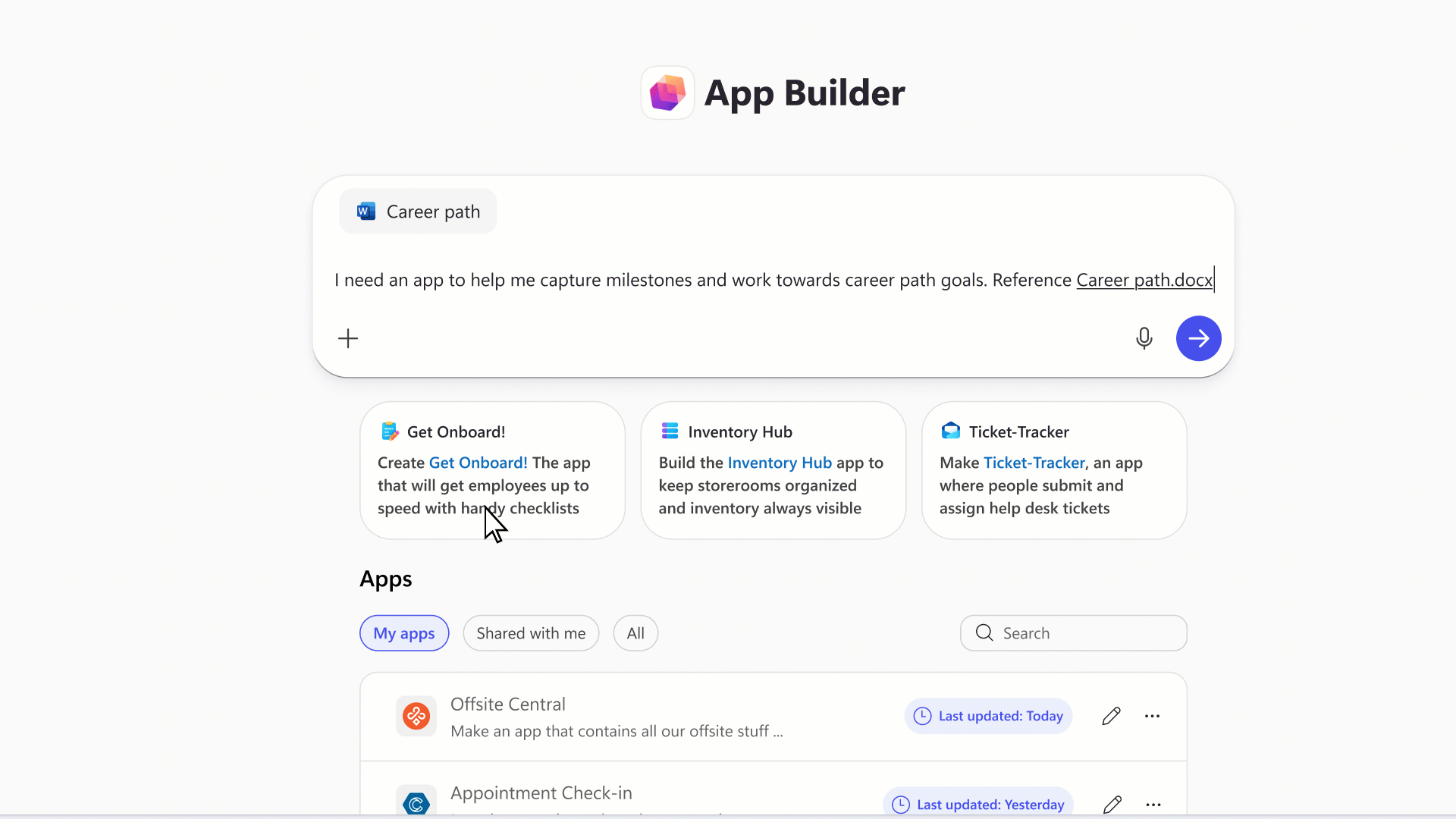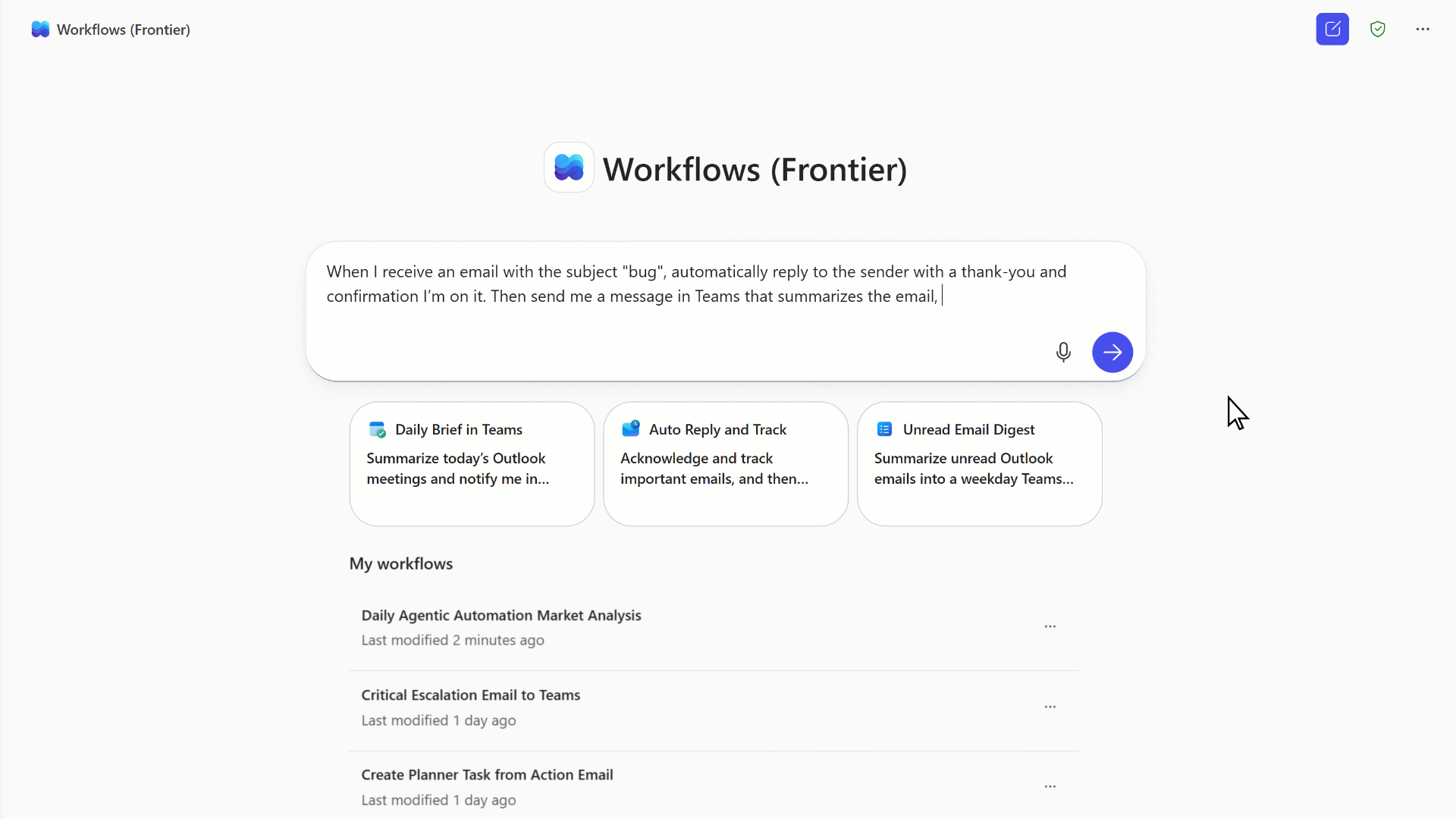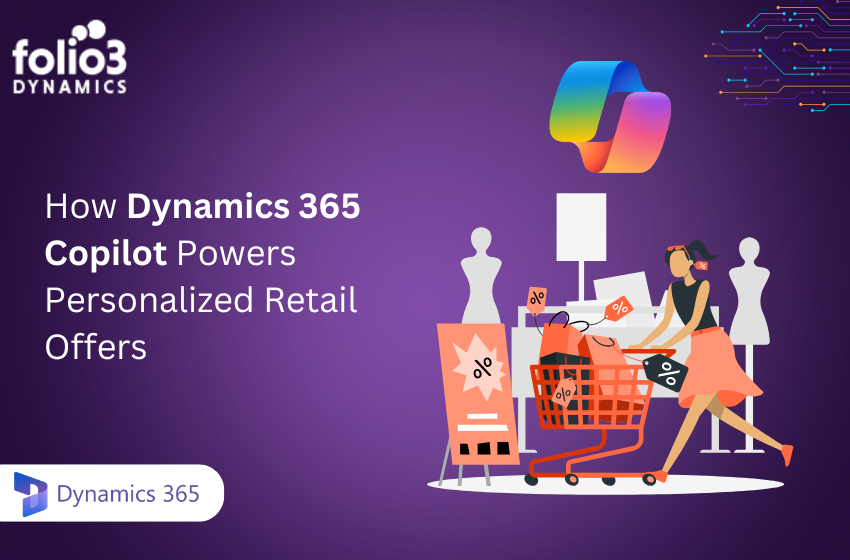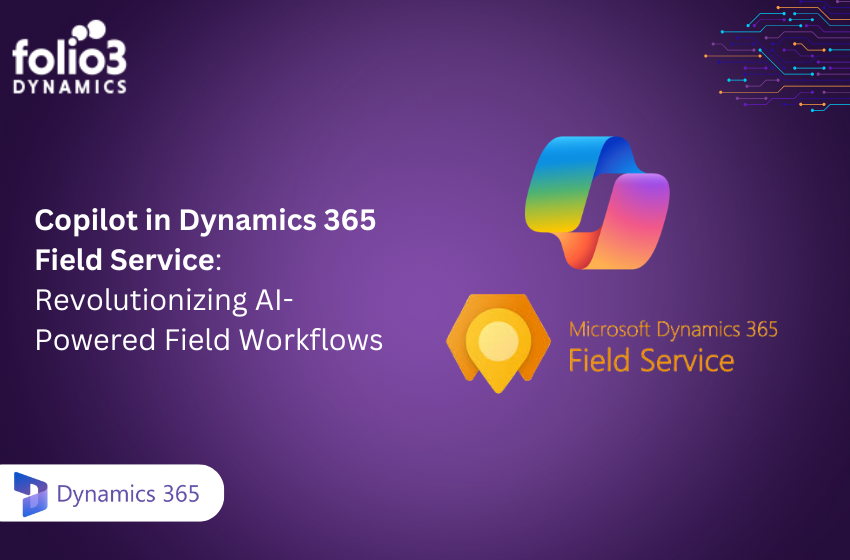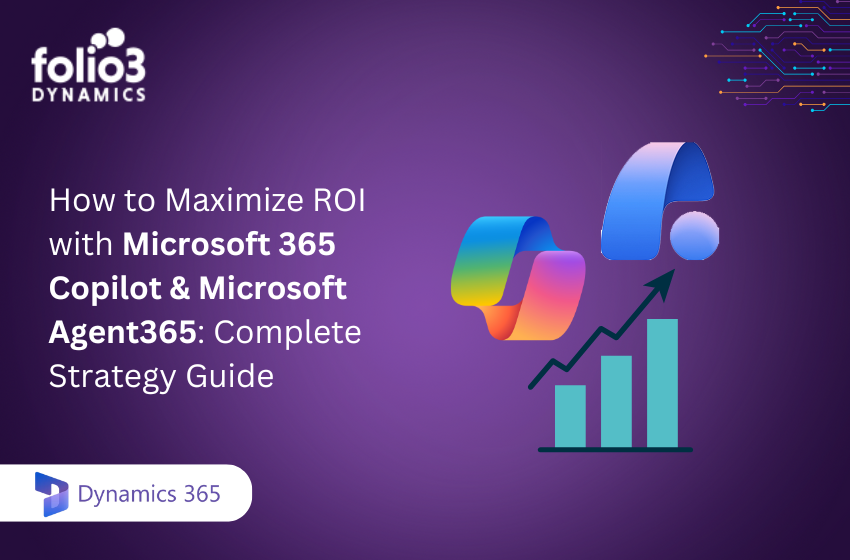You’re planning a product launch, and instead of spending hours building a tracking app or setting up email reminders, you simply describe what you need in plain English. Within minutes, you have a fully functional application complete with dashboards, automated workflows, and team collaboration features. This isn’t a futuristic dream, it’s what Microsoft 365 Copilot now enables through its new App Builder and Workflows agents.
If you’ve been searching for ways to streamline your business processes without drowning in code or wrestling with complex IT setups, you’re in the right place. The landscape of workplace productivity has shifted dramatically, with approximately 70% of Fortune 500 companies actively using Microsoft 365 Copilot. Your organization might be next, or you might already be exploring how to maximize your Copilot investment.
In this blog, you’ll discover how Microsoft 365 Copilot transforms you from an idea generator into an app creator and workflow automator, all without writing a single line of code.
What is Copilot App Builder and Workflow Agents?
Copilot’s App Builder and Workflows are AI “agents” inside Microsoft 365 Copilot that turn natural language instructions into real apps and workflows. Instead of clicking through complex menus or writing scripts, you simply tell Copilot what you want. For example, you might ask Copilot to “build an app to track product launch milestones” or “send a weekly Teams summary of upcoming deadlines”. Copilot then constructs the solution step-by-step.
App Builder
App Builder enables you to create apps for specific business needs, such as tracking product launch milestones, assigning tasks, and viewing campaign progress through interactive dashboards. You work with the agent through natural conversation, refining your app over multiple interactions without ever leaving the Copilot interface.
What makes App Builder different from traditional low-code platforms? Unlike other agentic application development platforms, there’s no need to worry about setting up an underlying database, it runs in the Azure cloud with the agent configuring all of the backend. Your data gets automatically stored in Microsoft Lists, providing a reliable foundation for your applications.
The creation process feels intuitive because it mirrors how you already work. You describe your requirements, preview the results, provide feedback, and watch as Copilot refines your app based on your input. The experience is grounded in your Microsoft 365 content, including documents, presentations, spreadsheets, and notes, ensuring your apps connect seamlessly with information you already have.
Source: Microsoft
Workflows Agent
Where App Builder focuses on creating interactive applications, the Workflows agent tackles repetitive tasks that consume your day. Copilot can help you automate tasks like sending emails and reminders, managing calendars, and sharing team updates by converting your words into automated flows across Outlook, Teams, SharePoint, Planner, and services like Approvals.
The beauty of Workflows lies in its accessibility. You don’t need to understand complex automation logic or mapping between different systems. Simply describe what you want to happen, and Copilot translates your intention into functional automation that runs reliably across your Microsoft 365 environment.
Source: Microsoft
How Can You Build Apps with Microsoft 365 Copilot?
Creating your first app with Copilot might seem daunting, but the process is remarkably straightforward. Here’s what you need to know to get started.
Getting Access to App Builder
App Builder is available in the Agent Store for customers in the Frontier program, which gives early access to the latest Copilot capabilities. These tools are included in the existing $30-per-month Microsoft 365 Copilot subscription at no additional cost, making them accessible without additional budget approvals.
Once you have access, you can find App Builder by navigating to the Agent Store within your Microsoft 365 Copilot interface and selecting it from the available agents.
The App Creation Process
Building an app follows a conversational workflow that feels natural rather than technical:
- Start with your idea: Open Copilot and describe the application you need. For example, “I need an app to track our quarterly sales targets where team members can update their progress and managers can see overall performance.”
- Refine through conversation: Copilot will ask clarifying questions and present initial designs. You can request changes using natural language, like “Add a chart showing monthly trends” or “Include a section for notes on each entry.”
- Preview and test: Throughout the process, you can preview your app and test its functionality. You can preview and refine your app over multiple edits and comments without leaving Copilot.
- Share with your team: When your app is ready, you can share finished applications via a simple link, similar to sharing a document.
What Types of Apps Can You Build?
Your creativity is the main limitation. App Builder supports creating:
- Project tracking dashboards that display milestones and deadlines
- Interactive calculators for budget planning or cost estimations
- Team resource management tools showing availability and assignments
- Custom data collection forms that feed into organized lists
- Performance dashboards with charts and metrics visualization
Each app integrates with your existing Microsoft 365 data, pulling information from documents, spreadsheets, and other sources you already use. This integration ensures your apps are immediately relevant and useful rather than starting from scratch.
How Do You Automate Workflows Using Microsoft 365 Copilot?
While apps provide structure for ongoing processes, workflows handle the repetitive actions that fill your calendar. Understanding how to leverage the Workflows agent can free up significant time across your organization.
Creating Your First Workflow
The workflow creation process mirrors the conversational approach of App Builder:
- Describe your automation need: Tell Copilot what you want to automate. Examples include “Send me a daily summary of unread emails from my manager” or “Create a weekly reminder for my team to update their project status.”
- Review the proposed workflow: Copilot will outline the steps it will take and which Microsoft 365 services will be involved. This transparency helps you understand exactly what will happen.
- Refine and activate: Adjust the workflow as needed through additional conversation, then activate it to start running automatically.
Common Workflow Use Cases
Organizations are finding value in automating various recurring tasks:
- Email management: Automatically categorize incoming emails, send scheduled follow-ups, or compile digest reports of important messages.
- Meeting coordination: Schedule recurring meetings, send agenda reminders before calls, or distribute meeting summaries afterward.
- Task assignment and tracking: Create tasks in Planner when specific events occur, send deadline reminders, or escalate overdue items to managers.
- Team updates: Automatically share weekly progress reports, compile status updates from multiple team members, or post announcements to Teams channels.
- Approval processes: Route requests to appropriate approvers, send reminder notifications, and notify requesters of decisions.
The Workflows agent handles the technical complexity of connecting these services while you focus on defining what should happen.
Security and Governance
Critically, these AI-powered tools are built with enterprise security in mind. Microsoft 365 Copilot enforces the same compliance and permission models in its App Builder and Workflows agents. That means any app or workflow you create respects user roles and data access controls. For example, if you build an app using a SharePoint list, only colleagues with access to that list will see the app’s data. All activities remain inside your Microsoft 365 environment, so sensitive information stays protected.
IT administrators maintain control through the Microsoft 365 admin center. Copilot adds an “agent inventory” where admins can grant or restrict who can use App Builder and Workflows. They can also monitor all the apps and flows being created. In short, Copilot democratizes development without sacrificing governance. Your IT team can let business users innovate, confident that company policies and compliance requirements are still enforced.
Getting Started with Copilot App Builder and Workflows
Ready to try it? Make sure your organization is enrolled in Microsoft’s Copilot Frontier program (this is an early-access rollout of new Copilot features). Then open Microsoft 365 Copilot in Teams, Office desktop apps, or the Copilot web app and look for the App Builder or Workflows agents in the Agent Store.
Once added, follow these simple steps:
- Select an Agent: Click on “App Builder” to create an app or “Workflows” to automate tasks.
2. Type a Natural-Language Prompt: Describe your need. For example, “Create an expense report app” or “Every Friday send me a summary of this week’s project milestones.”
3. Review the Draft: Copilot will show you the app interface for each flow step.
4. Refine with Chat: In the same Copilot chat, ask for changes (“Add a filter to high-priority tasks”) and the agent updates the solution on the spot.
Because the Copilot shows you the design as it goes, you always stay in control. You can experiment: if the first draft isn’t perfect, simply iterate by conversation. Within minutes, you have a custom app or a live workflow handling your described tasks.
Conclusion
Microsoft 365 Copilot is redefining what’s possible at work. Its AI-powered App Builder and Workflows agents let you build real business apps and automations faster than ever without writing a single line of code. By turning your plain-language ideas into secure, governed solutions, Copilot helps your organization save time and focus on strategic goals.
If you’re ready to explore these capabilities, consider partnering with experts. Folio3 is a certified Microsoft partner specializing in Dynamics 365 and Copilot consulting. Learn how Folio3 Dynamics can help your business implement Microsoft 365 Copilot’s app and workflow tools and start accelerating your digital transformation today.
FAQs
Q1. Can I really build an app in minutes using Microsoft 365 Copilot’s App Builder without touching a database?
Yes, the App Builder agent within Microsoft 365 Copilot allows you to describe your business needs in natural language, and it will generate the app (forms, charts, lists, dashboards) and automatically use Microsoft Lists as the data backend. No manual database setup is required.
Q2. What kinds of workflows can I automate with Copilot’s Workflows agent, and which services does it support?
You can automate tasks like sending emails or reminders, posting updates to Teams, managing calendar events, or routing approvals. The Workflows agent supports core Microsoft 365 services including Outlook, Teams, SharePoint, Planner and the Approvals connector.
Q3. Are there any limitations I should know about when building apps or workflows with Copilot?
Yes, for example, the generated apps can only store data in Microsoft Lists (not arbitrary external databases), the App Builder currently only supports English, and very complex design requirements may not always be handled perfectly. It’s best to start with a clear, straightforward scenario and test thoroughly.
Q4. Who should have access to use App Builder and Workflows, and how is governance handled?
Typically business users (citizen developers) can use these tools, while IT admins retain governance via the Microsoft 365 admin center. Admins can enable or disable the agents for teams or roles, monitor created apps/flows, and ensure data-access permissions and compliance policies remain enforced.
Q5. What’s the best way to write prompts when using App Builder or Workflows so Copilot understands exactly what I need?
Be specific and clear. For an app: specify purpose, users, data fields, and output (e.g., “Create a sales tracking app where reps log deals and managers view charts by region”). For a workflow: describe trigger, conditions and actions (e.g., “Every Monday at 9 am send a Teams message with overdue tasks from Planner”). The more context and clarity, the better the result.
Q6. How do I get started with these agents in my organization, and what licensing should I check?
Ensure your tenant has Microsoft 365 Copilot enabled (including preview/“Frontier” access if required). Then go to the Agent Store inside Copilot and add the App Builder and/or Workflows agents. Confirm that your Copilot licensing covers these features and that your admin has enabled them for your user group.