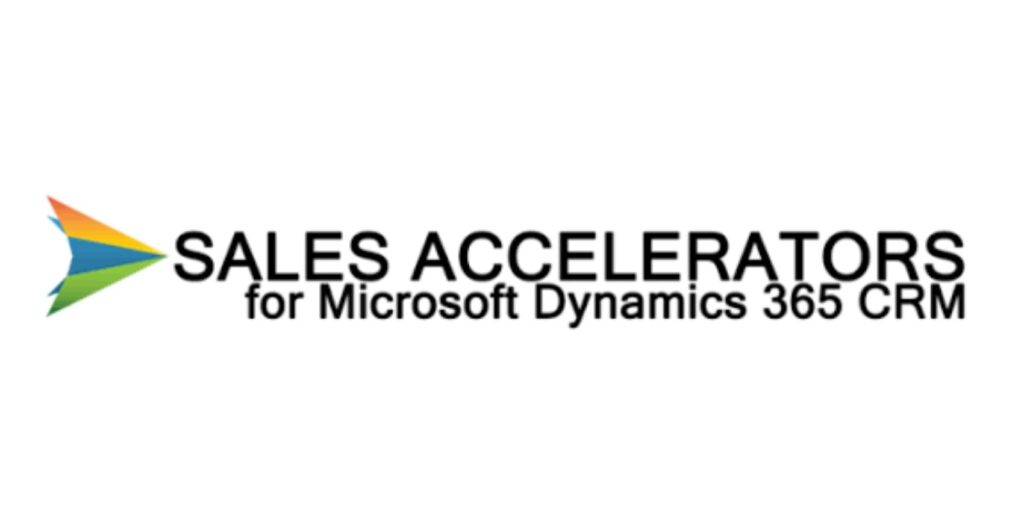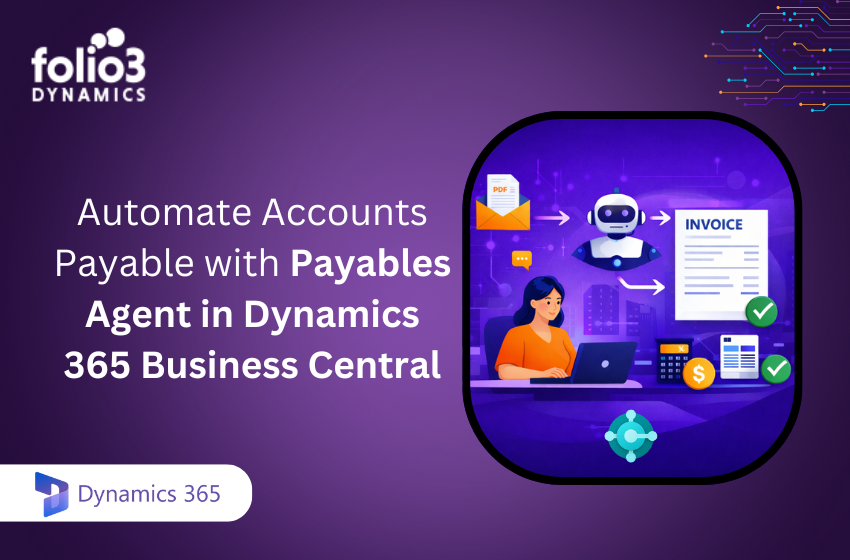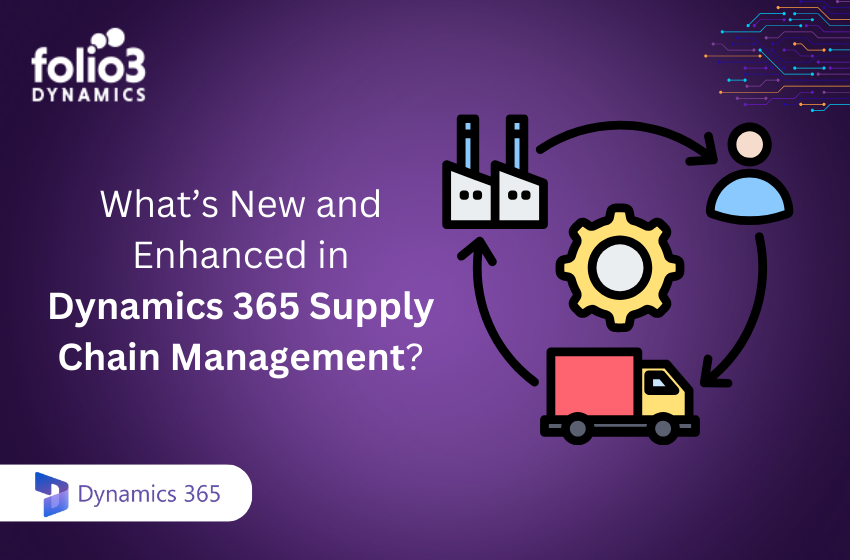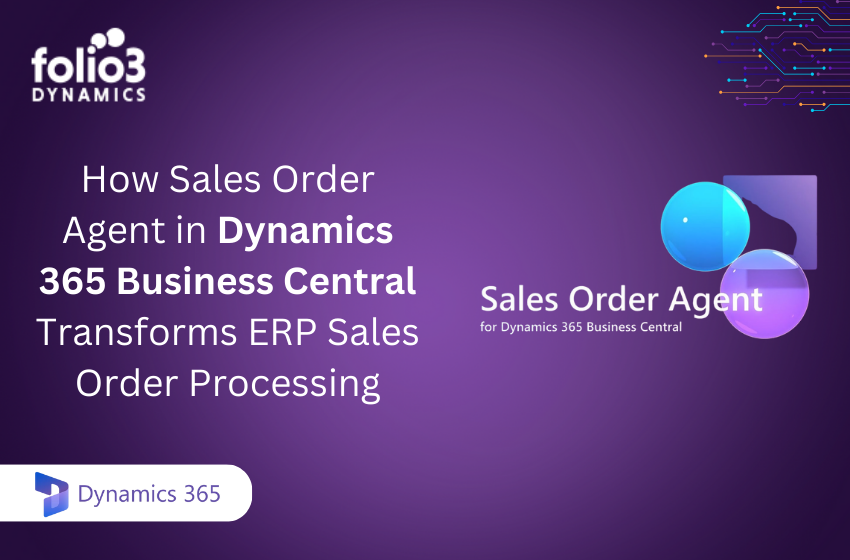A modern sales team needs to do more with every customer interaction. Dynamics 365 Sales Accelerator is a built-in sales acceleration CRM tool that helps reps focus on the right prospects at the right time. It centralizes multiple engagement channels and provides AI-driven suggestions so you spend less time juggling tools and more time selling.
For example, surveys show that companies using CRM platforms see roughly a 29% increase in sales and a 34% jump in productivity. By streamlining daily tasks and spotlighting high-potential leads, Sales Accelerator helps your team achieve those kinds of gains.
Looking for a CRM that’s built to accelerate every stage of your sales process? Explore our Microsoft Dynamics 365 Sales solution to see how you can unify lead management, AI insights, and sales acceleration in one place.
What is Dynamics 365 Sales Accelerator?
Dynamics 365 Sales Accelerator is essentially a sales team accelerator built into your CRM. It gathers customer data from across the system and puts actionable insights directly in a seller’s workspace. In practice, this means your reps see a prioritized “Up Next” list of calls, emails, and tasks.
The Accelerator gathers information from multiple sources and lets sellers focus on how to best approach their customers. It enables them to build a strong and prioritized pipeline, offering context, and surfacing automated recommendations throughout the sales process. In short, it acts as a central command center so reps can skip time-consuming searches and focus on closing deals.
Key Benefits of Sales Accelerator in Your CRM
Struggling to keep your sales team focused and efficient? The Dynamics 365 Sales Accelerator simplifies daily workflows by showing reps exactly who to contact and when, helping you drive more consistent results with less guesswork.
1. Centralized Workspace
The Sales Accelerator provides a single robust sales workspace that offers a prioritized work list. It enables sellers to focus on high-impact activities and engage with the right customers at the right time. In one pane, a rep sees all upcoming tasks (calls, follow-ups, etc.) pulled from leads, contacts, opportunities, or accounts they own.
This replaces the old process of hunting through lists; instead, the tool automatically surfaces the next best customer to call. The workspace also displays customer context (open cases, recent activities, etc.) alongside each task, making every interaction more effective.
2. Time Savings
By automating routine steps, Sales Accelerator frees reps from busy work. For example, lead and opportunity records tied to a sequence automatically generate scheduled tasks like “Follow-up email” or “Schedule demo,” so reps never forget steps.
Moreover, the Accelerator can minimize the time spent on searching for the next best customer. In fact, research indicates sales acceleration tools can boost rep productivity by about 20% compared to manual methods. The net result is a faster sales cycle: every rep spends more time engaging leads and less time on administrative CRM navigation.
3. Intelligent Prioritization
You decide which record types feed the work list (e.g., only leads and opportunities, or include key accounts). The system then orders them by importance. With predictive scoring enabled, each lead/opportunity shows an AI-powered score based on historical data to rank the likelihood of closing. Sellers see the highest-scored records first.
This means reps can reach out to the prospects with the best chance of converting, turning raw CRM data into clear daily priorities. To enable this, go to Sales Insights settings and turn on Predictive Lead Scoring and Predictive Opportunity Scoring as recommended.
To make the most of intelligent prioritization and AI-driven insights, it’s essential to have accurate and real-time sales forecasts. Learn how Dynamics 365 transforms forecasting for smarter decisions in this in-depth guide.
4. Guided Sequences
Sales Accelerator supports sales sequences, which are predefined steps (calls, emails, tasks) that you set up for a given sales process. Managers can build a sequence in the system’s designer and attach it to any lead or opportunity. Once a record is “connected” to a sequence, the next step in that sequence automatically appears in the rep’s work list.
For example, if you attach a new lead to the “New Prospect” sequence, it might enqueue a “Send Intro Email” step today and a “Follow-up Call” three days later. This enforces consistency and best practices sales managers can use the sequence designer to configure sequences of activities that define steps to help sellers prioritize their activities for the day. In practice, sequences act like personalized to-do lists that guide reps through follow-ups and drip campaigns without manual tracking.
5. Multi-Channel Outreach
The workspace is agnostic to the communication channels. Reps can initiate calls or send emails right from the Accelerator pane. If Email Engagement is enabled in your Sales Insights settings, sequence steps can even react to opens or clicks.
Also, you can integrate LinkedIn Sales Navigator with Dynamics 365; once that’s set up, LinkedIn messaging or connection steps can be included in a sequence. In other words, whether your rep is dialing, emailing, or sending a LinkedIn note, all tasks live in the same prioritized list. This unified approach prevents leads from slipping through cracks when switching tools.
6. Custom Filters & Views
The Accelerator lets sellers create custom filters and sorts on the work list. For example, a rep might filter by region or sort by estimated close date. Managers can expose these filters so that every seller can slice the data. There are also default segments if your edition supports them to group leads based on territory or demographic. Combined with predictive scores, these filters turn the work list into a true sales pipeline view, helping reps spend time on the right tasks first.
7. Analytics & Integration
As Sales Accelerator is part of the Dynamics 365 Sales Insights suite, it integrates with other analytics. For instance, sequence usage and outcomes roll up into Sales Insights dashboards. Administrators can monitor usage (see how many records were connected to sequences each month) to track adoption.
With the Sales Enterprise license, you can connect up to 1,500 records per month to sequences, and the system will warn you if you hit that cap (A Premium license removes that limit). Over time, you can correlate Accelerator usage with metrics like win rate or cycle length to refine your processes.
Still Juggling Scattered Tasks and Follow-ups?
Centralize your sales workflow, automate touchpoints, and focus only on high-value leads using Dynamics 365 Sales Accelerator.
How to Set Up Dynamics 365 Sales Accelerator
Getting started with Sales Accelerator is straightforward. In your Dynamics 365 Sales Hub app, go to the Sales Insights Settings, then select Sales Accelerator and click Quick setup. A guided wizard will appear. Here are the key steps:
- Enable and Assign Roles: In the quick setup panel, choose which users can see and use the Accelerator. You can grant it to All security roles or pick specific roles like Salesperson, Manager, etc. In practice, assign it to any role that needs to work in the accelerator.
- Add Sample Data (Optional): If you’re in a test or sandbox environment, click Add sample data. This populates some demo leads and opportunities and also turns on predictive scoring so you can see scores in action. (This is a great way to explore features before going live, but do not use sample data in production.)
- Select Record Types and Forms: In the Content and layout section, pick which CRM entities feed the work list. By default, Leads, Opportunities, Accounts, and Contacts are selected with the Sales Insights form. You can add custom entities too (just make sure they allow activities). Also, choose the default form for each record as this determines which form users will see when they click a work item.
- Configure and Publish: After adding roles and record types, click Publish. This applies your settings and enables the Sales Accelerator workspace in your app. Once published, users will see a Sales Accelerator area (often labeled “My Work” or similar) where their prioritized work list appears.
At this point, the Accelerator is live. Sales reps can open it and immediately see any manually-created tasks (calls, to-dos, etc.). After publishing, sellers can immediately use the sales accelerator for manually created activities and that you can then guide your sellers by creating sequences.
Using Sales Accelerator in Daily Sales
Once configured, Sales reps will use the Accelerator as their daily sales cockpit. Opening the Sales Accelerator pane (under My Work in the Sales Hub) reveals the sorted Work list. Each row in the list is a customer record requiring action (for example, a new lead or an opportunity at a certain stage).
Crucially, every item shows the “Up Next” card, which tells the rep exactly what to do – for instance, “Call Prospect,” “Send Proposal Email,” or “Wait 2 days and then follow up.” Because the system pushes tasks instead of reps pulling them, sellers can quickly clear the highest-priority items first.
Sellers can also apply filters to this list. For example, they might filter to only show contacts in a certain region or only open opportunities closing this quarter. With predictive scoring turned on, each lead/opportunity shows a numeric score or tag, allowing reps to sort by highest likely to close.
When a user selects a work item, it opens the contact or opportunity form. In the form’s Sales Insights pane, you’ll see the Up Next widget displaying the active sequence steps. The rep can act right there (for example, click Email to compose a tracked email, or log a phone call). This seamless flow means no one needs to navigate back to the Activities menu or search records – the Accelerator interface drives everything.
Want to Streamline Your Daily Selling Routine?
Learn how your team can use Sales Accelerator as a daily sales cockpit to boost efficiency and conversion rates.
Tips and Best Practices to Leverage Sales Acceleration
Want to get the most out of your Sales Accelerator setup? These proven tips will help you boost adoption, fine-tune automation, and turn every sales rep into a high-performer:
1. Enable AI Scoring
For maximum effect, turn on predictive lead and opportunity scoring if you haven’t already. Once enabled, each record in the work list will display a conversion likelihood score. This helps reps focus on leads most likely to close. If you used sample data, you’ll already see scores on those records. If not, run the predictive scoring model (it may take a few days on real data) before relying fully on it.
2. Use Email Engagement
If your sales sequences include email steps (for example, “If the lead opens this email, then send a callback task”), make sure Email Engagement is enabled in Sales Insights settings. This feature tracks opens and clicks. With it on, you can add email-open or link-click conditions to your sequences, and the Accelerator will trigger the correct next steps automatically.
3. Leverage LinkedIn Integration
If you have a LinkedIn Sales Navigator license, enable the Dynamics 365 integration. This allows you to include Navigator actions in sequences. For example, a sequence could say “Send LinkedIn connection” or “Log LinkedIn InMail” as steps. This can be very powerful for B2B sales and keeps everything in the same Accelerator workflow.
4. Start with Sample Data (in sandbox)
In a non-production environment, always add the provided sample records when setting up. This gives your team instant tasks and scores to play with. It’s a safe way to see how sequences, filters, and scoring work without waiting. Further, you can remove the sample data before going live if desired.
5. Monitor Usage and Limits
Keep an eye on the usage dashboard in Sales Insights. It will show how many records are connected to sequences each month. If you’re on the Sales Enterprise license, remember the 1,500-record monthly cap, at which point the system will warn you. If your team regularly hits the limit, consider upgrading to Sales Premium.
6. Train Your Team
Finally, don’t assume salespeople will instinctively use the new tool. Spend time walking the team through the Sales Accelerator. Show them how to open their task list, how to mark a step complete (which automatically advances the sequence), and how to connect new leads or opps to a sequence. Demonstrating the value (“this tells you exactly who to call next”) will encourage adoption.
If you’re still exploring what Dynamics 365 Sales can do beyond Sales Accelerator, check out our ultimate CRM guide for sales leaders to discover the broader capabilities and strategies.
Conclusion
Dynamics 365 Sales Accelerator is more than just a productivity tool, it’s a game-changer for sales teams looking to work smarter, close deals faster, and maintain a consistent pipeline. By automating outreach, prioritizing tasks, and surfacing real-time insights, it empowers reps to focus on what matters most: selling.
At Folio3 Dynamics, we help businesses like yours unlock the full potential of Dynamics 365. As a certified Microsoft Dynamics Partner, our experts specialize in tailoring Sales Accelerator and other CRM solutions to match your unique sales goals.
Ready to accelerate your sales performance?
Connect with our Dynamics 365 Sales experts and see how we can support your digital transformation journey.