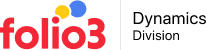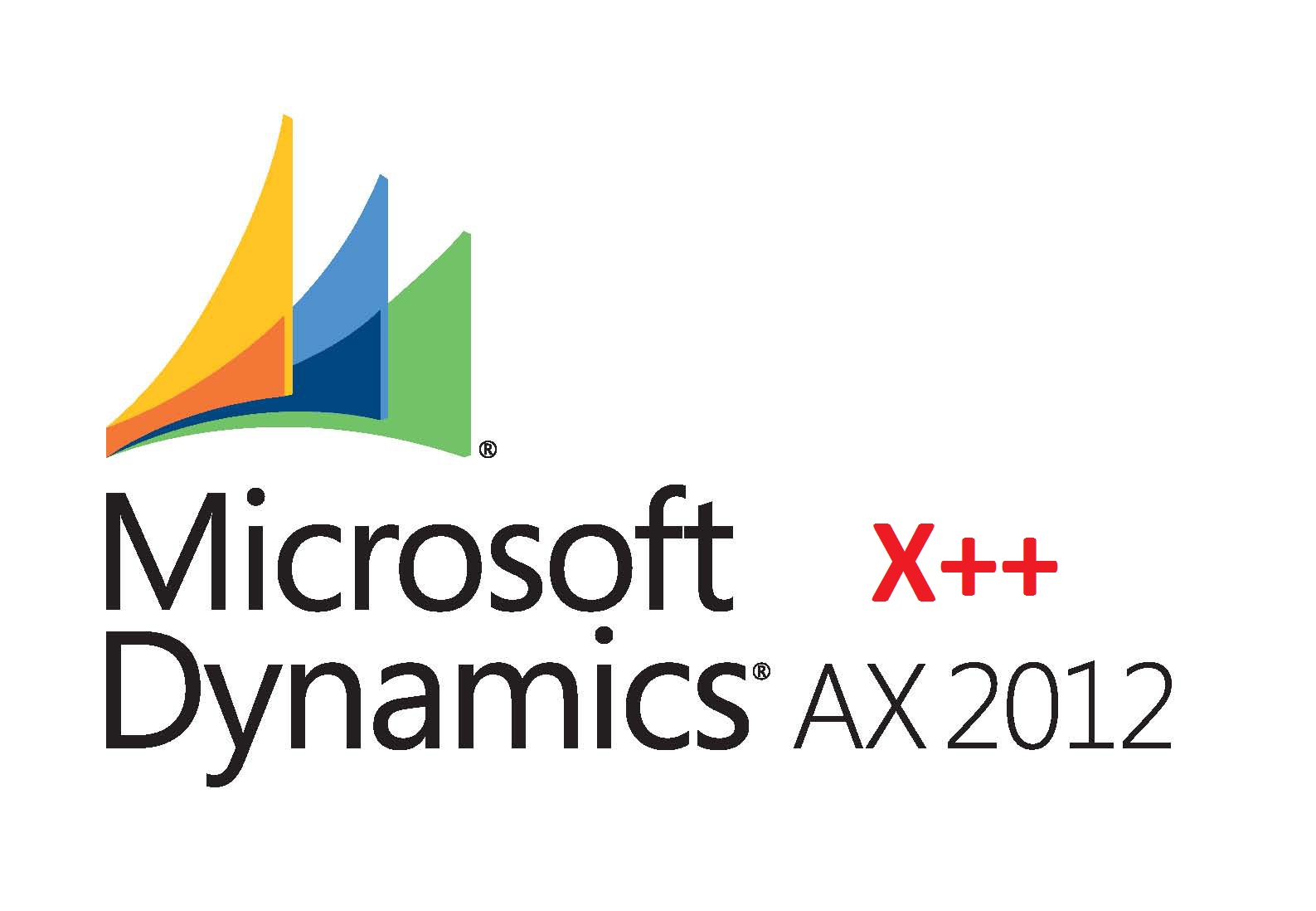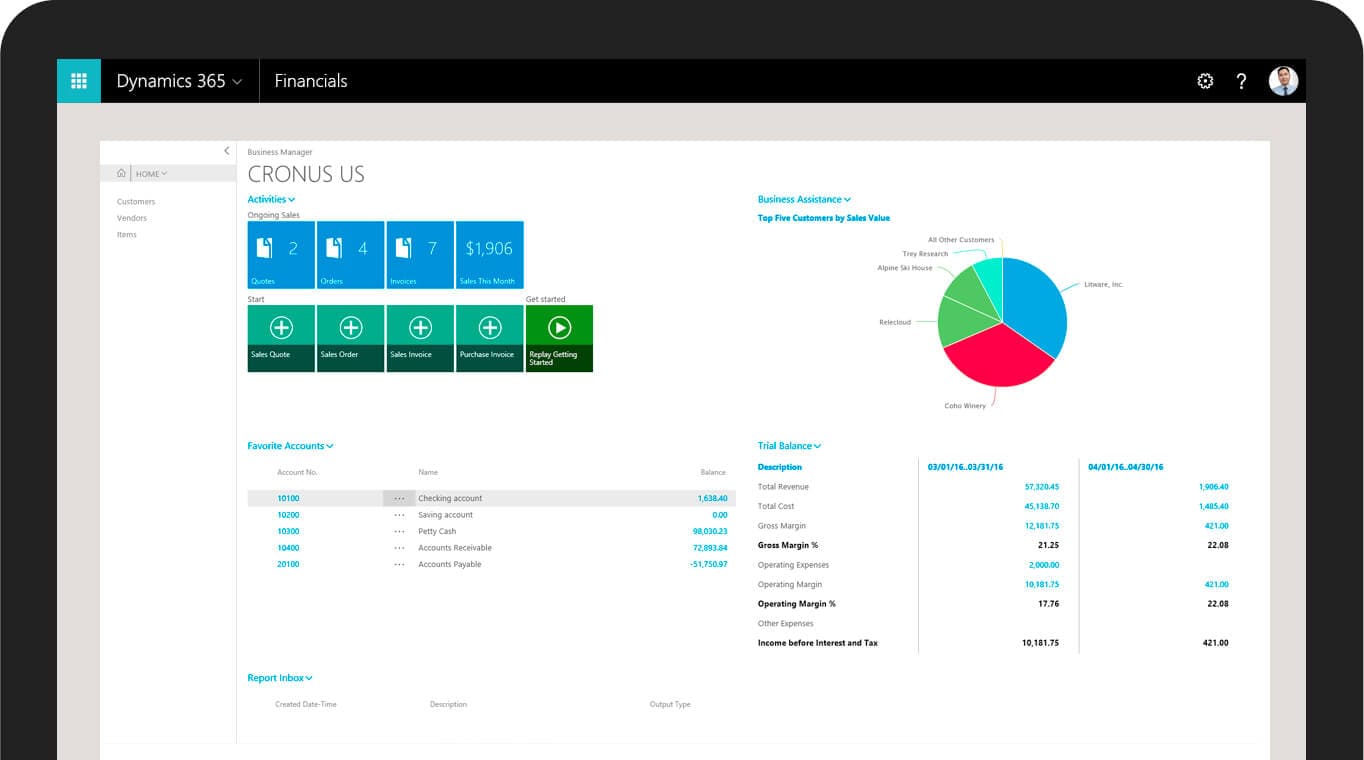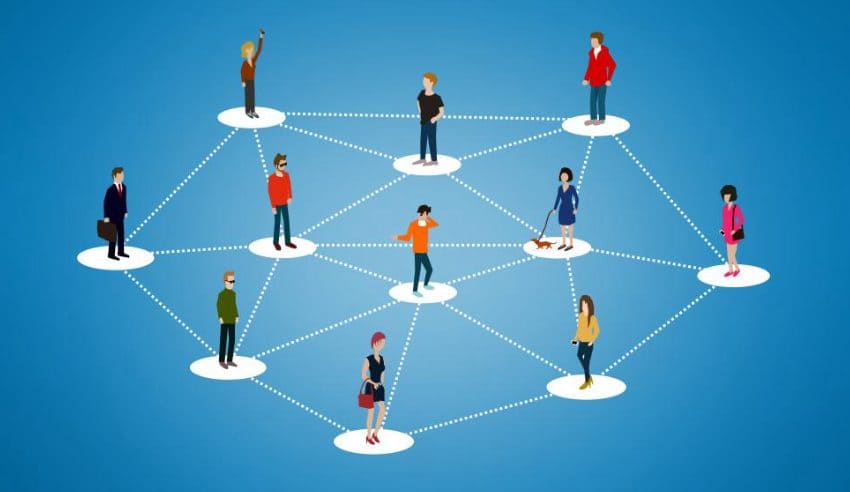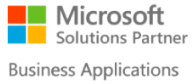Dynamics AX 2012 Menu Items
People who are new to Dynamics AX often get confused when they see three different types of menu items in AX and are not sure how to use them, since they all seem to have the same set of properties and also support similar object types. The truth is there’s actually no difference between them either technically or functionality wise, but from a conceptual standpoint there is a major difference. These Menu items basically represent runnable application objects that are placed in menus and in forms as buttons.
The Dynamics AX 2012 Menu Items are of the following 3 types.
- Display
- Action
- Output
Display Menu items
These Dynamics AX 2012 menu items are used to reference runnable objects like forms and dialogs. The basic purpose of these type of menu items is that they are used to present data.
Output Menu items
The main purpose of this type of menu item is to print out the results of a query, etc. As such these menu items are mostly used for referencing classes.
Action Menu items
The Action menu items are used in cases where you need to perform some action based on a menu item click. For instance where you need to run a functionality in a class with a single click, you’ll use the Action menu item. A good example of this would be an Update action on today’s orders.
Menu Item Properties
The table below describes the best practices for menu item properties, which first time users of Dynamics AX 2012 may find useful. They are listed in the same order that they appear in the Application Object Tree (AOT).
| Property | Rules |
| Name | The Name property should have the same name as the object that the menu item opens. |
| Label | Use a label.Use the same label that is used for the Caption property of the object that the menu item opens. |
| RunOn | Ensure that you set this correctly. Client is the default value. |
| ConfigurationKey | Use the key for the module it belongs to. |
| CountryConfigurationKey | For only country/region-specific functionality, use the CSE (country/region-specific engineering) configuration key. |
| WebConfigurationKey | Use the key of the Web application it belongs to (if any). |