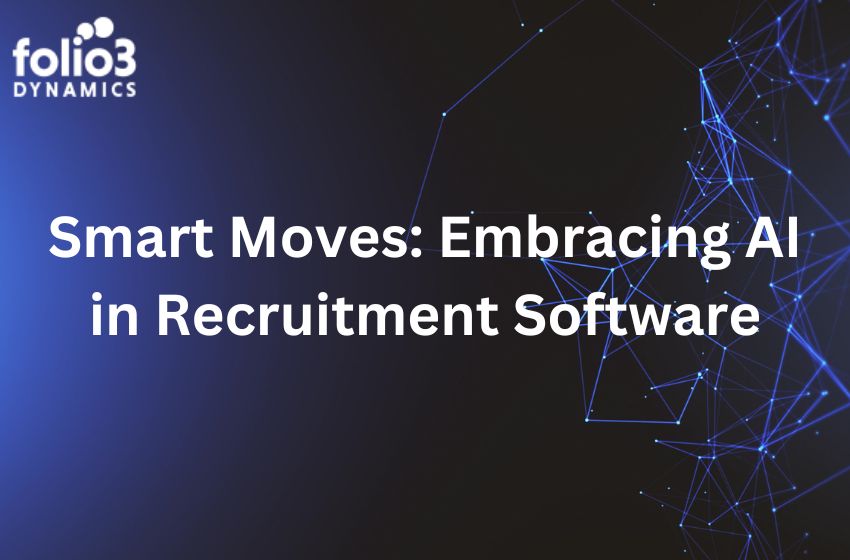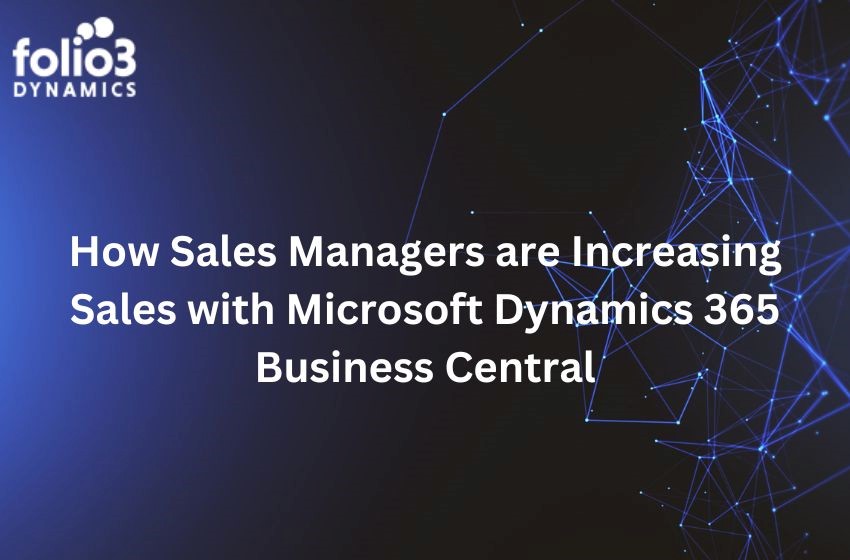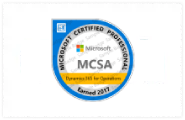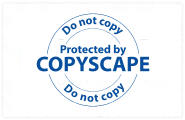Table of Contents
Are you looking for ways to streamline your business operations and improve your customer experience? Integrating your Dynamics 365 Business Central with a CRM system might be the solution you need. With this integration, you can manage your customer data in one central location, allowing your sales and service teams to access information quickly and efficiently.
But that’s not all. Dynamics 365 Business Central CRM Integration can provide you with a plethora of benefits, including better sales and marketing alignment, enhanced sales pipeline management, improved analytics and reporting, and more.
In this blog post, we’ll dive deeper into the benefits of Dynamics 365 Business Central CRM integration and provide you with step-by-step instructions on how to integrate Dynamics 365 Business Central with popular CRM systems such as Salesforce, Microsoft Dynamics CRM, and HubSpot. We’ll also share some best practices to help you get the most out of your integration.
So, whether you’re a small business owner or a large enterprise, read on to discover how integrating Dynamics 365 Business Central with a CRM system can help you streamline your operations and improve your customer experience.
How to Integrate Dynamics 365 Business Central with a CRM System
Now that we are done with the benefits of integrating Dynamics 365 Business Central to CRM let’s dive into the nitty-gritty of integrating Dynamics 365 Business Central with a CRM system. It may sound daunting, but it’s actually a straightforward process. In this section, we’ll provide you with step-by-step instructions for integrating Dynamics 365 Business Central with some of the most popular CRM systems out there.
Integrating Dynamics 365 Business Central with Salesforce
To integrate Dynamics 365 Business Central with Salesforce, you’ll need to follow these simple steps:
- Go to the Dynamics 365 Business Central Administration Center and navigate to the API page.
- Click on the “New” button to create a new API key.
- Copy the API key and save it for later use.
- Log in to your Salesforce account and go to the “Setup” menu.
- Under the “Build” section, select “Create” and then “Apps.”
- Click the “New” button to create a new app and fill in the required details.
- Click on “Create” to save the app.
- In the “Connected Apps” section, click “Edit” and select the OAuth Scopes you want to use.
- Save the changes and generate a new OAuth key.
- Copy the Consumer Key and Consumer Secret and save them for later use.
- Navigate back to the Dynamics 365 Business Central Administration Center and enter the Consumer Key and Consumer Secret in the “Salesforce Connection” section.
- Enter your Salesforce username and password and click on “Connect.”
- Dynamics 365 Business Central will now be integrated with Salesforce.
Integrating Dynamics 365 Business Central with Microsoft Dynamics CRM
To integrate Dynamics 365 Business Central with Microsoft Dynamics CRM, you’ll need to follow these steps:
- Navigate to the Dynamics 365 Business Central Administration Center and select “API Keys.”
- Click on “New” to create a new API key.
- Copy the API key and save it for later use.
- Log in to your Microsoft Dynamics CRM account and go to the “Settings” menu.
- Under the “Customizations” section, select “Developer Resources.”
- Click “Register a new app” and fill in the required details.
- Click on “Register” to save the app.
- Copy the Application ID and Tenant ID and save them for later use.
- Navigate back to the Dynamics 365 Business Central Administration Center and enter the Application ID, Tenant ID, and API key in the “Microsoft Dynamics CRM Connection” section.
- Click on “Connect” to complete the integration process.
Integrating Dynamics 365 Business Central with HubSpot
To integrate Dynamics 365 Business Central with HubSpot, you’ll need to follow these steps:
- Navigate to the Dynamics 365 Business Central Administration Center and select “API Keys.”
- Click on “New” to create a new API key.
- Copy the API key and save it for later use.
- Log in to your HubSpot account and go to the “Settings” menu.
- Under the “Integrations” section, select “API Key.”
- Click on “Generate” to create a new API key.
- Copy the API key and save it for later use.
- Navigate back to the Dynamics 365 Business Central Administration Center and enter the HubSpot API key in the “HubSpot Connection” section.
- Click on “Connect” to complete the integration process.
Best Practices for Dynamics 365 Business Central CRM Integration
Well, now that we know the nitty gritty of the integration, let’s look at some of the best practices to integrate Dynamics 365 Business Central with a CRM system. While there are several best practices they should keep in mind, below are some pro tips to help ensure a successful integration:
- Plan Ahead: Before starting the integration process, make sure to define clear goals and objectives for the integration. This will help ensure that the integration meets the needs of the organization.
- Train Users: Provide adequate training to all users who will be working with the integrated system. This will help ensure that users are comfortable with the new system and can effectively utilize its features.
- Manage Data: Properly managing data is crucial for successful integration. Make sure to clean and organize data before integrating it with the new system to avoid any data discrepancies or errors.
- Test the Integration: Before going live, thoroughly test the integration to ensure it is working as expected. This will help identify any issues or bugs that must be addressed before the system goes live.
- Ongoing Maintenance: Once the integration is live, it’s important to perform ongoing maintenance and updates to ensure the system continues to function correctly.
Benefits of Dynamics 365 Business Central CRM Integration:
Now that we’ve covered the basics of Dynamics 365 Business Central CRM integration, let’s dive deeper into its benefits. By integrating Dynamics 365 Business Central with a CRM system, you can streamline your operations and improve your customer experience. In this section, we’ll explore how Dynamics 365 Business Central CRM integration can help you achieve these benefits and more. So, let’s get started!
- Streamlined Data Management:
Integrating Dynamics 365 Business Central with a CRM system allows you to streamline data management and access all customer information from a single platform. Say goodbye to tedious data entry and hello to real-time updates on customer interactions, sales opportunities, and more. With everything in one place, you can focus on what matters most – growing your business.
- Improved Customer Experience:
When you integrate Dynamics 365 Business Central with a CRM system, you’re giving your sales and service teams a complete view of customer interactions. They can see all the touchpoints and preferences, so they can provide more personalized and efficient service. Customers will appreciate the tailored experience, and you’ll reap the benefits of customer loyalty and retention.
- Better Sales and Marketing Alignment:
With CRM integration, your sales and marketing teams can collaborate more effectively by sharing data and insights. This alignment can lead to better campaigns, more targeted messaging, and, ultimately, more conversions. By working together, your teams can create a seamless customer journey that leads to a better bottom line.
- Enhanced Sales Pipeline Management:
Integrating Dynamics 365 Business Central with a CRM system can help sales teams manage their pipelines more effectively. They can track progress, view sales opportunities, and access real-time customer insights. This means more accurate forecasting, better communication, and a more efficient sales process. Who wouldn’t want that?
- Improved Analytics and Reporting:
With CRM integration, you can gain deeper insights into your customer data and make better business decisions based on this information. You can track metrics like customer lifetime value, conversion rates, and more. These insights can help you make data-driven decisions and improve your overall strategy. Plus, with customizable dashboards and reporting, you can get the information you need at a glance.
Wrapping Up
As we wrap up this discussion on the benefits of Dynamics 365 Business Central CRM integration, it’s clear that integrating these two systems can be a game-changer for businesses looking to streamline their operations, improve their customer experience, and boost their sales and marketing efforts.
From streamlined data management to enhanced sales pipeline management and improved analytics and reporting, the benefits of Dynamics 365 Business Central CRM integration are hard to ignore. By integrating these two systems, businesses can unlock new efficiency, productivity, and profitability levels.
But integration isn’t always easy, and following best practices is important to ensure a smooth and successful integration process. With careful planning, data management, and user training, organizations can maximize their Dynamics 365 Business Central CRM integration and drive real business results.
At Folio3, we specialize in Dynamics 365 Business Central CRM integration and can help your organization streamline data management, improve customer experience, and increase revenue growth. Our team of experts can guide you through the integration process and provide training and ongoing maintenance to ensure a seamless experience. Contact us today to learn more about how we can help your organization take advantage of Dynamics 365 Business Central CRM integration and achieve your business goals.