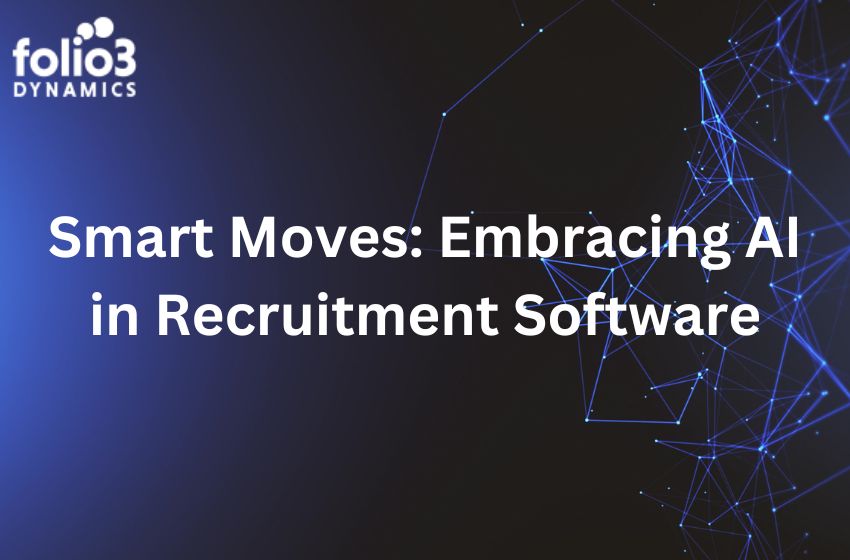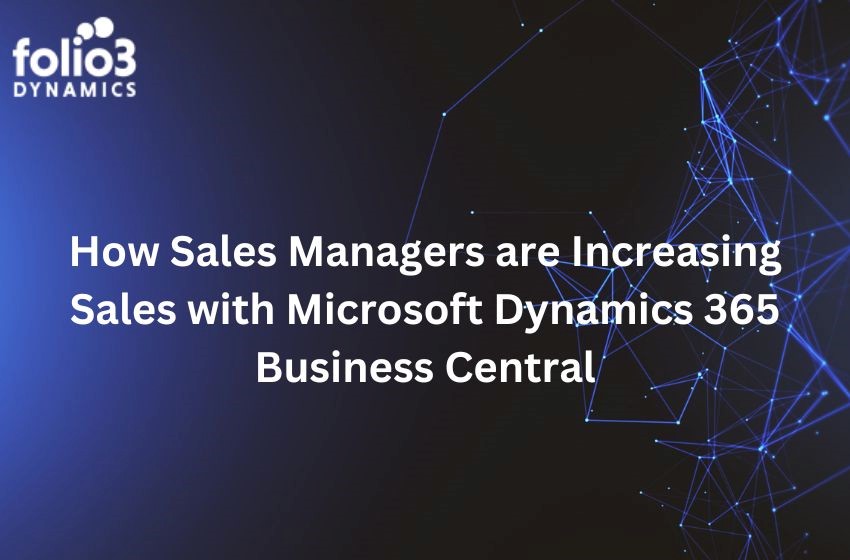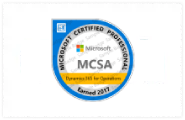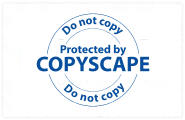Introduction
In the fast-paced world of business, management, having an efficient solution to streamline operations, manage finances, and drive sustainable growth is crucial. Microsoft Dynamics 365 Business Central stands as an indispensable tool for these purposes. However, to truly tailor it to your organization’s unique needs, you can harness the power of AL extensions. This guide will walk you through the process of expanding the main menu and seamlessly integrating a personalized menu into Business Central using AL extensions.
Step 1: Setting the Stage
Launch Visual Studio Code, ensuring that you have the AL Language Extension installed. This extension will be your gateway to enhancing Business Central’s capabilities.


Step 2: Laying the Foundation
Initiate an AL project. Whether you are starting from scratch or working with an existing project, this is where your customization journey begins. For illustrative purposes, we will refer to the “BC Echo” project.

Step 3: Crafting the User Interface
Here, you will create a new page or choose an existing one to modify. The user interface is the canvas on which your customization masterpiece will unfold.



Step 4: Designing Page Properties and Layout
If you are working with an existing page, consider refining its properties and layout to align with your vision. This step is optional but can significantly enhance the user experience.

Step 5: Extending with AL
Expand your project by adding a new page extension. This extension is where the magic happens, allowing you to introduce new functionalities and menus.

Step 6: Enhancing Role-Centric Functionality
Take the leap and extend the “Business Manager Role Center” page within your extension. This step is pivotal in fine-tuning the user experience for business managers.

Step 7: Linking Menu Items
Associate your newly crafted page extension item with the designated page within the extension. This is how you seamlessly integrate your customized menu into Business Central’s framework.

Step 8: Ensuring Smooth Compilation
Before moving forward, compile your AL extension project to identify and rectify any errors. A smooth compilation is vital for a glitch-free integration.
Step 9: Building and Publishing
Prepare your extension for deployment by building and publishing it. This step readies your customization for implementation, making it accessible to the relevant users.
Step 10: Witnessing the Transformation
Navigate through the “Dashboard” menu or the “Business Manager Role Center.” Experience the satisfaction of seeing your meticulously integrated custom menu options harmonize with the software’s interface.


Conclusion: Empowering Efficiency
Customizing Microsoft Dynamics 365 Business Central by tweaking the main menu and adding personalized menus is like giving the user experience a major upgrade. This cool customization method makes sure the software vibes perfectly with how each organization does its thing. Just follow the steps in this guide, and you will be all set to add new pages, make the Business Manager Role Center even handier, and pop in your very own menu without breaking a sweat. This kind of next-level customization gives businesses the power to fine-tune their processes and be crazy efficient in the ever-changing world of Dynamics 365 Business Central.