Table of Contents
1 Magento-Dynamics 365 Connector 3
1.1 Magento D365 Integration – Out of Box Functionality 4
Document Overview
The purpose of this document is to highlight the scope and functionalities supported out of box by Folio3 ComAX Connector.
Included in this document are:
- An overview of the Folio3’s Magento Connector for Dynamics 365
- Out of box functionalities Supported
- Product Create.
- Product Update.
- Inventory Sync.
- Sales Order Sync.
- Customer Sync.
- Order Sync.
- Sales order status update.
- Trade Agreements syncing.
1) Magento-Dynamics 365 Connector
The Folio3 ComAX Connector will be used to sync products, inventory, orders, customers, shipping, and payments between Magento e-commerce store and Microsoft Dynamics 365 for Finance & Operations.
Folio3’s proprietary Dynamics 365 Magento Connector is an Integration-as-a-Service product that provides fully automated integration between Magento and Dynamics 365. The Folio3 Dynamics 365 Magento Connector helps you save valuable time and effort that is typically lost in manually keeping your Magento and Dynamics 365 accounts in sync, allowing you to focus on enhancing sales and managing fulfillment and other key business functions.
Features Include:
- Automatically imports all ‘checkout complete’ orders along with associated customer, from Magento into Dynamics 365
- Automatically create/update Products along with one level pricing (default price which is defined on product) from Dynamics 365 to Magento
- Automatically updates the status of fulfilled sales orders from Dynamics 365, in Magento
- Automatically imports all customer, from Magento into Dynamics 365
- Automatically exports shipping information (shipping date, carrier details & tracking number) of fulfilled sales orders from Dynamics 365 to Magento
- Maintains a complete log of all tasks performed in Dynamics 365 and Magento
- Monitor the status of each service which is responsible to sync data Dynamics 365 and Magento.
1.1) Magento D365 Integration – Out of Box Functionality
The D365-Magento integration project scope covers the following out of box functionality broken down by modules and related tasks:
| Module | Direction | Task |
| Customers | ||
| Magento to D365 | ||
| Create | ||
| Update | ||
| Billing Address Creation | ||
| Billing Address Update | ||
| Shipping Address Creation | ||
| Shipping Address Update | ||
| Contact Info (Email, Phone) | ||
| Orders | ||
| Magento to D365 | ||
| Sales Order Creation | ||
| Order Status | ||
| Payment Status (Authorized, Captured etc.) | ||
| Store Credit | ||
| Simple Products | ||
| Bundle Products | ||
| D365 to Magento | ||
| Order fulfillment | ||
| Shipment Tracking Info and Status (Carrier Name, Tracking Number, Ship Date) | ||
| ● Pending | ||
| ● Processing | ||
| ● Complete | ||
| Sales Order Cancellation | ||
| Products & Inventory | ||
| D365 to Magento | ||
| Simple Product Creation & Update | ||
| ● Item Number/SKU | ||
| ● Price | ||
| ● Weight | ||
| ● Inventory update | ||
| o Quantity | ||
| D365 to Magento | ||
| Configurable Products | ||
| Payments | ||
| Magento to D365 | ||
| Payment Methods | ||
| ● Credit Card ● PayPal ● Store Credit | ||
| Shipping | ||
| Magento to D365 | ||
| Shipping Method | ||
| D365 to Magento | ||
| Shipment status update | ||
| Shipment tracking number1, ship date, carrier name & service | ||
| Others | ||
| D365 to Magento | ||
| Simple Trade Agreements |
1 single parcel tracking per shipment
Product Create
1)Navigate to Modules > Product Information Managements > Products.
2)Click on New button.
3)Enter desired details as shown in below image and click on OK.
4) System redirect to Product detail screen. Enter product description, storage and tracking dimension as shown in below image and save it.
5) Access product categories screen from Product sub menu and assign desired category to a product as shown in below image.
6) Release product to desired company as shown in below image.
7) After releasing the product to company, Comax connector will sync the product in Magento store. Logs will be generated in Live feeds screen of connector.
8) Now open Magento admin panel and navigate to Products page. Here we can search our recently synced products.
Product Update:
1)Access released product screen and open product on edit mode as shown in below image.
2) Enter desired product Sell price and weight and save it as shown in below image.
3) Save the Product and view assembler Live Feed logs.
4) Now open Magento admin panel and navigate to Products page. Verify the updates on the product.
Inventory Sync:
1.Navigate to Procurement and sourcing > All purchase Orders.
2.Click on New, select desired vendor and then click on OK as shown in below image.
3.Enter item number and quantity as shown in below image.
4. From purchase sub menu, click on confirm button as shown in below image.
5. Access product receipt from Receive sub menu, enter product receipt number and click on OK.
6) After receiving the purchase order and view assembler Live Feed logs.
7) Now view the updated inventory on the product on Magento admin panel.
Sales Order Create:
1) On magento storefront login with any available customer, search your desired product, add that product into Cart and click on checkout as shown in below image.
2) Enter desired valid address, select shipping method and click on next.
3) Select desired payment method i.e. Cash on delivery and click on place Order.
4) Now Check the Assembler Live Feed Page for order logs.
Sales Order Status Update:
1) Navigate to Sales and Marketing > All sales order
2) Search the desire sales order from the grid and select it as shown in below image.
3) Open the order on the edit mode.
4) From pick and pack sub menu click on Post Packing slip option, select All in Quantity dropdown then click on OK from following screen.
5) Now view the Assembler for Order Status update logs. Inventory job also executed to update the inventory of the product on magento.
6) Now view the status of the order from the magento admin panel. It will be changed to Processing from Pending.
7) Now again from AX, go to the invoice sub menu, click on invoice, following screen should be appearing and then click on OK.
8) Now view the Assembler for Order Status update logs for Invoicing.
9) Now view the status of the order from the magento admin panel. It will be changed to Completed from Processing.
Trade Agreement Sync:
1) Navigate to Procurement and sourcing > Price and discounts > Trade Agreement Journal.
2) Add a line and enter S_Price in Name field.
3) Click on Line.
4) Enter item id. I.e. test-demo-001.
5) Enter site, warehouse and amount.
6) Posted it by clicking on Post button.